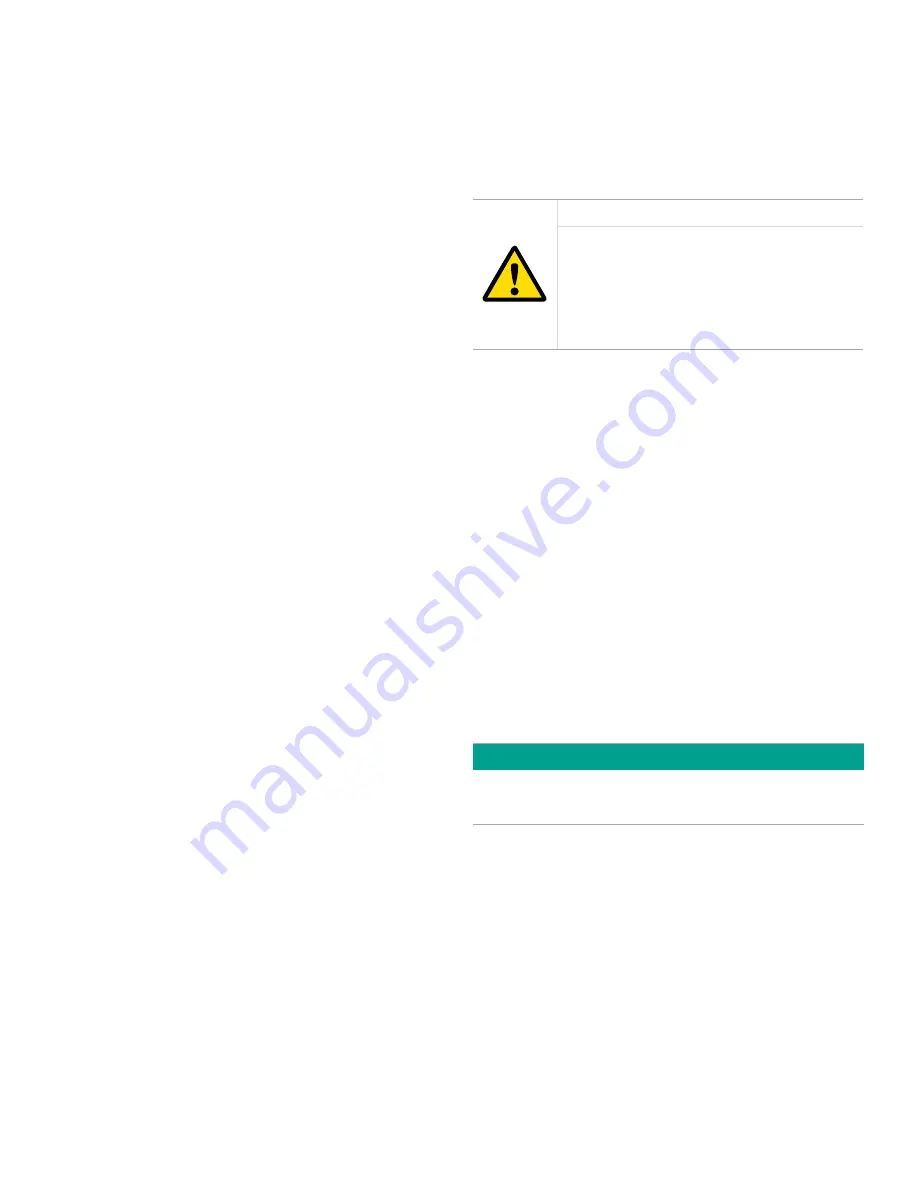
34
6.4 Setup-level programming
At this programming level, the
Cfg
menu option is now
available. As you will recall, this option is blank at the
operator-level (
2719
password).
6.4.1 Configuring the display
In
“Setting up the display” on page 30
, we discussed the
procedures for using the disp menu to switch the LCD
between a list of available oxygen measurement windows.
This section provides instructions on how to create and edit
that list. To perform this task, navigate to the
Cfg>1:Cfg>O2
menu and proceed as follows:
1. At the
O2
menu, press [ENTER].
2. Use the [
] and [
] keys to highlight the
mA
option
and press [ENTER].
3. Select the outputs (0:display, 0:fault alarm, 0:analog
output) that you wish to receive the oxygen
measurement values in mA:
a. Use the [
] and [
] keys to highlight a specific
system output. (Make sure that
0:display
is included
on the list).
b. Use the [
] and [
] keys to select
add
or remove
and press the [ENTER] key to change the status of the
selected output. An output is selected if an asterisk (*)
appears next to it.
c. Change the status of any additional outputs that
you wish.
d. When the list of outputs is complete, use the
[
] and [
] keys to select
OK
and press [ENTER].
NOTE:
You may also abort the display configuration by
selecting cancel in step 3D above.
4. Use the [
] and [
] keys to highlight the pcnt option
and press [ENTER].
5. Select the outputs (0:display, 0:fault alarm, 0:analog
output) that you wish to receive the oxygen
measurement values in pcnt:
a. Use the [
] and [
] keys to highlight a specific
system output. (Make sure that 0:display is included
on the list).
b. Use the [
] and [
] keys to select add or remove
and press the [ENTER] key to change the status of the
selected output. An output is selected if an asterisk (*)
appears next to it.
c. Change the status of any additional outputs that
you wish.
d. When the list of outputs is complete, use the [
] and
[
] keys to select OK and press [ENTER].
NOTE:
You may also abort the display configuration by
selecting
cancel
in step 5D above.
6.5 Factory-level programming
At this programming level, all menu options are available.
The new menus, which are available only at this level, are
the
cal>1:cal>adv
menu and the opt>setup menu. Proceed
to the appropriate section for instructions on using these
menus.
CAUTION!
Always consult Panametrics before
programming any of these factory-level
features. Improper setup may impair
the performance of the XDP system and/
or prevent it from meeting its design
specifications.
6.5.1 The adv menu
This menu includes the following submenus:
• Edit drift data
• 4-20mA input trim
• AutoCal relays test
• Zero/span cal type
Instructions for programming these features begin on the
next page.
6.5.1a Edit drift data
The XDP stores the results of its calibration process as drift
data. This data is then used to compensate the live input so
that an accurate measurement result is shown on the LCD.
This menu provides the means to manually edit the drift data
that resulted from the AutoCal process. To use this menu,
navigate to the
cal>1:cal>adv
menu and proceed as follows:
IMPORTANT
Always consult the factory before editing the drift data via
this menu.
1. At the
adv
menu, press [ENTER].
2. Use the [
] and [
] keys to highlight the
edit drift data
option and press [ENTER].
3. Use the [
] and [
] keys to highlight the
zero drift
option
and press [ENTER].
4. Program the following
zero drift
values:
a. Use the [
] and [
] keys to highlight the
zero drift/cal
option and press [ENTER]. Using the four arrow keys,
enter the new ppm/pcnt value. Then, press [ENTER].
b. Use the [
] and [
] keys to highlight the
zero
drift/total
option and press [ENTER]. Using the four
arrow keys, enter the new ppm/pcnt value. Then,
press [ENTER].
Содержание Panametrics XDP
Страница 1: ...Gas analysis XDP User s manual 910 204 Rev E...
Страница 2: ...ii...
Страница 4: ...no content intended for this page proceed to next page iv...
Страница 8: ...viii no content intended for this page...
Страница 12: ...no content intended for this page proceed to next page 2...
Страница 28: ...no content intended for this page proceed to next page 18...
Страница 36: ...26 no content intended for this page proceed to next page...
Страница 42: ...32 no content intended for this page proceed to next page...
Страница 58: ...48 no content intended for this page proceed to next page...
















































