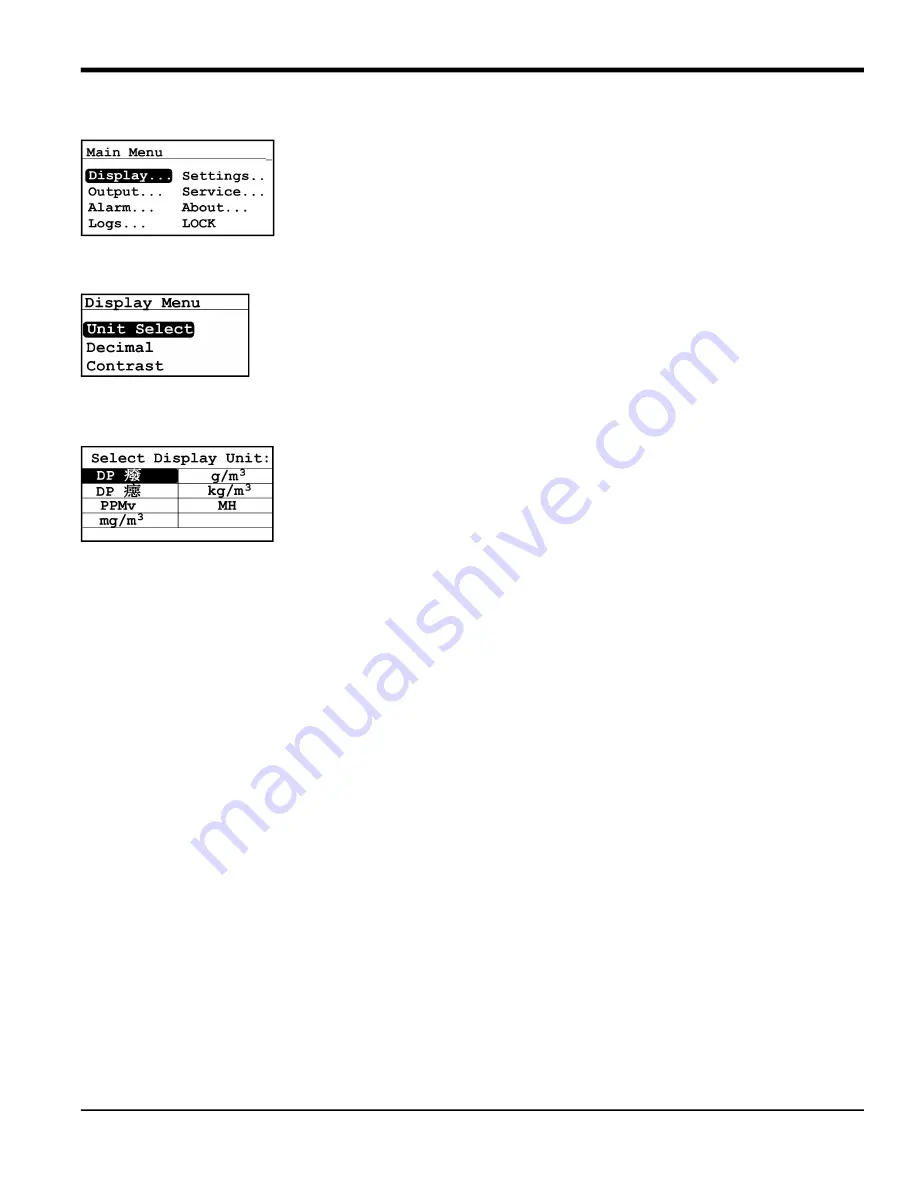
Moisture Target Series 6 User’s Manual
27
Chapter 3. Operation and Programming
3.2 Setting Up the Display
When the screen is unlocked, touch the
Cancel
key and the
Main Menu
appears with
several options. To set up the display, select
Display...
and press
Enter
. The following
screen appears:
3.2.1
Selecting Primary Units
To select units for the primary display, select
Unit Select
and press
Enter
. The following
screen appears:
Use the arrow keys to select the desired units and press
Enter
. The screen returns to
the
Display Menu
.
Note:
If the
VeriDri
probe is being used,
FH
replaces
MH
.
Note:
If the ppmv software version was purchased, PPMv, mg/m
3
, g/m
3
, and kg/m
3
will
be available.
Содержание Panametrics MTS6
Страница 1: ...panametrics com Process Analyzers 910 291 E October 2021 Moisture Target Series 6 User s Manual...
Страница 2: ......
Страница 4: ...ii no content intended for this page...
Страница 23: ...Moisture Target Series 6 User s Manual 15 Chapter 2 Installation Figure 27 MTS6 Wiring Diagram...
Страница 32: ...Chapter 2 Installation 24 Moisture Target Series 6 User s Manual...
Страница 73: ...Moisture Target Series 6 User s Manual 65 Chapter 4 Service and Maintenance...
Страница 78: ...Chapter 5 Specifications 70 Moisture Target Series 6 User s Manual...
Страница 83: ...Chapter B Menu Maps Moisture Target Series 6 Hygrometer User s Manual93 Chapter B Menu Maps...
Страница 86: ...Chapter B Menu Maps 96Moisture Target Series 6 Hygrometer User s Manual no content intended for this page...
Страница 98: ...76 Moisture Target Series 6 User s Manual...
Страница 104: ...Warranty 2 Moisture Target Series 6 User s Manual no content intended for this page...
Страница 105: ......






























