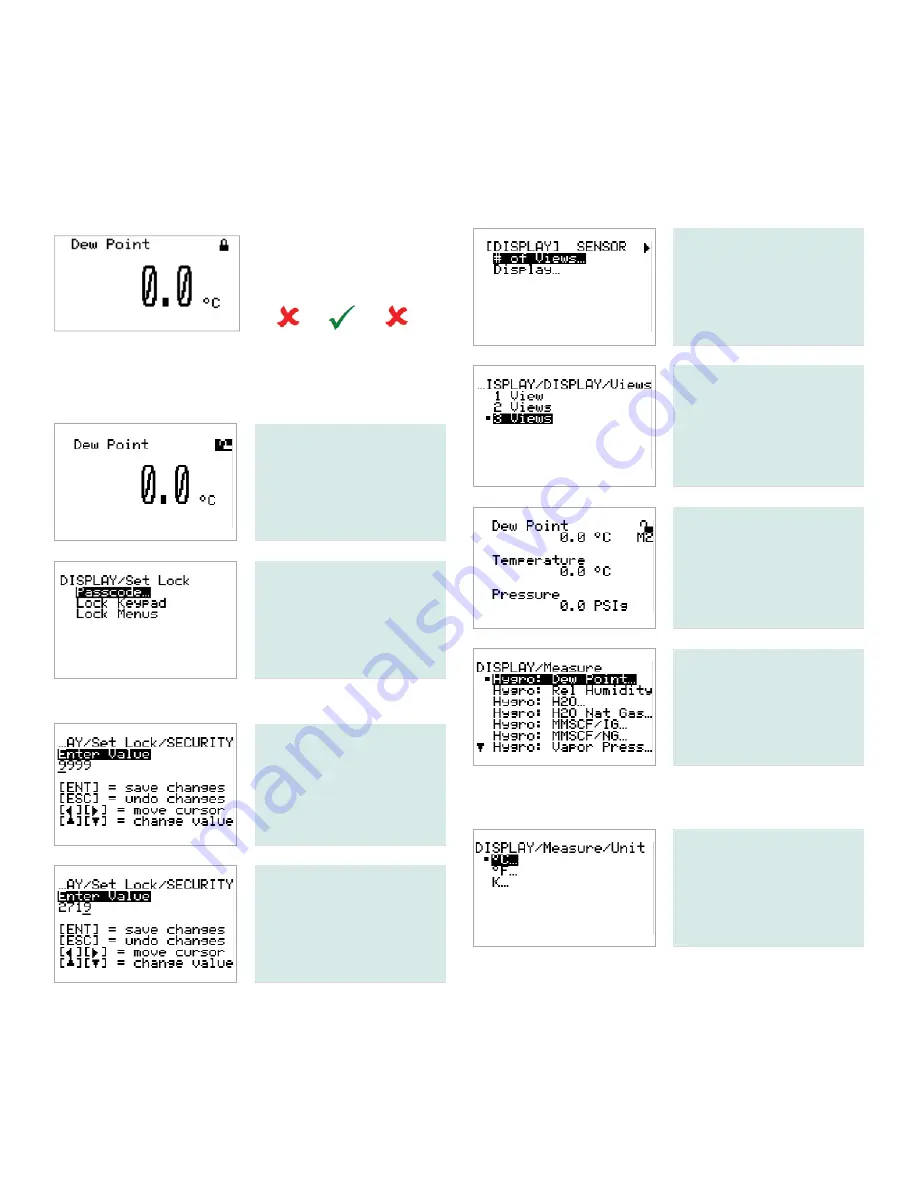
2.2 Basic setup
The HygroPro transmitter is easily programmed to meet the user’s requirements by referring to the menu map in "Figure 8" on
page 10 and following the instructions in this section.
2.2.1 Unlocking the display
Upon startup, the following screen appears on the
HygroPro
display:
The symbol in the upper
right corner indicates that
the screen is locked.
To unlock the screen, press
escape, enter, escape.
2.2.2 Entering the setup program
To enter the setup program, complete the following steps:
Using the arrow keys,
highlight the opened lock
and press
enter
.
Select passcode and
press
enter
.
Note:
The default operator-level passcode is
2719
.
Enter your passcode using
the
up
and
down
keys to
change the value of each
passcode digit, and the
left
and
right
keys to move
from one digit to the next.
When the passcode is
correct, press
enter
.
Note:
To enter the
service
menu, the factory-level passcode
must be entered.
2.2.3 Selecting measurement parameters
To select the measurement parameters, complete the
following steps:
To select the number
of measurements to be
displayed on each screen,
select # of views and
press
enter
.
Use the
up
and
down
keys
to select the number of
views desired and press
enter
. Then, press
enter
again to return to the
previous menu.
Press
escape
to see the
view setup. To change a
measurement parameter,
use the arrow keys to
highlight the parameter
name and then press
enter
.
Use the
up
and
down
arrow keys to select a
measurement parameter
and then press
enter
twice.
Note:
As an example,
dew point
has been selected as the
measurement parameter to be changed.
Use the
up
and
down
arrow keys to select a unit
of measure and press
enter
twice.
Repeat the previous steps to make any other desired
measurement parameter changes. Then, continue
as follows:
• If the
operator-level passcode
was used, highlight
the lock symbol and press enter again to return to the
DISPLAY
menu.
• If the
service-level passcode
was used, continue the
programming steps below.
11
Содержание Panametrics HygroPro
Страница 1: ...HygroPro User s manual 916 099 Rev D...
Страница 2: ...ii...
Страница 3: ...HygroPro Moisture transmitter User s manual 916 099 Rev D November 2012 iii...
Страница 4: ...no content intended for this page proceed to next page iv...


























