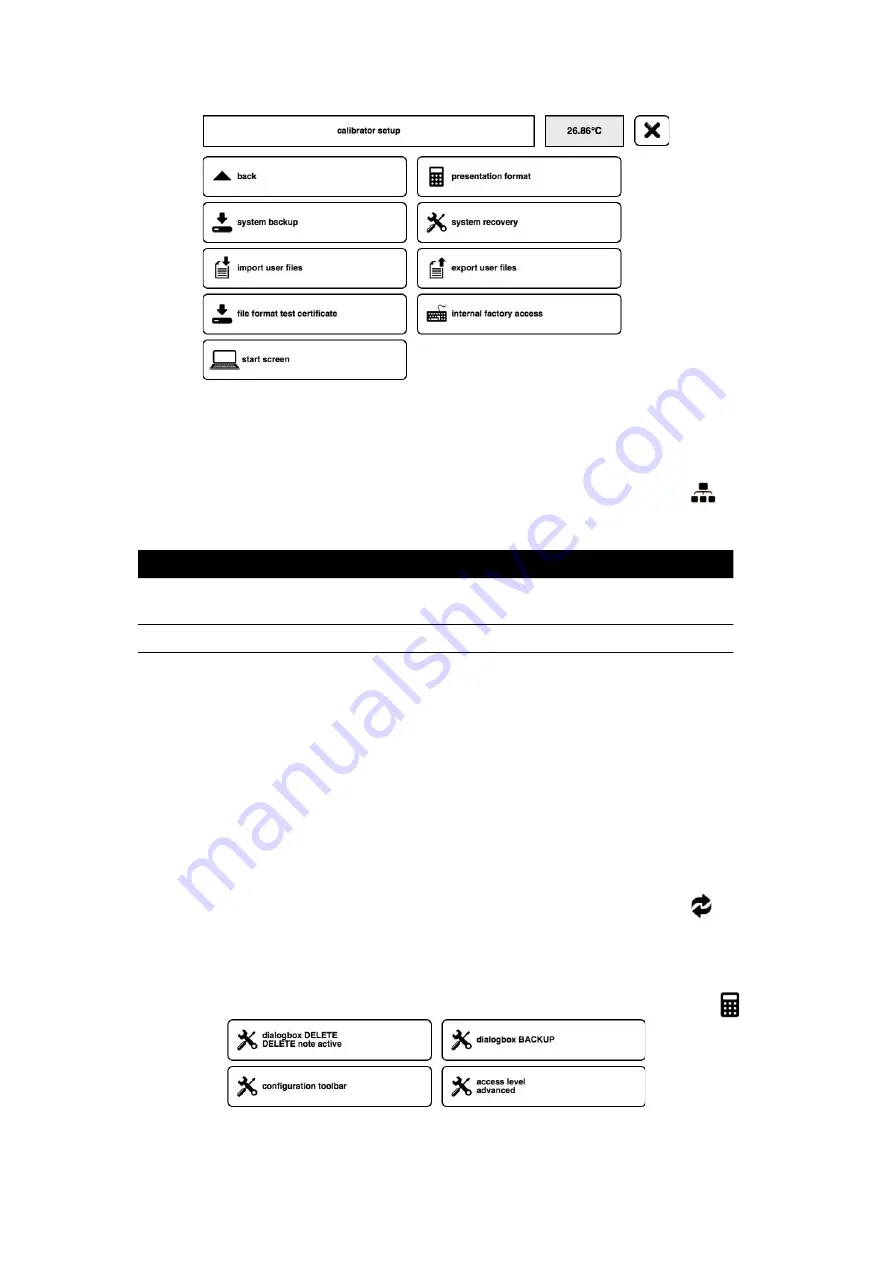
Copyright 2022 Baker Hughes Company.
34 | PTC Temperature Calibrators–English
Figure
29: Calibrator Setup Window (Page 2 of 2)
Note:
Use “next” and “back” to navigate between the configuration pages.
7.1 Configure Network
1. In the “Calibrator Setup” window, see Figure
28, tap the “Network Settings”
icon.
2. The network settings have the following two configuration options:
Note:
If unsure, contact your network administrator.
7.2 Update Calibrator Software
Note:
The calibrator software version is displayed in menu:
Calibrator Setup >> System Information
1. Download the latest calibrator software from:
https://qrco.de/drucksoftware
2. Unpack the downloaded ZIP archive.
3. Save the file “update.tar” in the root directory of the USB flash drive.
4. Plug the USB flash drive into the calibrator.
5. In the “Calibrator Setup” window, see Figure
28, tap the “Software Update”
icon.
6. Follow the on-screen instructions.
7.3 Configure Presentation Format
1. In the “Calibrator Setup” window, see Figure
29, tap the “Presentation Format”
icon.
Figure
30: Presentation Format Configuration Window
Network Mode
Description
DHCP
The IP address and subnet mask are automatically
assigned.
Manual
The IP address and subnet mask are entered manually.
Содержание Druck Dry PTC 200
Страница 2: ......
Страница 6: ...Copyright 2022 Baker Hughes Company iv PTC Temperature Calibrators English...
Страница 10: ...Copyright 2022 Baker Hughes Company viii PTC Temperature Calibrators English...
Страница 63: ......
















































