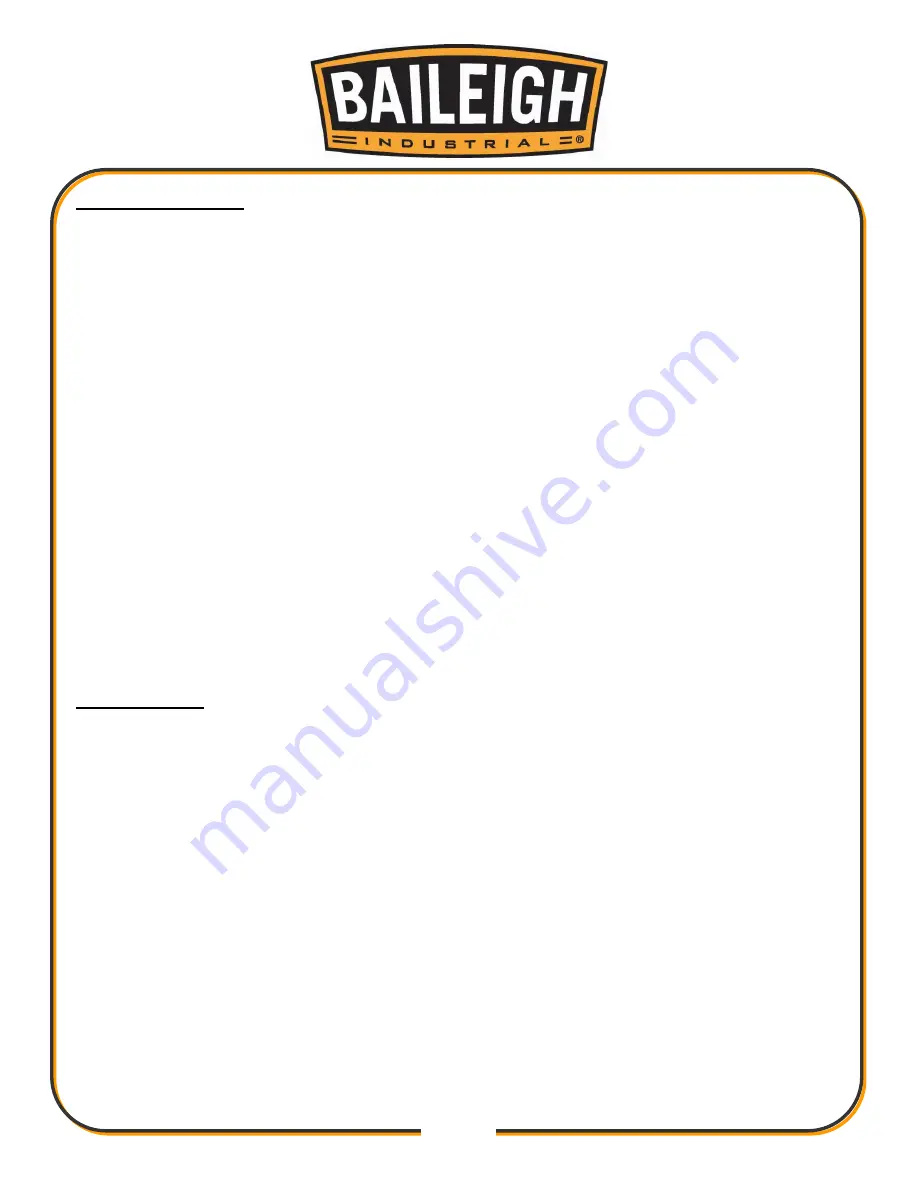
19
19
Main Menu Choices
1. "RUN, VIEW OR EDIT A PROGRAM" Select this Feature if you want to:
Run a program
View the settings of an existing program
Edit or create a program.
a. Up to 170 programs with 10 bends per program can be created using any
alphanumeric characters.
b. From the Program selector screen Fig 4, choose the program you wish to edit by
touching the name of the program from the right side column. Use the up and down
arrows to move the screen up or down one line or one page at a time. Dashed lines in
the name indicate that no program is saved to that location.
c. After selecting the program. Touch the VIEW/EDIT button and the program
parameters will be displayed Fig 5. Press the View button in the upper right corner to
change to the Edit mode.
d. Verify that the bend to be edited is selected. Press the box for the parameter to be
changed and the digit key pad will open. Enter the desired numbers. Add zeros as
needed to move the decimal position.
e. When the changes have been completed, press the Save button near the top of the
screen. If this is a new program, the alpha key pad will open to allow the program to
be named and saved.
Edit a Program
1. Select this feature when you want to edit an existing program.
a. From the Program selector screen Fig 4, choose the program number to be edited.
Use the up and down arrows to move the screen up or down one line or one page at a
time. Dashed lines in the name indicate that no program is saved to that location.
b. After selecting the program line. Touch the VIEW/EDIT button and the program
parameters will be displayed Fig 5. Press the View button in the upper right corner to
change to the Edit mode.
c. Verify that the bend to be edited is selected. Press the box for the parameter to be
changed and the digit key pad will open. Enter the desired numbers. Add zeros as
needed to move the decimal position.
d. When the changes have been completed, press the Save button (Fig. 5) near the top
of the screen. If this is a new program, the alpha key pad (Fig. 3) will open to allow the
program to be named and saved.
2. After selecting the program touch the RUN button and the program parameters will be
displayed Fig 6.
Содержание RDB-480
Страница 17: ...14 14 GETTING TO KNOW YOUR MACHINE D F G I K N L M A B C E H J...
Страница 42: ...39 39 ELECTRICAL SCHEMATIC...
Страница 46: ...43 43 Diagram 1...
Страница 47: ...44 44 Diagram 2...
Страница 48: ...45 45 PARTS DIAGRAM Cabinet Assembly...
Страница 49: ...46 46 Electrical Panel...
Страница 50: ...47 47 Controller and Arm Assembly...
Страница 51: ...48 48 Motor and Gearbox...
Страница 52: ...49 49 Top Plate Assembly...
Страница 53: ...50 50 Spindle Assembly...
Страница 54: ...51 51 Lead Screw Assembly...
Страница 55: ...52 52 Strut Rods...






























