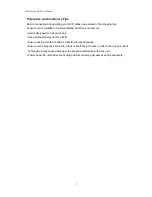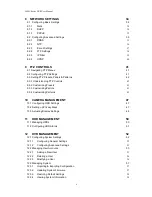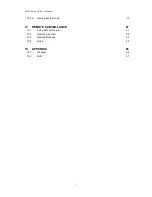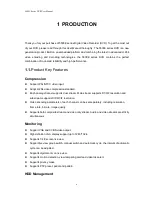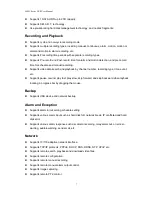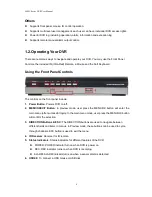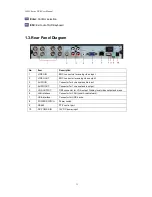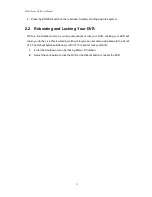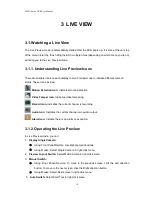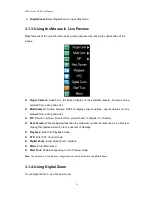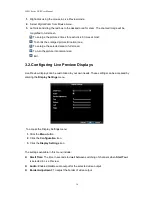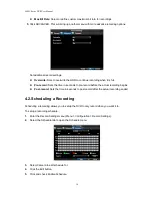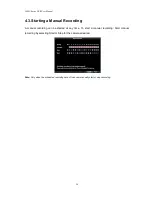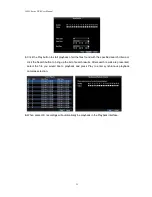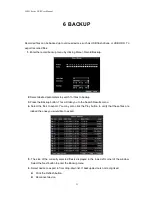5400C Series DVR User Manual
8
Others
Supports front panel, mouse, IR control operation.
Supports multi-level user management, each user can have individual DVR access rights.
Powerful DVR log, including operation, alarm, information and exception log.
Supports remote manual alarm output control.
1.2. Operating Your DVR
There are numerous ways to navigate and operate your DVR. You may use the Front Panel
Controls, the included IR (Infra-Red) Remote, a Mouse and the Soft Keyboard.
Using the Front Panel Controls
The controls on the front panel include:
1. Power Button
: Powers DVR on/off.
2. MENU/OKEXIT Button
: In preview mode, user press the MENU/OK button will enter the
main menu (after successful login): In the main menu mode, user press the MENU/OK button
will confirm the selection.
3. DIRECTION Buttons & ESC:
The DIRECTION buttons are used to navigate between
different fields and items in menus. In Preview mode, these buttons can be used to cycle
through channels. ESC button is used to exit the menu.
4. IR Receiver
: Receiver for IR remote.
5. Status Indicators
: Status indicators for different features of the DVR.
POWER: POWER indicator turn on when DVR is power on.
REC: REC indicator turns on when DVR is recording.
ALARM: ALARM indicator turns on when a sensor alarm is detected.
6. USB2.0:
To connect a USB mouse or USB disk.