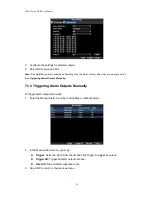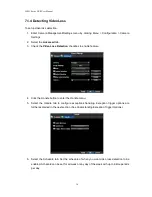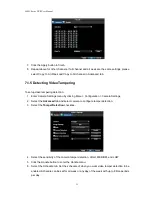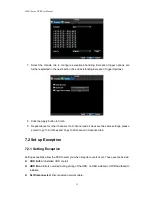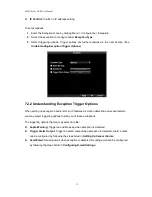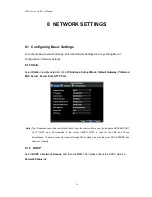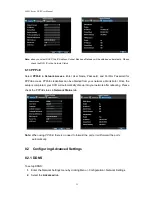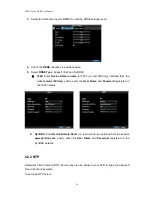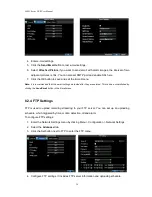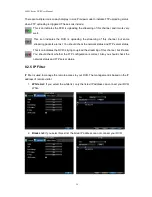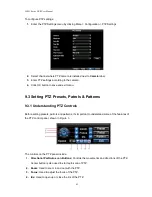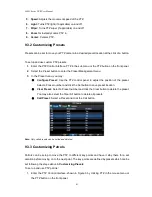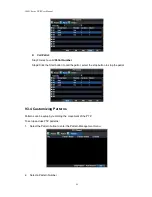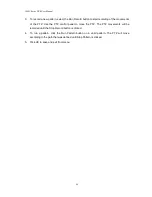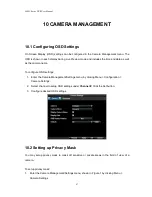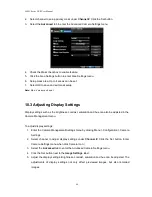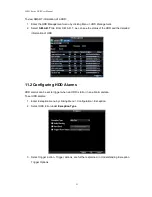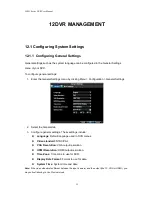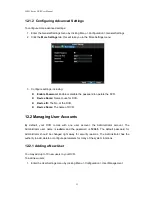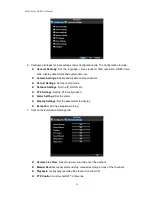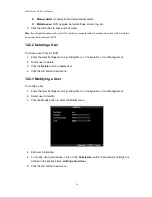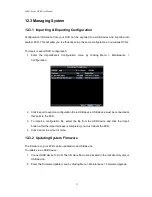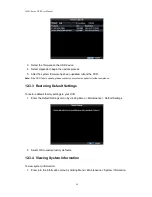5400C Series DVR User Manual
43
5. Speed:
Adjusts the movement speed of the PTZ.
6. Light:
Turns PTZ light (if applicable) on and off.
7. Wiper:
Turns PTZ wiper (if applicable) on and off.
8. Zoom In:
Instantly zooms PTZ in.
9. Center:
Centers PTZ.
9.3.2 Customizing Presets
Presets can be set to move your PTZ camera to a desired
preset
location at the click of a button.
To setup and use custom PTZ presets:
1.
Enter the PTZ Control interface, PTZ in the sub menu or the PTZ button on the front panel.
2.
Select the Preset button to enter the Preset Management menu.
3.
In the Preset menu, you may:
Configure Preset:
Use the PTZ control panel to adjust the position of the preset.
Select a Preset number and click the Set button to save preset location.
Clear Preset:
Select a Preset number and click the Clear button to delete the preset.
You may also select the Clear All button to delete all presets.
Call Preset:
Select a Preset and click the Call button.
Note: Only valid presets can be called and deleted.
9.3.3 Customizing Patrols
Patrols can be setup to move the PTZ to different key points and have it stay there for a set
duration before moving on to the next point. The key points are defined by presets which can be
set following the steps above in
Customizing Presets
.
To set up and use PTZ patrols:
1. Enter the PTZ Control interface, shown in Figure 3 by clicking PTZ in the mouse menu or
the PTZ button on the front panel.