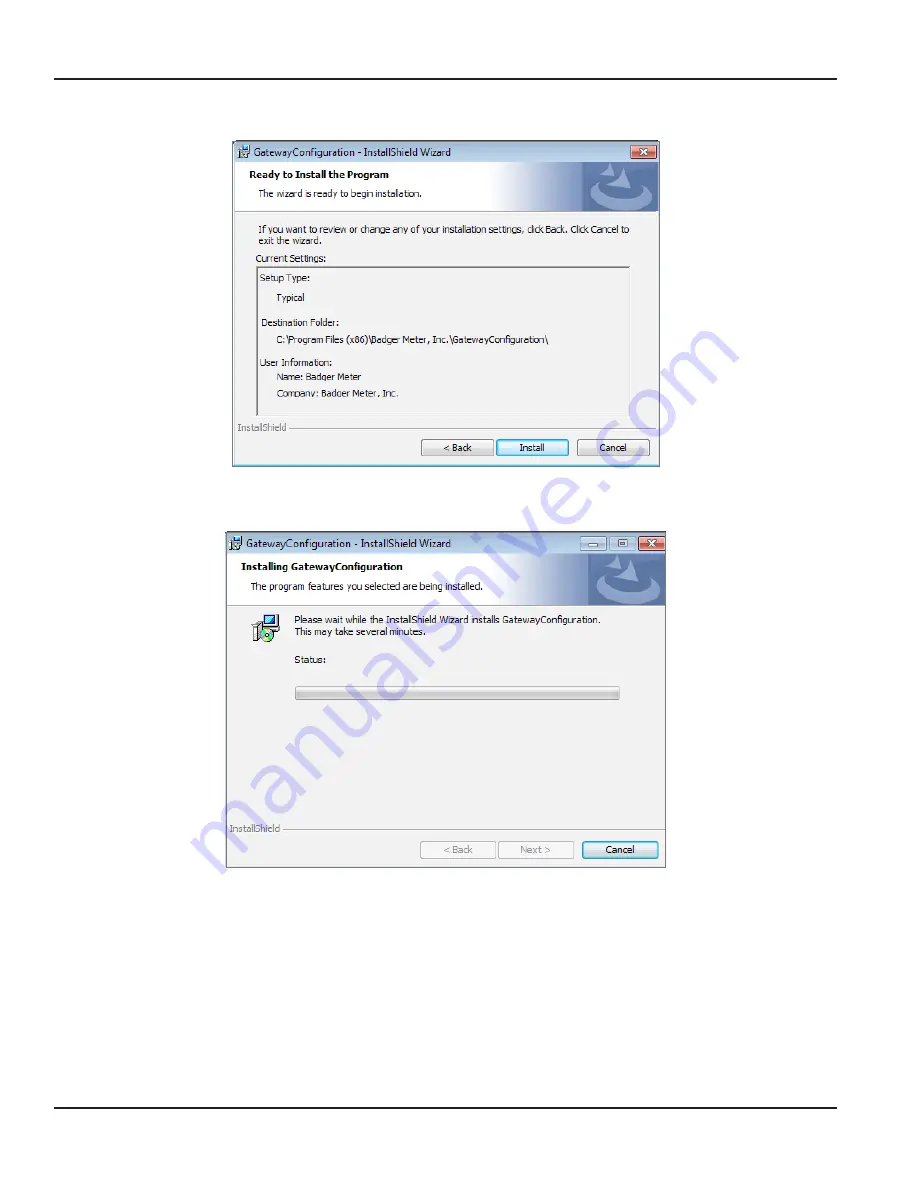
ORI-AS-00036-EN-06
Result: The Ready to Install the Program screen opens.
Figure 6: Ready to install software
8 Confirm the Settings and click
Install
Figure 7: Progress bar displays
Result: A progress bar displays while the software is installing. Then the Wizard Completed screen appears.
Installing the Software
Page 8
April 2015









































