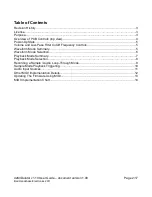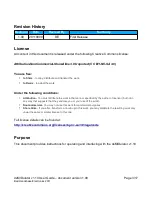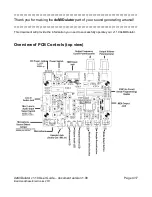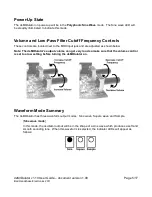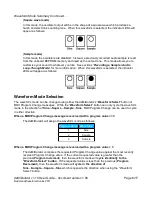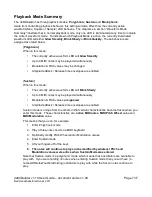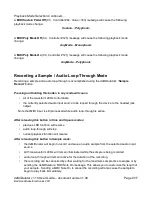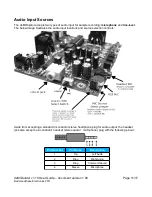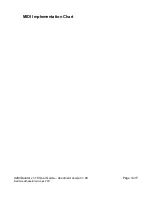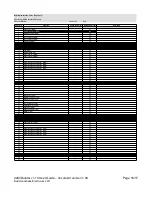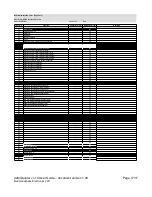Playback Mode Selection Continued...
A
MIDI Sustain Pedal Off
(CC, Controller #64, Value <=63) message will cause the following
playback mode change:
Sustain
→
Polyphonic
A
MIDI Poly Mode Off
(CC, Controller #126) message will cause the following playback mode
change:
AnyMode
→
Monophonic
A
MIDI Poly Mode On
(CC, Controller #127) message will cause the following playback mode
change:
AnyMode
→
Polyphonic
Recording a Sample / Audio Loop-Through Mode
Recording a sample and audio loop-through is accomplished using the deMIDulator's “
Sample
Record
” button.
Pressing and holding this button in any mode will cause
:
•
all of the waveform LEDs to illuminate
•
the currently selected audio input source to be looped through the device to the headset jack
output
Note that MIDI input is still processed while audio loop-through is active.
After releasing this button in Sine and Square modes:
•
previous LED function will resume
•
audio loop-through will stop
•
normal playback function will resume
After releasing this button in Sample mode:
•
the deMIDulator will begin to record and save an audio sample from the selected audio input
source
•
all three waveform LEDs will remain illuminated while the sample is being recorded
•
audio loop-through will remain active for the duration of the recording
•
the recording can be cancelled by either waiting for the maximum sample time to elapse or by
sending the deMIDulator a MIDI Note On message. This allows you to customize the length of
your sample. Sending a MIDI Note On to cancel the recording will also cause the sample to
begin to play back immediately.
deMIDulator v1.10 User Guide – document version 1.00
Page 9/17
Bad Handshake Electronics 2011