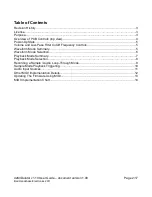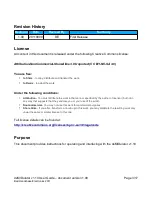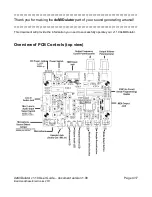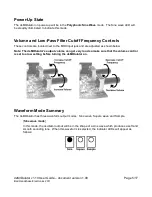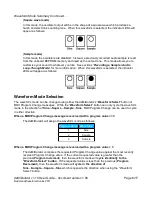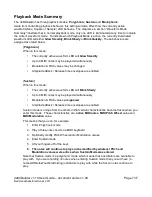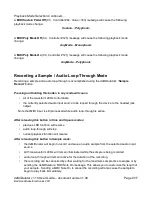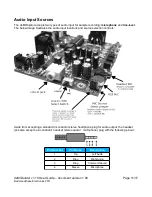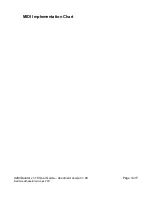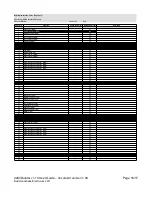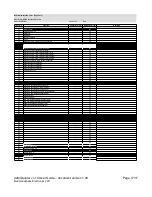Waveform Mode Summary Continued...
[
Square
wave mode
]
In this mode, the oscillator output will be in the shape of a square wave which produces a
harsh and electronic sounding tone. When this waveform is selected, the indicator LEDs will
appear as follows:
[
Sample mode
]
In this mode the oscillators are disabled. Instead, a previously recorded audio sample is read
from the onboard EEPROM memory and used as the output tone. This mode allows you to
customize your sound to whatever you like. See sections
“
Recording a Sample / Audio
Loop-Through Mode
”
for more information
.
When this waveform is selected, the indicator
LEDs will appear as follows:
Waveform Mode Selection
The waveform mode can be changed using either the deMIDulator's “
Waveform Select
” button or
MIDI Program Change messages. While the “
Waveform Select
” button can only cycle the waveform
mode in the direction of
Sine
→
Square
→
Sample
→
Sine
, MIDI Program Change can be used to cycle
in either direction.
When a MIDI Program Change message is received with a program value <= 3
The deMIDulator will assign the waveform mode as follows:
Program Value Waveform
1
Sine
2
Square
3
Sample
When a MIDI Program Change message is received with a program value > 3
The deMIDulator compares the requested Program Change value against the most recently
received Program Change value. If the current requested value is greater than the
previous(
Program Increment
), then the waveform mode will
cycle identically to the
“Waveform Select” button
. If the requested value is less than the previous (
Program
Decrement
), then the waveform mode will
cycle in the direction of
Sine
→
Sample
→
Square
→
Sine
which is opposite the direction when using the “Waveform
Select” button.
deMIDulator v1.10 User Guide – document version 1.00
Page 6/17
Bad Handshake Electronics 2011