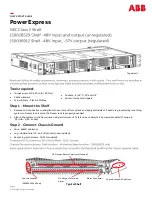3
Personnel requirements and responsibilities
WARNING!
Risk of injury if the personnel is insufficiently
qualified!
If unqualified personnel carry out the installation work
on the PDU, serious injuries or substantial damage to
property can be caused.
–
The installation and the connection of the PDU
must be carried out by an IT specialist.
–
Defective components on the PDU must be
repaired by a qualified electrician.
Only permit persons to work on the PDU who can be expected to
carry out their work reliably. Persons whose capacity to react is
impaired, e.g. through drugs, alcohol, or medication, cannot be
permitted to perform such work.
In these instructions, the following personnel qualifications are
required for the various tasks listed below:
IT specialist
IT specialists have obtained specialist training or the appropriate
experience in dealing with IT systems and have a basic knowledge
of electrical engineering.
Due to their specialist training, IT specialists are in a position to
assess the consequences of their actions in dealing with the
system as well as its components and the potential dangers in
respect thereof and are able to avoid these.
The duties of an IT specialist include the following tasks:
n
Setting up hardware and software systems
n
Installing updates
n
Maintenance work on the PDU
n
Administration of the PDU via the web interface
n
System diagnostics
Qualified electrician
Due to their professional training, knowledge and experience, as
well as their knowledge of the relevant standards and regulations,
qualified electricians are capable of working on electrical installa-
tions and independently identify and avoid potential dangers.
Qualified electricians are specifically trained for the working envi-
ronment in which they work and know the relevant standards and
regulations.
Personnel requirements and responsibilities
01.03.2017
BlueNet PDU BN3000/3500/5000/7000/7500
15