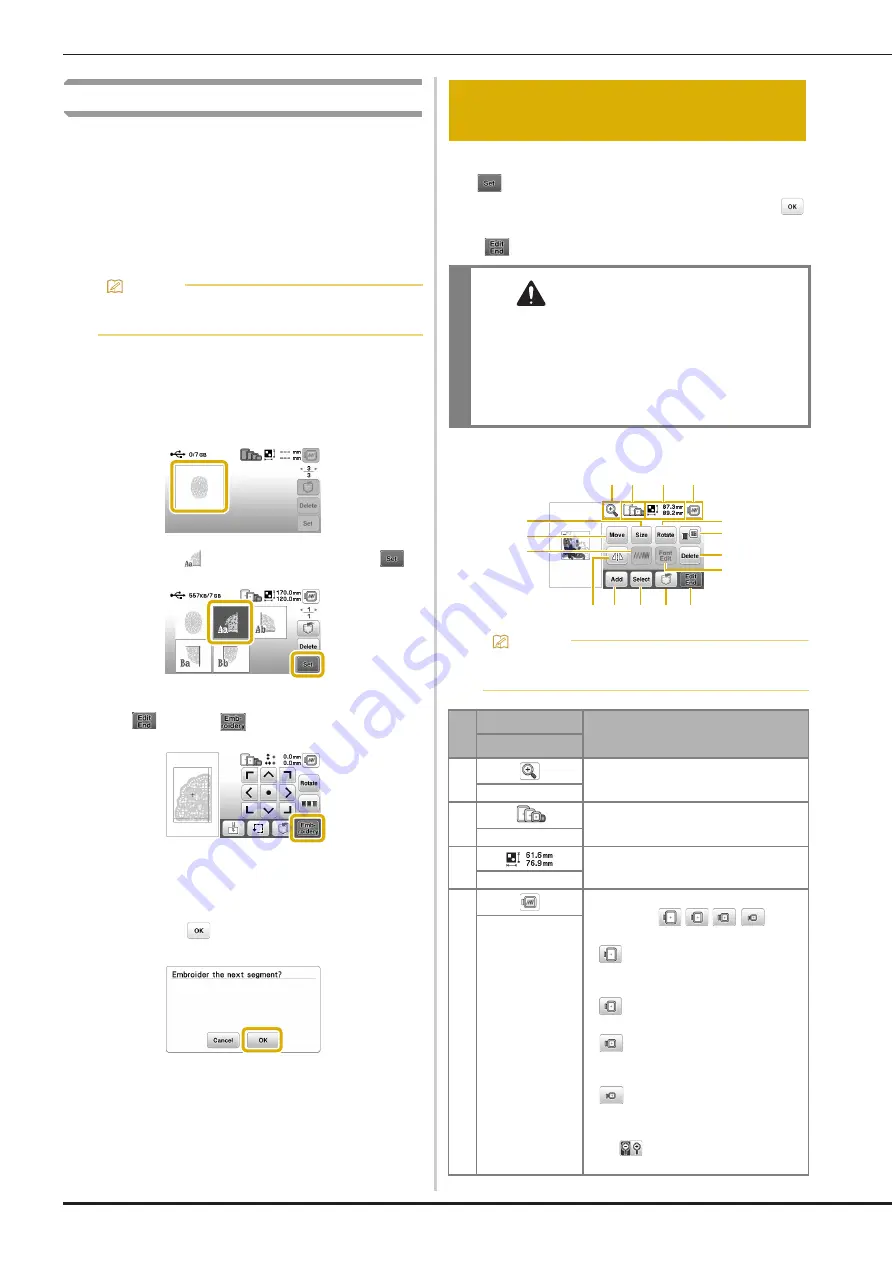
Editing Patterns (Pattern Editing Screen)
100
Split embroidery patterns
Split embroidery patterns created with Palette Ver.7 or later
can be embroidered. With split embroidery patterns,
embroidery designs larger than the embroidery hoop are
divided into multiple sections, which combine to create a
single pattern after each section is embroidered.
For details on creating split embroidery patterns and for more
detailed embroidery instructions, refer to the Instruction
manual included with Palette Ver.7 or later.
a
Insert the USB flash drive containing the created split
embroidery pattern, and then select the split
embroidery pattern to be embroidered.
• For details, refer to “Retrieving embroidery patterns”
on page 106.
b
Select section
to be embroidered and press
.
• Select the sections in alphabetical order.
c
Press
and press
.
d
Press the “Start/Stop” button to embroider the pattern
section.
e
When embroidering is finished, the following screen
appears. Press
.
A screen appears so that a section of the split
embroidery pattern can be selected.
f
Repeat steps
b
through
e
to embroider the
remaining sections of the pattern.
When a pattern is selected in the pattern selection screen
and
is pressed, the pattern editing screen appears.
After pressing any of the keys to edit the pattern, press
to return to the previous screen. To finish all the editing,
press
to continue to the embroidery settings screen.
■
Pattern editing screen
Memo
• It is recommended to use the optional embroidery
foot with LED pointer “U+” for this procedure.
Editing Patterns (Pattern Editing
Screen)
CAUTION
• When you have revised the pattern, check the
display of available embroidery frames and use
an appropriate frame. If you use an embroidery
frame not displayed as available for use, the
presser foot may strike the frame and possibly
cause injury or damage.
Memo
• If a key display is light gray, you cannot use that
function with the selected pattern.
No.
Display
Explanation
Key Name
1
Press this key to magnify the pattern in
the screen.
Magnify key
2
Shows the embroidery frames that can
be used (page 90).
Embroidery frame
3
Shows the size of the entire combined
pattern.
Pattern size
4
Press this key to show embroidered
image. Press
to
select the frame used in the preview.
•
: Extra large embroidery frame/26
cm × 16 cm (10-1/4 inches × 6-1/4
inches)
•
: Large embroidery frame/18 cm ×
13 cm (7 inches × 5 inches)
•
: Medium embroidery frame (sold
separately with some models)/10 cm ×
10 cm (4 inches × 4 inches)
•
: Small embroidery frame (sold
separately with some models)/2 cm ×
6 cm (1 inch × 2-1/2 inches)
Press
to enlarge the image of the
pattern.
Preview key
1 2
3
4
6
7
B A 0 9
E
8
C
5
F
D
















































