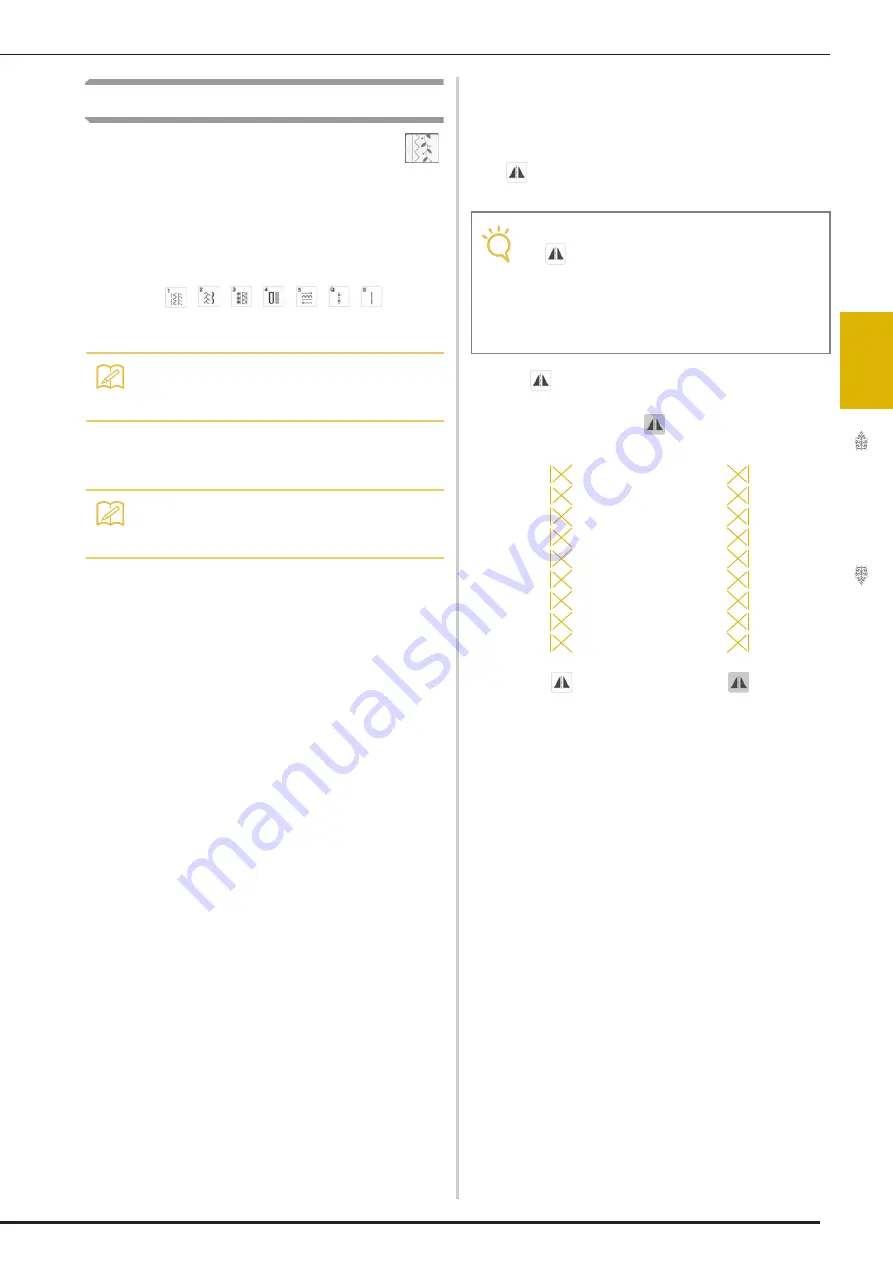
SELECTING UTILITY STITCHES
U
tili
ty
S
tit
ch
es
107
3
Selecting a Stitch
a
Turn the main power to ON and press
to display the utility stitches.
Either “1-01 Straight stitch (Left)” or “1-03 Straight
stitch (Middle)” is selected, depending on the setting
selected in the settings screen.
b
Use
to
select the category you want.
c
Press the key of the stitch you want to sew.
■
Using the Mirror Image Key
Depending on the type of utility stitch you select,
you may be able to sew a horizontal mirror image of
the stitch.
If
is lit when you select a stitch, it will be
possible to make a mirror image of the stitch.
Press
to create a horizontal mirror image of the
selected stitch.
The key will display as
.
Memo
• Swipe the key of a category or stitch pattern
sideways to display hidden categories.
Memo
• For details on each stitch, refer to “STITCH
SETTING CHART” on page 210.
Note
• If
is light gray after you select a stitch,
you cannot create a horizontal mirror image
of the selected stitch due to the type of
stitch or type of presser foot recommended
(this is true of buttonholes, multi-directional
sewing, and others).
Содержание Solaris 2
Страница 1: ......
Страница 2: ......
Страница 12: ...CONTENTS 10...
Страница 53: ...Chapter 2 Sewing Basics...
Страница 105: ...Chapter 3 Utility Stitches...
Страница 162: ...SEWING THE STITCHES 160...
Страница 163: ...Chapter 4 Character Decorative Stitches...
Страница 183: ...COMBINING STITCH PATTERNS Character Decorative Stitches 181 4 Press Press Press...
Страница 189: ...Chapter 5 Appendix...
Страница 224: ...English 882 W31 Version 0...






























