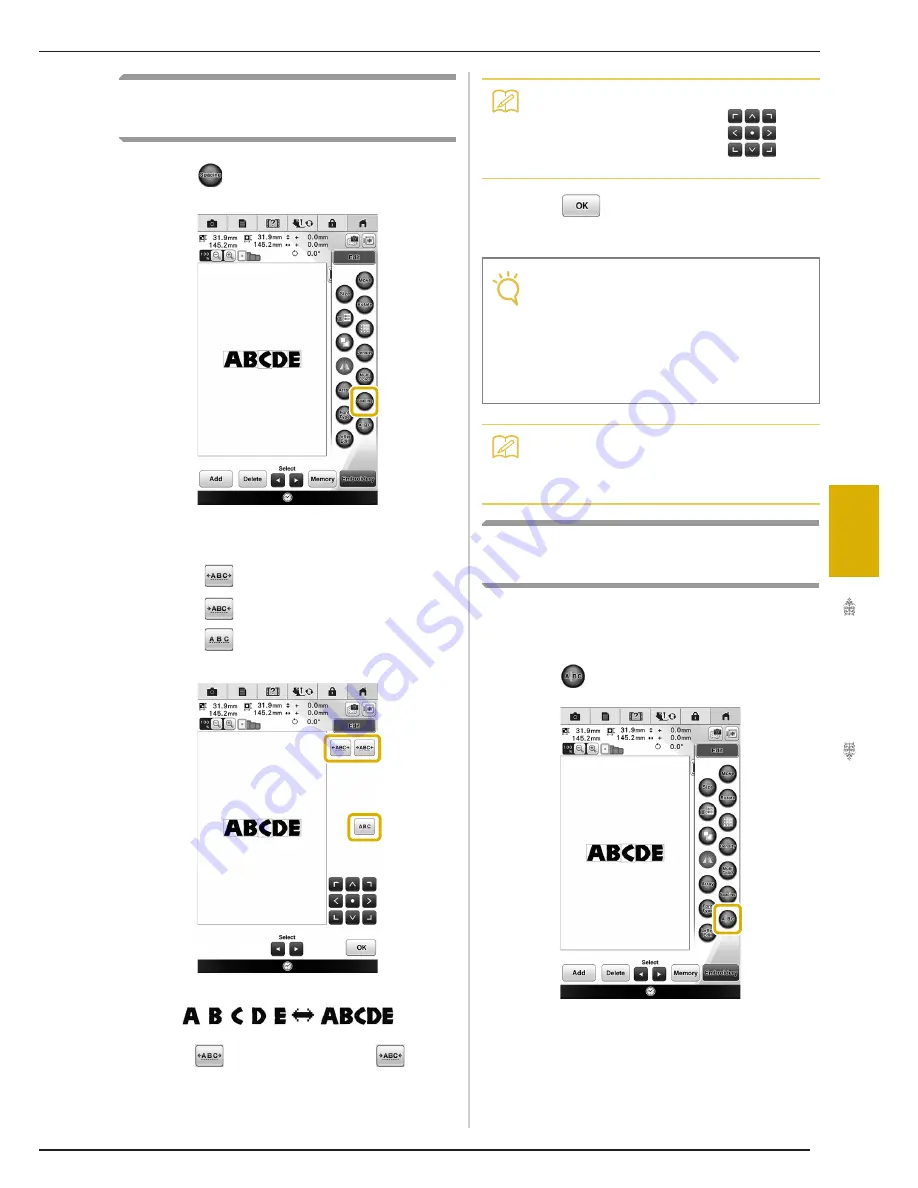
EDITING PATTERNS
221
Bas
ic Em
b
ro
ide
ry
5
Changing Alphabet Character
Spacing
a
Press .
b
Select the spacing.
*
Press
to increase the character spacing.
*
Press
to decrease the character spacing.
*
Press
to return the pattern to its original
appearance.
c
Press .
Separating Combined Character
Patterns
Combined character patterns can be separated to
adjust the character spacing or to separately edit
the patterns after all characters have been entered.
a
Press .
Memo
• You can move patterns using
on
the window.
Note
• It is not recommended to edit data and
transfer to other or older version machines.
Some features do not apply in other
machines, so problems may occur.
• Character spacing can be reduced only
when characters are arranged normally on a
straight line.
Memo
• The spacing between characters can be
reduced to 50% of the narrowest character
in the group.
Содержание Destiny BLDY
Страница 1: ......
Страница 55: ...ATTACHING THE EMBROIDERY FRAME 248 b Pull the embroidery frame toward you...
Страница 77: ...ADJUSTMENTS DURING THE EMBROIDERY PROCESS 270...
Страница 129: ...RESUME FEATURE 322...
Страница 163: ...STIPPLING 356...
Страница 181: ...TROUBLESHOOTING 374...
Страница 222: ......
Страница 223: ......
Страница 224: ......
Страница 225: ...XF9969 001 English 882 W21 Printed in Taiwan...






























