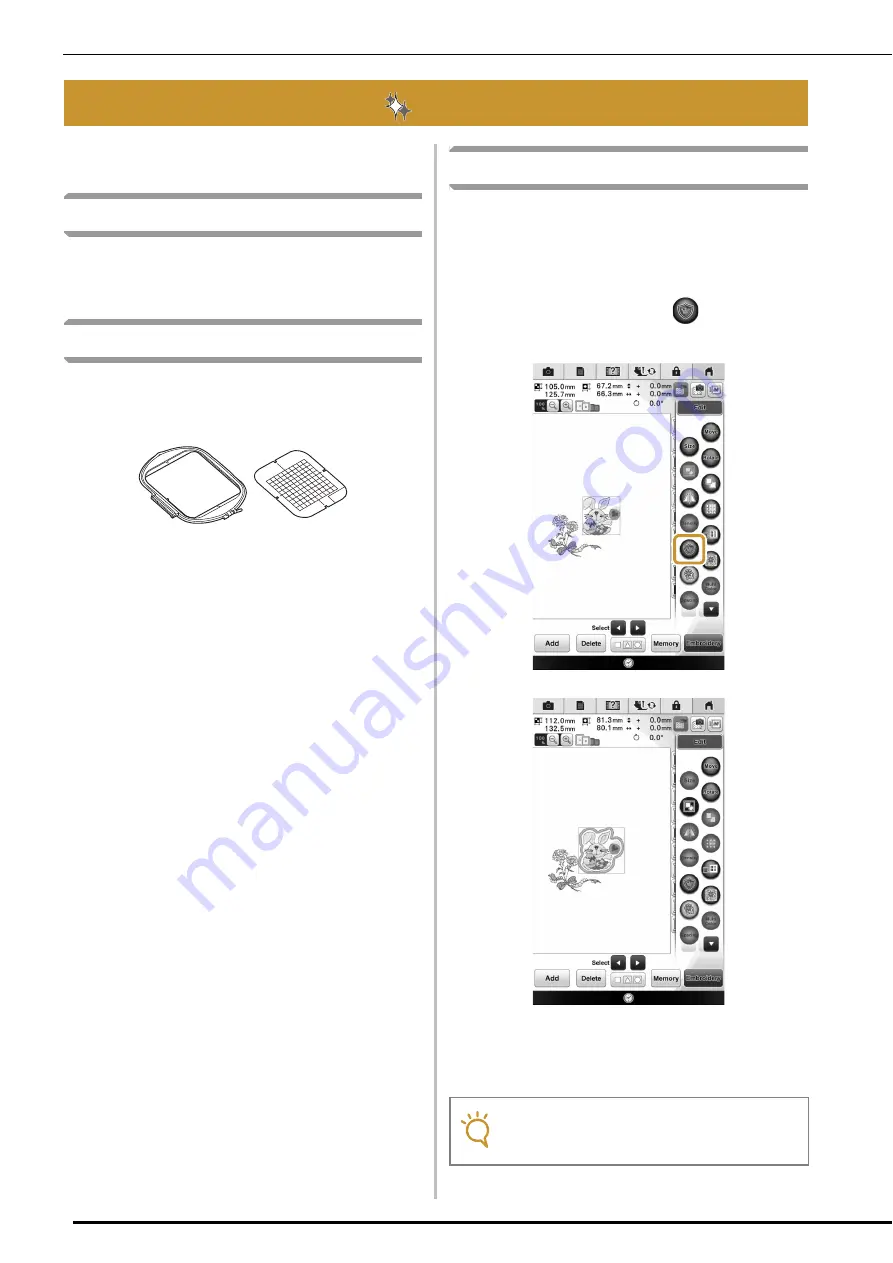
Other Useful Functions
43
Various pattern editing functions have been
improved for easier use.
Additional built-in patterns
20 Exclusive and 30 “Vine” Alphabet built-in
patterns have been added. For details, refer to the
Embroidery Design Guide.
Addition of 24 cm × 24 cm frame
The machine has been upgraded to be compatible
with the embroidery frame (quilt) H 24 cm ×
W 24 cm (H 9-1/2 inches × W 9-1/2 inches).
For details on how to insert the fabric into the
embroidery frame, refer to “PREPARING THE
FABRIC” in the Instruction and Reference Guide
included with the machine.
Specifying individual appliqués
When multiple patterns are arranged in the
embroidery edit screen, you can select the pattern
that will be used to create the appliqué.
a
Select the pattern to be used for the
appliqué, and then press
.
The appliqué setting is applied only to the selected
pattern.
To select multiple patterns, refer to “Selecting
multiple patterns at the same time” on page 46.
Other Useful Functions
Note
• At this time, the pattern and outline will be
grouped.
Содержание Destiny BLDY-U
Страница 1: ......
Страница 50: ...English Version 0...





















