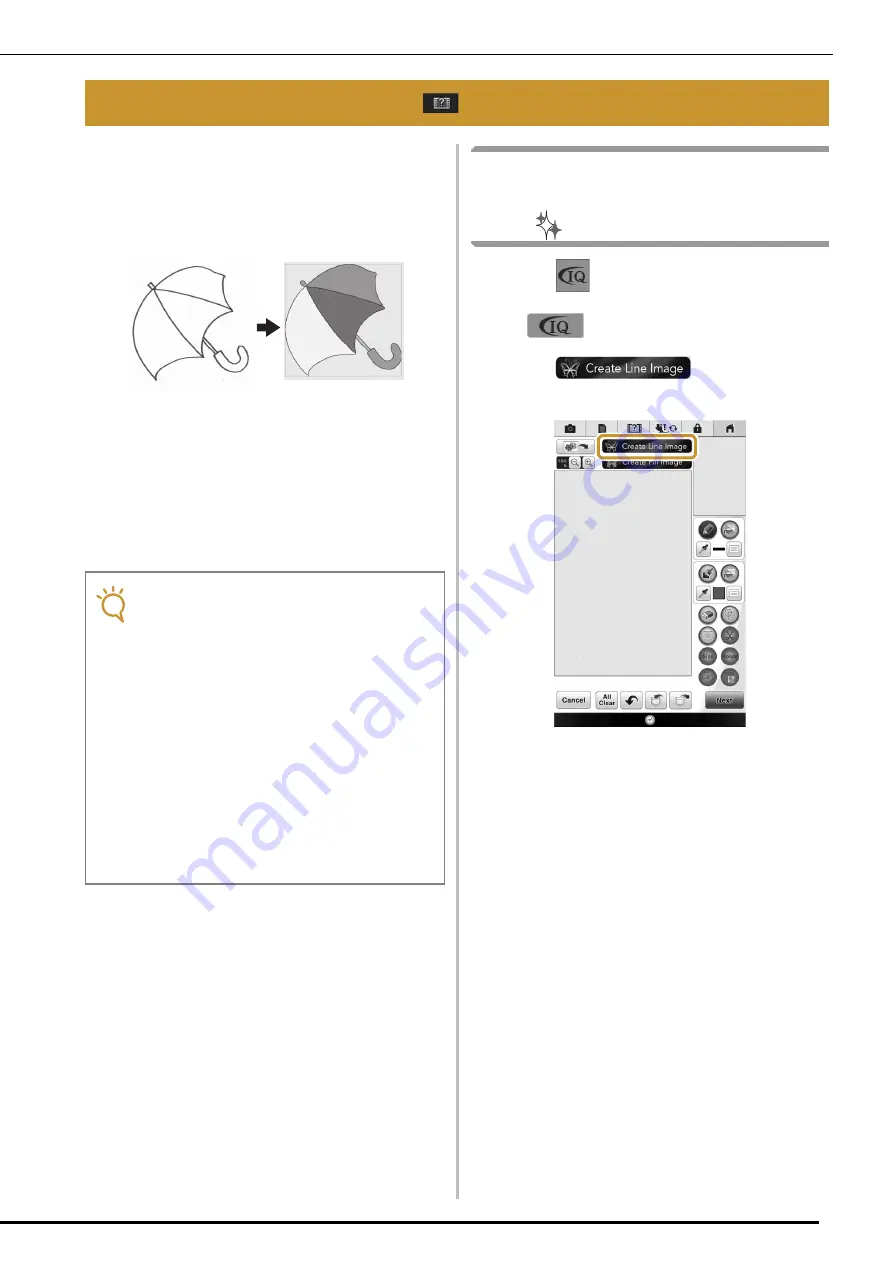
CREATING LINE IMAGE
22
Custom patterns can be created from drawings.
You can create patterns by scanning your
drawings using the included scan frame or
importing an image from USB media, computer or
SD card.
Recommended line drawings for Line Scan
• Line drawings must be drawn clearly using lines
with approximately 1 mm thickness.
• Line drawings should be drawn in a strong
contrast.
• If the lines are too short or gathered in small
space, they will not be scanned correctly.
Using the Scanning Frame to
Create a Pattern with Line
Scan
a
Press
.
*
You can also start the function by pressing
in “Embroidery” mode.
b
Press .
The image display screen appears.
CREATING LINE IMAGE
Note
• For details on creating patterns using color
illustrations, refer to “ILLUSTRATION
SCAN” on page 25.
• If you cannot scan the drawings as
expected, you can edit the design in the IQ
Designer. Refer to “PATTERN DRAWING
SCREEN” on page 6.
• Line drawings are scanned without
recognizing the thickness of lines. If you
want to change the thickness of lines,
specify in the Settings screen. Refer to
“STITCH SETTINGS SCREEN” on page 14.
• Line drawings are scanned as black lines. If
you want to change the colors, specify in
the IQ Designer. Refer to “Drawing
Regions” on page 10.
Содержание Destiny BLDY-U
Страница 1: ......
Страница 50: ...English Version 0...






























