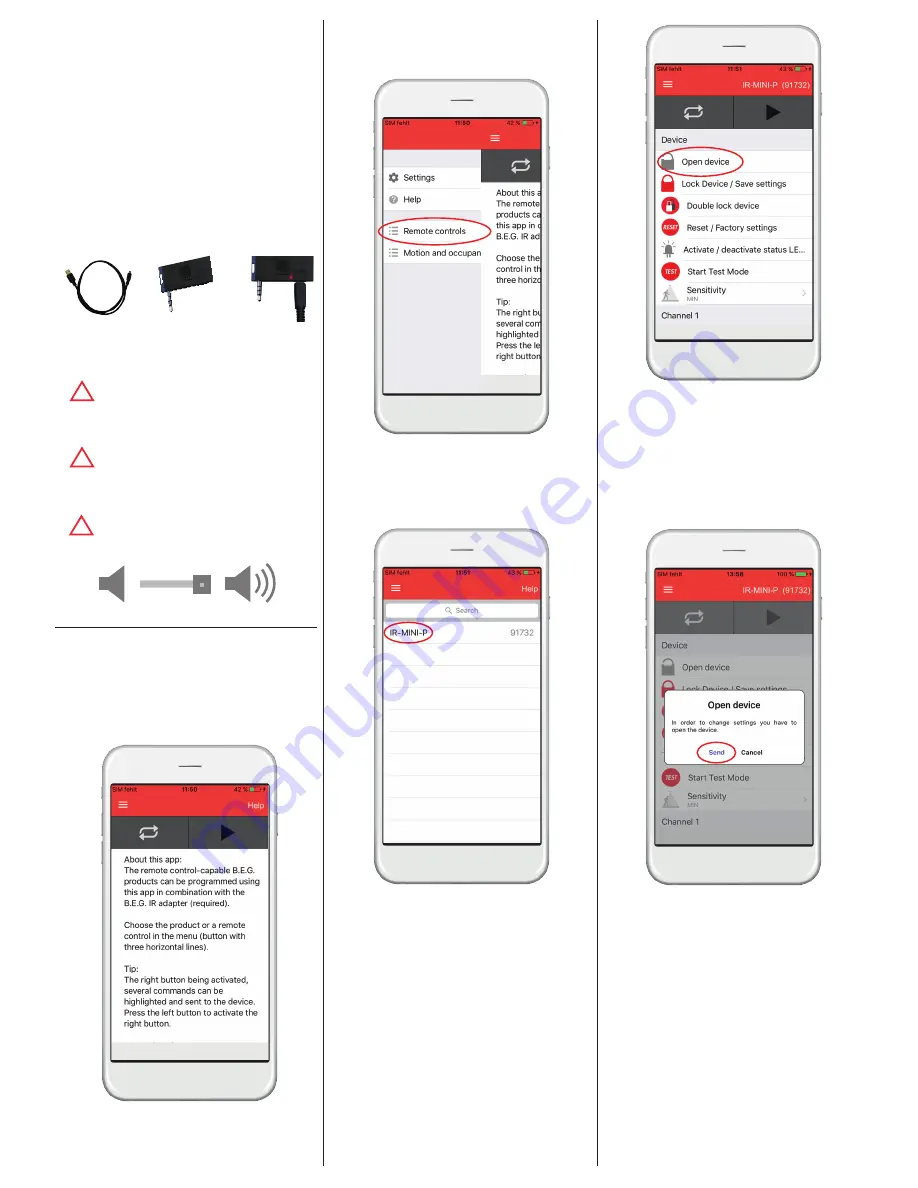
1.
Remote control with IR-Adapter
and Remote Control-App
With the IR-Adapter for smartphones, all remote-
controllable B.E.G. Controls detectors can be set. The
adapter is simply plugged into the phone connector of
the Smartphone. A userfriendly navigation allows you
to search by product name or by remote control name.
The B.E.G. Controls IR-Adapter is plugged into the
headphone socket of the Smartphone and estab-
lishes the infrared connection to the detector, light or
photoelectric switch.
13a. IR-Adapter for smartphones - Installation
Step 1:
Install the remote control app “B.E.G. Con-
rols” on the Smartphone
+
=
Step 2:
Charge the adapter via Micro USB cable.
When the battery is being charged, the red
LED turns off.
!
The IR-Adapter has to be charged on a
regular basis.
Step 3:
Plug in IR-Adapter (phone connector).
!
Sometimes protection covers prevent the
adapter from being plugged in completely.
Please ensure that the IR adapter is plugged
in correctly.
Step 4:
Please check that the Smartphone’s loudness
level is maximum in order to ensure a correct
operation.
2. Procedure to use the remote
control app
Start page / Help
To access the device selection page click on the
three, white horizontal lines in the upper left corner
or swipe from left to right.
Device or remote control selection
Select “Remote controls”.
Select “IR-FLAT-P”.
Functions – Device section
1. Open (unlock) the device
The functions with a grey symbol can only be used
when the device is in opened state.
Functions with a red symbol can only be used in closed
state (like “Start Test Mode”) or have a double function,
depending on the state of the device. For example “Re-
set”: If the device is locked “Reset” will end all ongoing
follow-up times (time out period) and switches off the
load and HVAC channels. In opened state, “Reset” will
recall the factory settings of the device.
To open the device click on “Open device”.
(An options window will pop up).
Functions – Open device
Click “Send” to open the device.
(The LED of the FLAT will flash green and red
consecutively to indicate that a remote control signal
has been received.)
!




