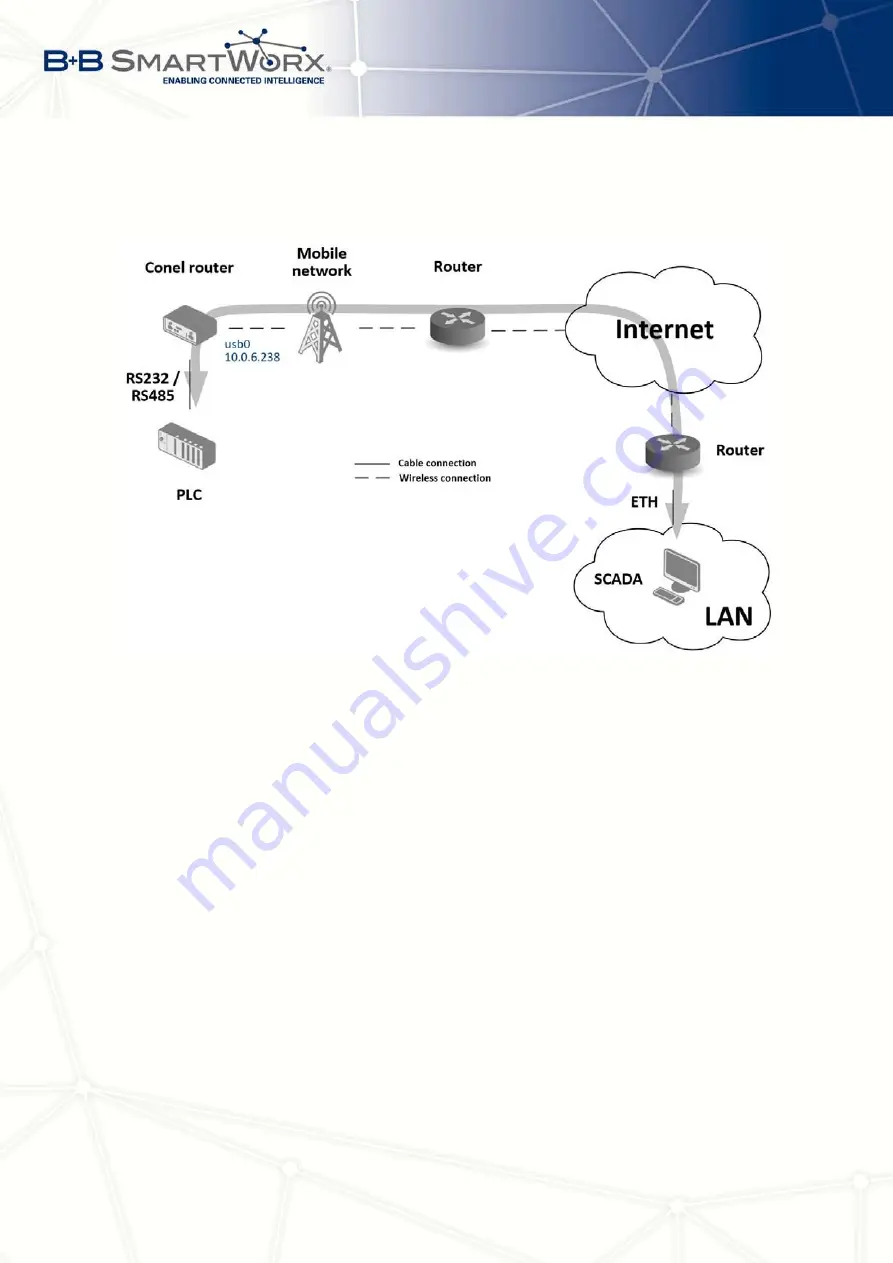
7. CONFIGURATION IN TYP. SITUATIONS
7.4
Serial Gateway
Figure 88: Serial Gateway – topology of the example
With the serial gateway you can enable the serial line communicating devices to access
the internet or another network. These devices (meters, PLC, etc.) can upload and download
the useful data then. The situation is depicted in the fig. 88. The Conel router has to have
serial interface (port) RS232 or RS232-RS485/422 installed to serve as a serial gateway.
Configuration is done in the
Mobile WAN
and
Expansion Port 1
items (or
Expansion Port 2
for RS422 and RS485) in the
Configuration
section of the web interface. In this situation the
router is equipped with the RS232 interface (port).
Mobile WAN
configuration
is the same as in the previous situations. Just insert the SIM
card into the SIM1 slot at the back of the router and attach the antenna to the ANT connector
at the front. No extra configuration is needed (depending on the SIM card used), for more
details see chapter 4.2.1.
Expansion Port 1
configuration
The interface RS232 (port) can be configured in the
Con-
figuration
section,
Expansion Port 1
item – see fig. 89. It’s necessary to enable the RS232
port checking the
Enable expansion port 1 access over TCP/UDP
. It is possible to edit the
serial communication parameters (not needed in this situation). Important are
Protocol
,
Mode
and
Port
items where parameters of communication out to the network and internet can be
101
Содержание V3
Страница 1: ...Configuration Manual for v3 Routers ...
Страница 17: ...3 STATUS Figure 2 Mobile WAN status 8 ...
Страница 20: ...3 STATUS Figure 4 WiFi Scan 11 ...
Страница 29: ...4 CONFIGURATION Figure 11 Example 1 Topology of LAN Configuration Figure 12 Example 1 LAN Configuration 20 ...
Страница 37: ...4 CONFIGURATION Figure 17 Mobile WAN configuration 28 ...
Страница 64: ...4 CONFIGURATION Figure 36 IPsec tunnels configuration 55 ...
Страница 76: ...4 CONFIGURATION Figure 47 Example of the MIB browser Figure 48 Example of SNMP configuration 67 ...
Страница 91: ...4 CONFIGURATION Figure 59 Example 2 USB port configuration 82 ...



































