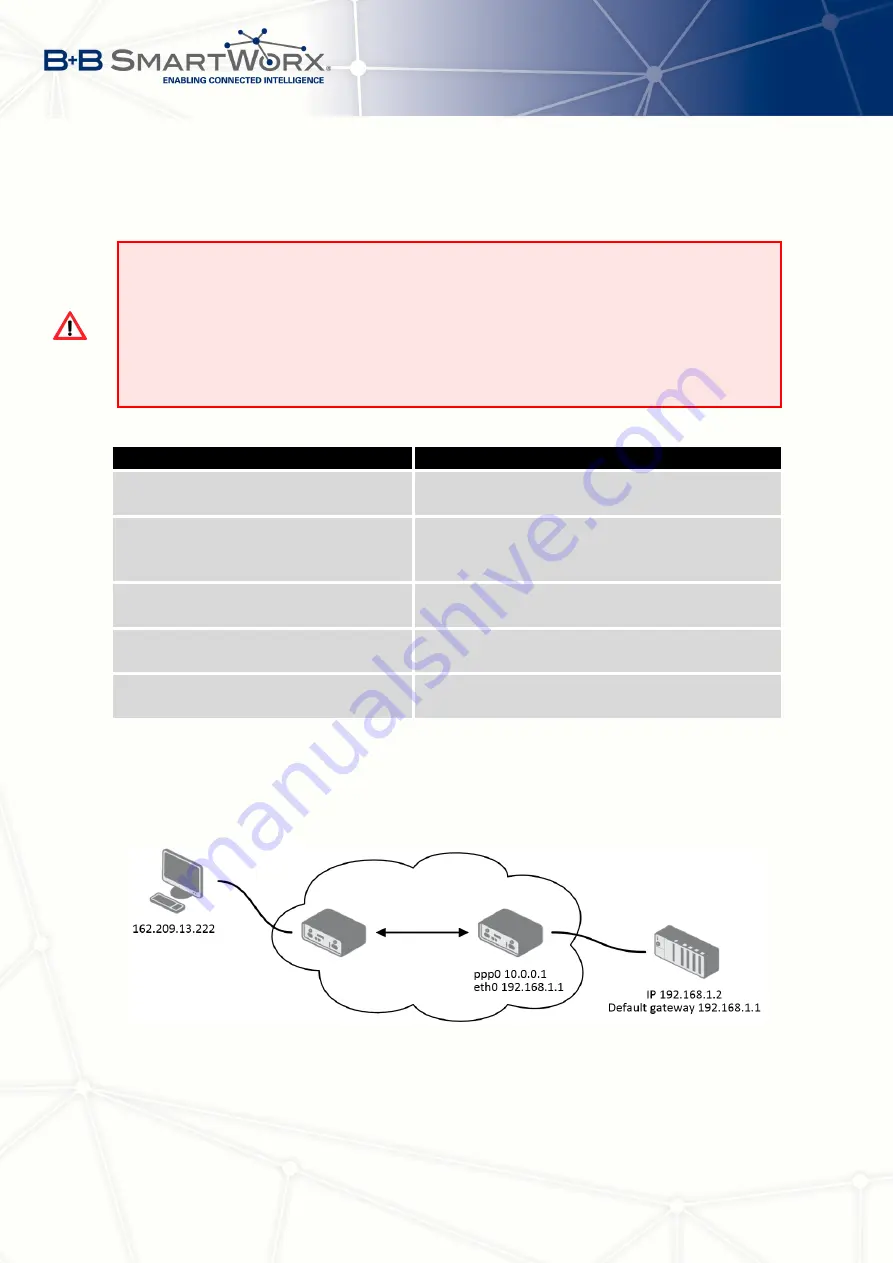
4. CONFIGURATION
If you enable the following options and enter the port number, the router allows you to
remotely access to the router from a PPP interface.
Attention!
Enable remote HTTP access on port
activates
the redirect from HTTP to
HTTPS protocol only
. The router doesn’t allow unsecured HTTP protocol to access
the web configuration. To access the web configuration, always check the
Enable re-
mote HTTPS access on port
item. Never enable the HTTP item only to access the web
configuration from the Internet (configuration would not be accessible from the Internet).
Always check the HTTPS item or HTTPS and HTTP items together (to set the redirect
from HTTP).
Item
Description
Enable remote HTTP access on port
This option
sets the redirect
from HTTP to
HTTPS
only
(disabled in default configuration).
Enable remote HTTPS access on port
If field and port number are filled in, configura-
tion of the router over web interface is allowed
(disabled in default configuration).
Enable remote SSH access on port
Select this option to allow access to the router
using SSH (disabled in default configuration).
Enable remote
access on port
Select this option to allow access to the router
using
(disabled in default configuration).
Masquerade outgoing packets
Activates/deactivates the network address trans-
lation function.
Table 35: Remote Access Configuration
Example 1:
NAT configuration with one connection to the router:
Figure 31: Example 1 – Topology of NAT Configuration
52
Содержание SPECTRE V3
Страница 1: ...Configuration Manual for v3 Routers ...
Страница 22: ...3 STATUS Figure 4 WiFi Scan 13 ...
Страница 32: ...4 CONFIGURATION Figure 12 Example 1 LAN Configuration Page 23 ...
Страница 37: ...4 CONFIGURATION Figure 19 Example of VRRP configuration backup router 28 ...
Страница 44: ...4 CONFIGURATION Figure 20 Mobile WAN Configuration 35 ...
Страница 51: ...4 CONFIGURATION Figure 25 WiFi Configuration 42 ...
Страница 74: ...4 CONFIGURATION Figure 39 IPsec Tunnels Configuration 65 ...
Страница 105: ...4 CONFIGURATION Figure 63 Example 2 USB port configuration 96 ...
















































