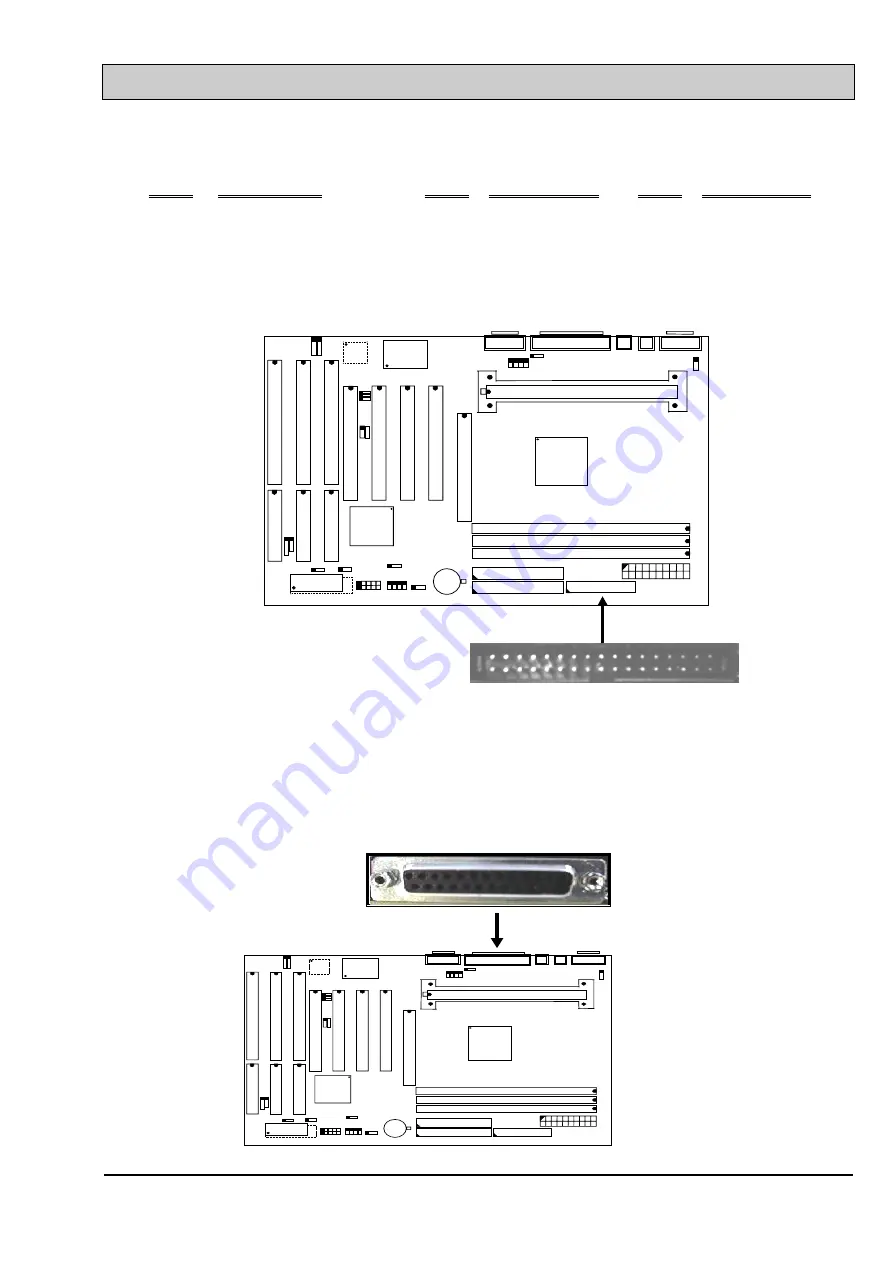
PT-6IL
MAINBOARD
HARDWARE SETUP
22
Pin assignment of keyboard connector
Pin # Signal name
Pin # Signal name
Pin # Signal name
1
Keyboard Data
3
Ground
5
Keyboard Clock
2
No Connection
4
+ 5V DC
6
No Connection
(G) CN6: Floppy Disk Control Port Connector (Using IRQ6, DMA channel 2)
CN 2
US
B2
US
B1
BAT1
+
_
SLOT1
SPKR
A
G
P
S
L
O
T
IS
A
S
L
O
T
IS
A
S
L
O
T
IS
A
S
L
O
T
PC
I S
L
O
T
PC
I S
L
O
T
PC
I S
L
O
T
PC
I S
L
O
T
CN 11
CN7
CN5
CN4
CN9 IDE 2
CN10 IDE 1
CN6 FDC
CN3
BIOS
KBLOCK CN 12
CN 1
J 1
CN 6
FLOPPY DISK CONNECTOR
(H) CN7: Parallel Port Connector
(Supports SPP/EPP/ECP modes, IRQ7 or IRQ5 is selectable, ECP mode will use
either DMA channel 3 or channel 1 which can be selected by the CMOS setup
probram)
US
B
2US
B
1
B A T 1
+
_
S L O T 1
S P K R
A
G
P
S
L
O
T
IS
A S
L
O
T
IS
A S
L
O
T
IS
A S
L
O
T
PC
I S
L
O
T
PC
I S
L
O
T
PC
I S
L
O
T
PC
I S
L
O
T
C N 1 1
C N 2
C N 7
C N 5 C N 4
C N 9 ID E 2
C N 1 0 ID E 1
C N 6 F D C
C N 3
B IO S
K B L O C K C N 1 2
C N 1
J 1
P a r a llel P o r t
C N 7
Содержание 6IL
Страница 1: ...PT 6IL MAINBOARD VER 1 x USER S MANUAL ...
Страница 16: ...PT 6IL MAINBOARD HARDWARE SETUP 3 ...
Страница 67: ...PT 6IL MAINBOARD AWARD BIOS SETUP 19 F10 Save Exit Setup Shift F2 Change Color Time Date Hard Disk Type ...
Страница 69: ...PT 6IL MAINBOARD AWARD BIOS SETUP 21 program will be terminated and the system will start to reboot ...
Страница 70: ...PT 6IL MAINBOARD AWARD BIOS SETUP 22 ...
















































