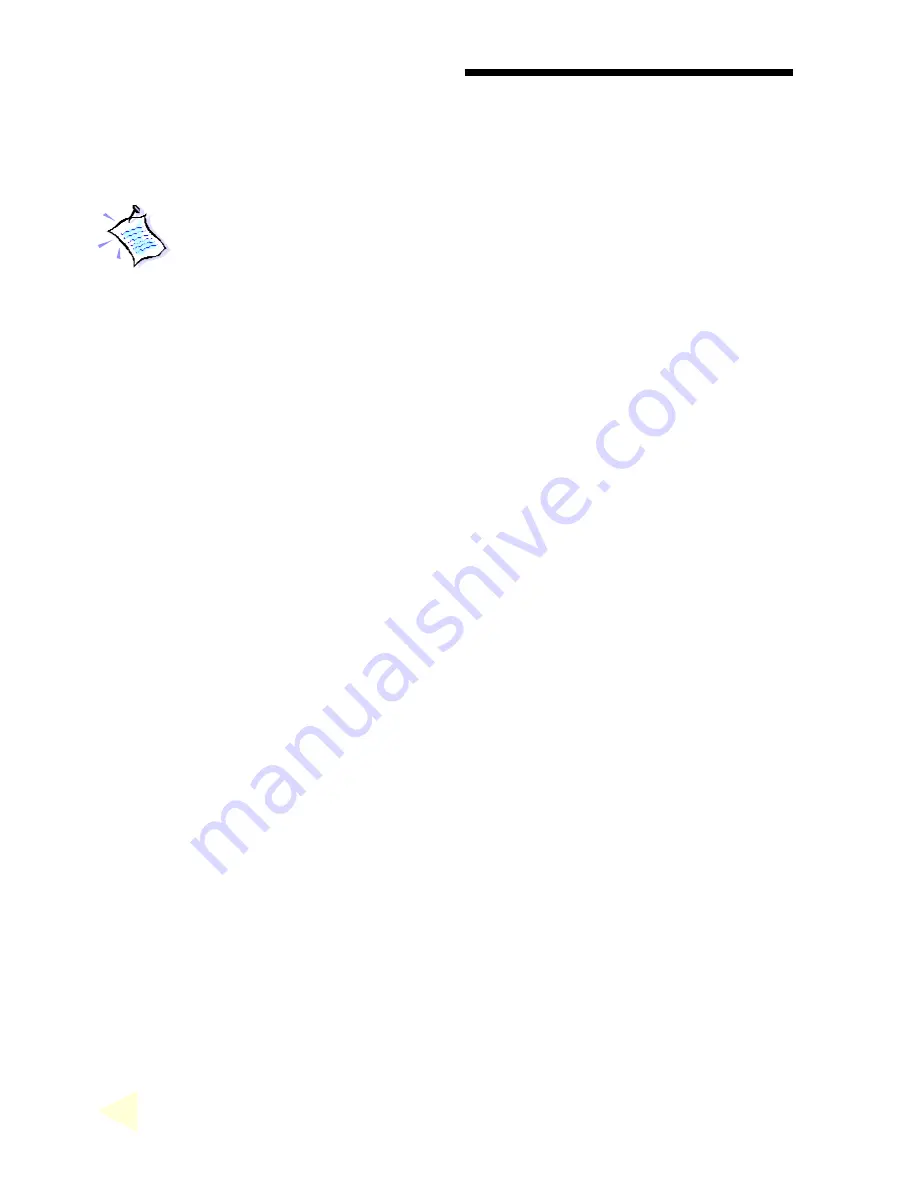
C
HAPTER
1 S
ETTING
UP
Y
OUR
G
RAPHICS
C
ARD
○
○
○
○
○
○
○
○
○
○
○
○
○
○
○
○
○
○
○
○
○
○
○
○
○
○
○
○
○
○
○
○
○
○
○
○
○
○
○
○
○
6
1.4
Installation Procedure
To take advantage of all the features of the AGP graphics card,
please check that your system has Windows
®
95 OSR2.1 or later
versions and DirectX 6.0 or later installed. If you are running
Windows NT
®
4.0, make sure that it has been upgraded with
Service Pack 3.
The following Installation Procedure is recommended:
1.
If you are running Windows
®
95 OSR 2.0, upgrade it to Windows
®
95 OSR
2.1. If you are running Windows NT
®
4.0, upgrade it with Service Pack 3.
2.
Install the graphics card.
3.
Install the graphics card drivers from the Installation CD.
4.
Install DirectX 6 or later versions (
for Windows
®
95/98 only
).
1.5
Upgrading Windows
®
95 OSR2.0 to OSR2.1
To upgrade from OSR2.0 to OSR2.1, first make sure you have OSR2.0
installed. By installing the USB upgrade, Windows
®
95 OSR2.0 will be
upgraded to OSR2.1.
1.6
Upgrading Windows NT
®
4.0 with Service Pack 3
If you are using Windows NT
®
Service Pack 1 or 2, upgrade to Service Pack
3 before installing the card.





















