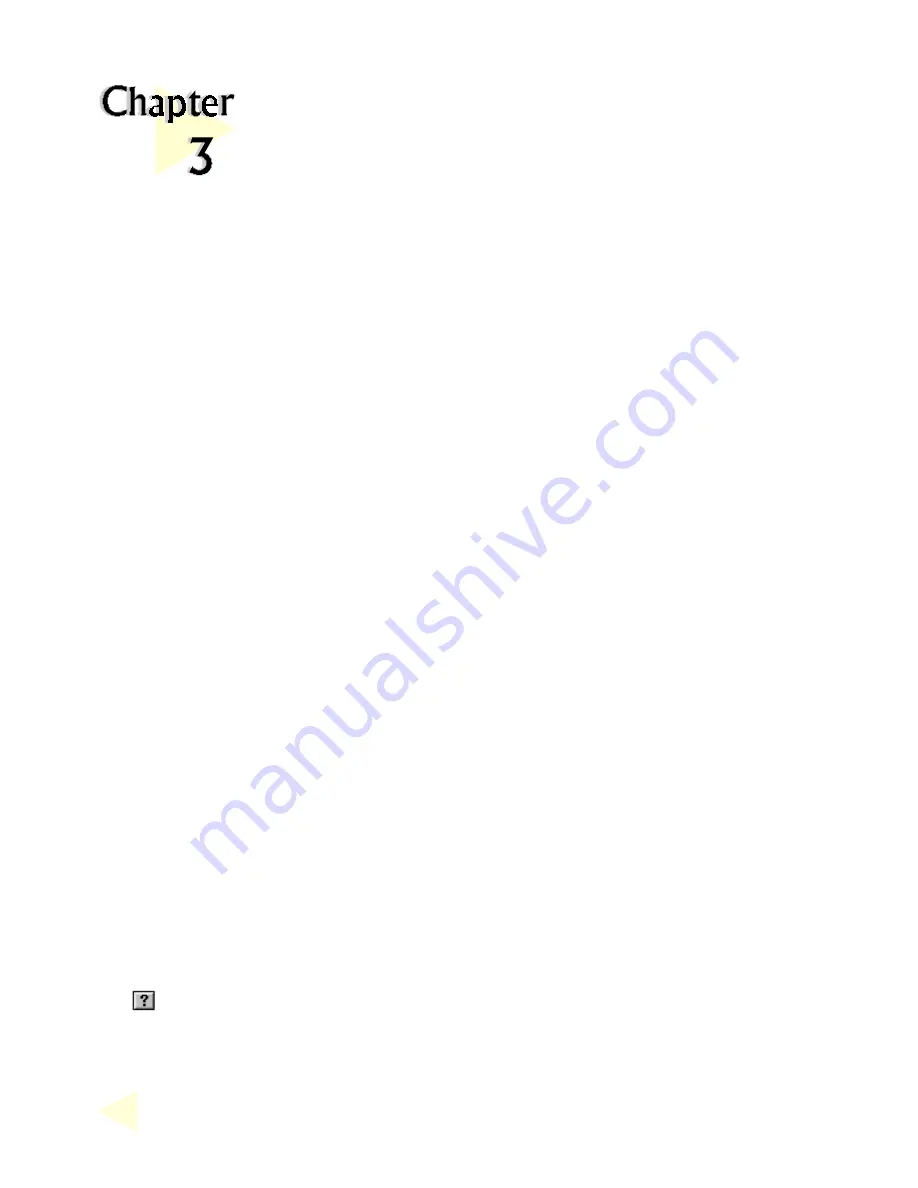
○
○
○
○
○
○
○
○
○
○
○
○
○
○
○
○
○
○
○
○
○
○
○
○
○
○
○
○
○
○
○
○
○
○
○
○
○
○
○
○
○
○ ○ ○ ○ ○ ○ ○ ○ ○ ○ ○ ○ ○ ○ ○ ○ ○ ○ ○
18
Testing the Graphics Card in
Windows
®
95/98 &
Adjusting the Display Properties
3.1
Testing the Graphics Card
1.
From the Windows
®
95/98 taskbar, click the
Start
button and then select
Settings
and
Control Panel
.
2.
Double-click the
System
icon.
3.
A
System Properties
window appears. Click the
Device Manager
tab.
4.
Double-click on the
Display adapters
to reveal the
TNT2-AGP
graphics
card. Double-click on it.
5.
A
TNT2-AGP Properties
window appears. Under the
General
tab,
check that the
Device Status
has the message: "This device is working
properly". This means that your graphics card had been installed
properly.
3.2
Adjusting the Graphics Card's Display Properties
When the drivers have been successfully installed, you can change the display
resolution, color and other settings (Windows
®
95/98 only). Other than the
information in this User's Manual, more details can be obtained by clicking on
the
button at the top-right of the
Display Properties
window and then
clicking on the section you wish to know more about.






















