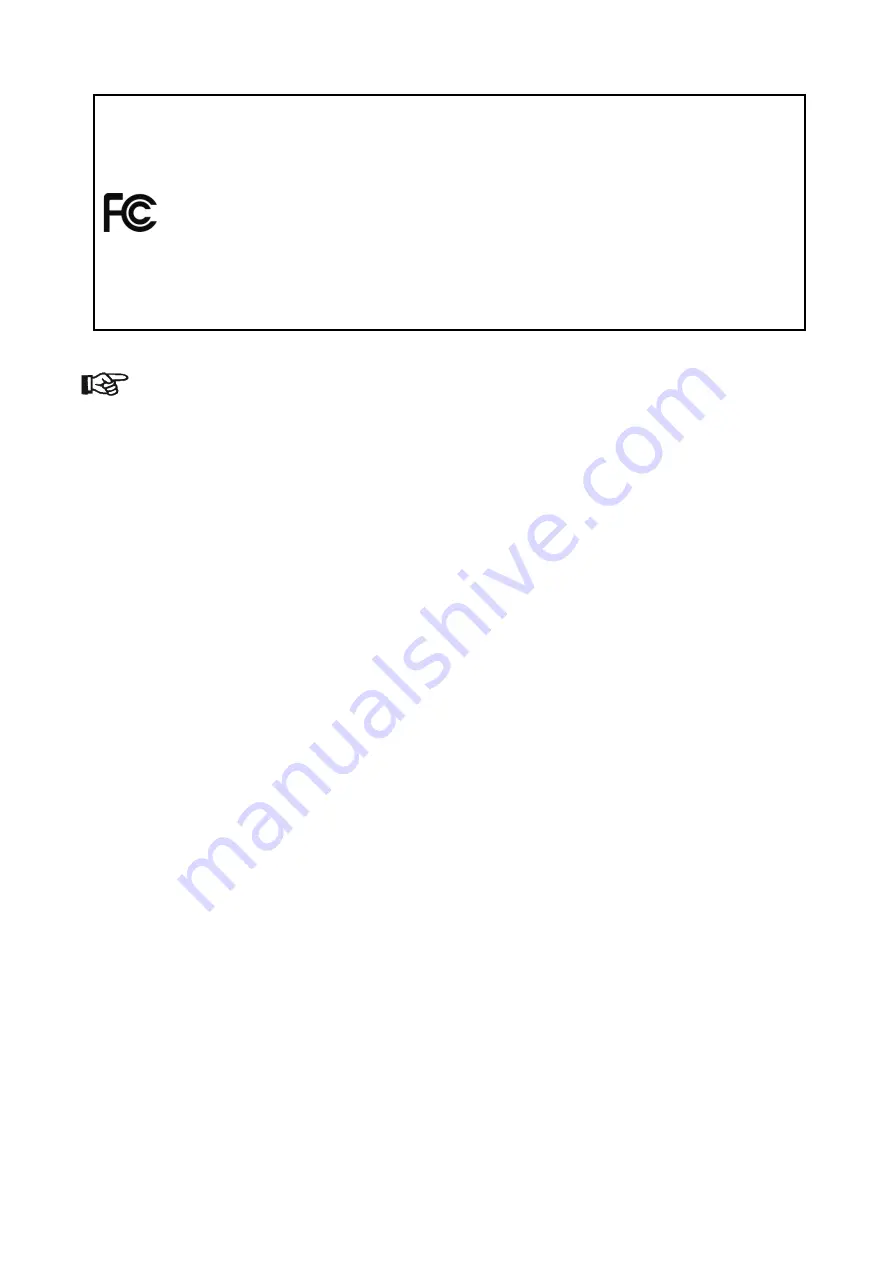
3
CAUTION!
Warning
:
Changes or modifications to this unit not expressly approved by the party
responsible for compliance could void the user's authority to operate the equipment.
NOTE
:
This equipment has been tested and found to comply with the limits for a Class
A digital device, pursuant to Part 15 of the FCC Rules. These limits are designed to
provide reasonable protection against harmful interference when the equipment is
operated in a commercial environment. This equipment generates, uses and can radiate
radio frequency energy and, if not installed and used in accordance with the instruction
manual, may cause harmful interference to radio communications. Operation of this
equipment in a residential area is likely to cause harmful interference in which case the
user will be required to correct the interference at his own expense.
Important:
Damage caused by the disregard of this user manual is not subject to warranty
.
The
dealer and manufacturer will not accept liability for any resulting defects or problems
.
•
If the device has been exposed to temperature changes due to environmental conditions
,
do not power on immediately.The resulting condensation could damage the device.Leave
the device powered off until it has reached room temperature.
•
Ensure the sealing rubber covers of powerCON and XLR connectors are fitted properly
when the device is not in use
,
to avoid water ingress.
•
This device falls under protection-class I.Therefore
,
it is essential that the device be
earthed.
•
If either lenses or display are damaged (damage may include cracks or gashes in the
material) they must be replaced.
•
Electrical connections
,
such as replacing the power plug
,
must be performed by a
qualified person.
•
Make sure that the available voltage is not higher than that which is stated in this manual.
•
Make sure the power cord is never crushed or damaged by sharp edges.If this should be
the case
,
replacement of the cable must be done by an authorized dealer.
•
If the external flexible power cord of this device is damaged
,
it shall be exclusively
replaced by the manufacturer or their service agent or a similar qualified person in order
to avoid injury.
•
When the device is not in use or before performing maintenance
,
always disconnect the
device from the mains.Only handle the power cord from the plug.Never pull the plug out
of a socket by tugging the power cord.
•
When powered on for the first time
,
some smoke or smell may occur.This is caused by
coating on metal parts when heated and is normal.If you are concerned
,
please contact
your distributor.
•
Do not focus the beam onto flammable surfaces.The minimum distance between the
exiting lens of the device and the illuminated surface must be :
Min 25 m distance to the illuminated surface (narrowest zoom with full power)
Min 15 m distance to the illuminated surface (narrowest zoom with 78% intensity)
Min 8 m distance to the illuminated surface (narrowest zoom with 51% intensity)
•
According to IEC62471-5, the distance from RG3 to RG1 is 45 meters.
Please be aware that damage caused by any modifications to the device are not subject to
warranty
.
Keep away from children and non-professionals
.
Содержание COBRA ULTRA BEAM
Страница 1: ...User Manual KEEP THIS MANUAL FOR FUTURE NEEDS...
Страница 9: ...8 4 DIMENSIONAL DRAWINGS 4 1 Fixture Dimension...
Страница 11: ...10 4 3 Gobo Filter Dimension...
Страница 12: ...11 4 4 Fix Gobo Wheel Dimension...
Страница 55: ......
Страница 56: ......





































