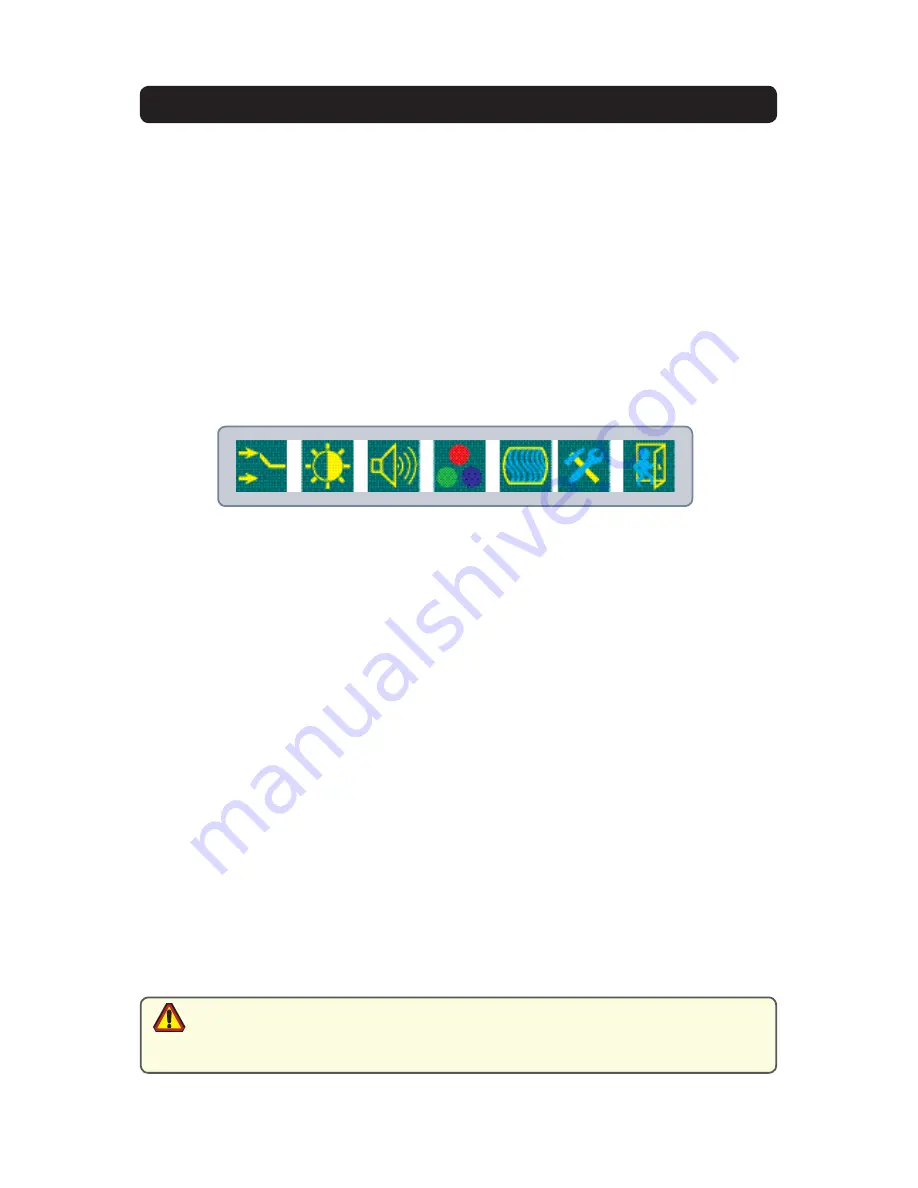
150-7000-001
13
ON-SCREEN DISPLAY
The On-Screen Display (OSD) user interface is the path to all display signal source
adjustments. The Source Screen Menu, with its user-friendly graphical interface,
provides access to fine-tuning the display.
OSD Source Screen Menu Activation
To activate the OSD menu in the current video source, press and release the SELECT
button.
Note: OSD Source Screen Menu closes after 15 seconds of inactivity. This setting can be
adjusted in the OSD Source Screen Menu: Miscellaneous under OSD Duration.
OSD Source Screen Menu Categories
The Source Screen Menu is comprised of six icons, plus the Exit Door icon, each
representing distinct source screen categories and their corresponding functions menu
with adjustable settings.
General Instructions for Functions Menu Adjustments
• To open the OSD Source Screen Menu, press (once) the SELECT button
• Use the RIGHT or LEFT button to move across the OSD Source Screen Menu to
select the OSD Source Screen Display Category
• As each Category icon is highlighted, its related Functions Menu appears in the
lower section of the dialog box
• To activate a Display Category, with the RIGHT or LEFT button move the highlight
box over the Category’s icon
• Press (once) the SELECT button to choose the highlighted icon
• In the Functions Menu, a highlight bar is superimposed over the first function
• Press the RIGHT or LEFT button to move the highlight bar through the
related Functions Menu
• Press (once) the SELECT button to activate the highlighted Functions Menu item
• Create the new value; adjustment controls are the RIGHT and LEFT buttons, which
increase or decrease the value of the parameter as indicated in the display bar
• Press (once) the SELECT button to save the new value; this returns the user to the
display screen, or wait 15 seconds and the OSD will exit, saving all changes
• To choose another Display Category, use the RIGHT or LEFT button to move across
the Source Screen Menu; repeat above instructions, or
• Use the RIGHT or LEFT button to move across the OSD Menu to highlight the last
icon, the Exit Door; press (once) the SELECT button to exit the OSD Menu
• Upon Exit, all changes are saved.
• New settings are stored in memory upon pressing the SELECT button to exit the
Source OSD Source Screen Category’s Function Menu
• If SELECT is not pressed, or inactivity is detected within the 15 second factory
default OSD duration, any function adjustments made will be saved.
caution!
13






























