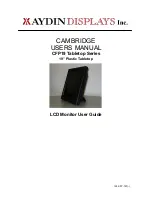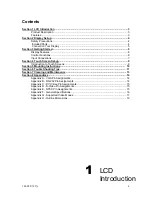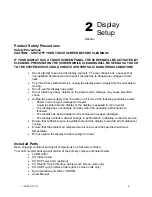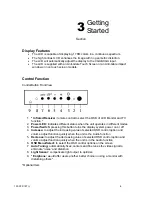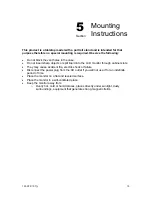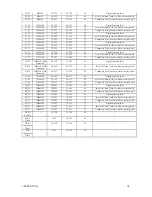150-CFP-19T(-)
5
Connecting Your Display
1. Connect all cables to the computer first. This includes the VGA cable, and if the unit has a touch screen,
the RS-232 serial or the USB touch screen connection.
2. The standard unit is provided with a 115/220 power cord.
3. After connecting the cables between the LCD monitor and the computer, connect the power cord to an
115VAC power source and apply power.
4. The LCD will immediately power up.
5. If your computer is off, turn on your computer.
6. Your display should now operate as a normal computer display – displaying the computers BIOS
screens and booting into Windows or other operating system.
NOTE:
If for any reason the display goes blank and/or displays an “Out of Range” or “No Input Signal”
message on the screen, your computer or video source may be putting out a signal that is incompatible
with the LCD monitor. If this happens, you will need to adjust the computer to output a compatible video
signal (see
Appendix G
).
Below are the most common reasons a display may not operate correctly:
1. The resolution is too high or low for the LCD or wrong sync signal configuration is provided.
2. The refresh rate is set too high. Refresh on an LCD is different than a CRT. Set the refresh to
60Hz. CRT’s need a high refresh rate to avoid flicker. The refresh rate has no impact on an LCD.
3. The power source is incorrect, or there is no power. Check if the rear LED is ON or blinking. If the
LED is not lit, check to be sure there is power to the unit.
4. The unit is malfunctioning. If you believe this to be true, disconnect the video cable from the rear
of the LCD and connect to a known good display. If an alternate display operates correctly, and
the video is in a compatible range then contact Aydin Displays, Inc. technical support.