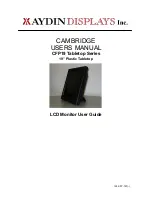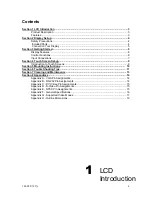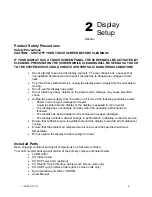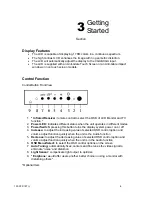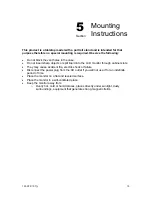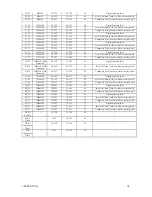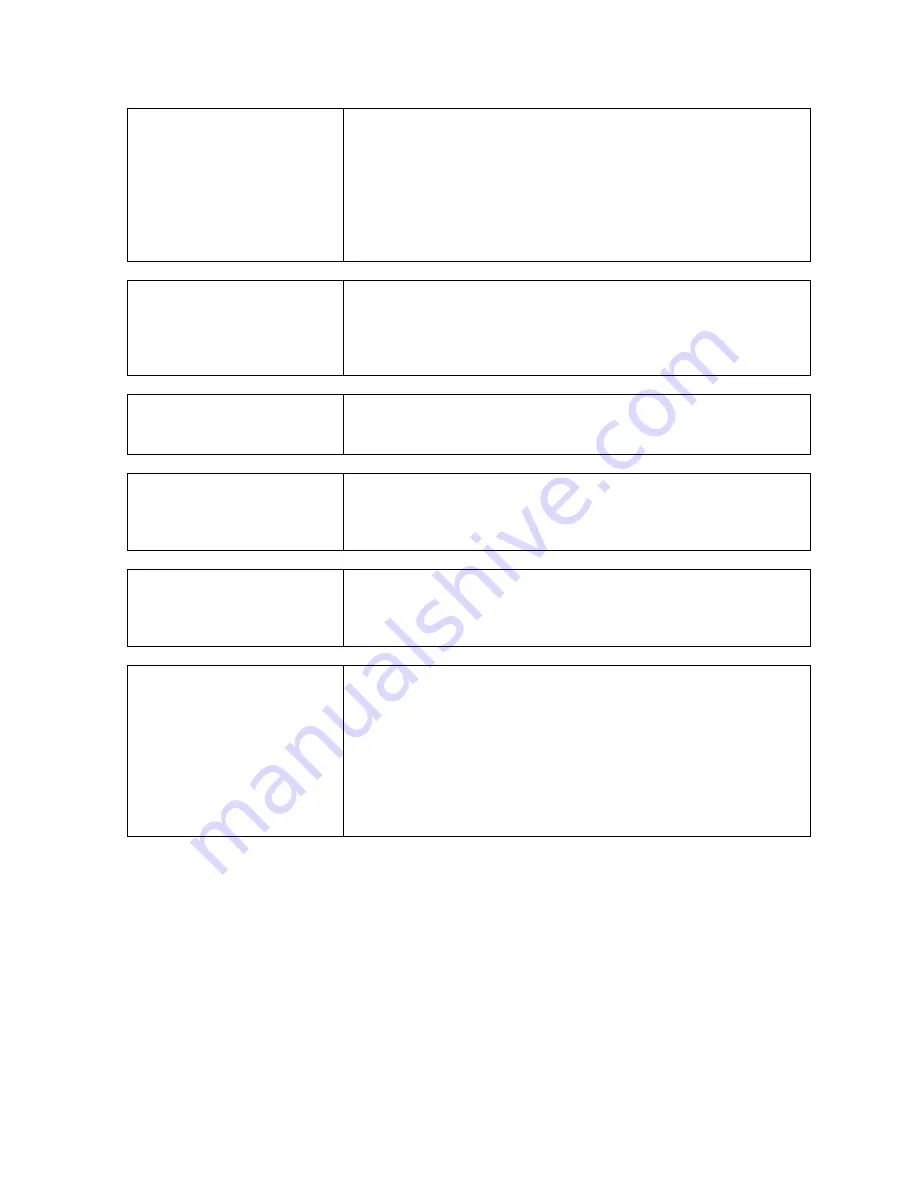
150-CFP-19T(-)
12
Display image is not
properly sized
Press the “
Select
” button to Auto Adjust the display.
Adjust the Vertical and Horizontal size controls via the OSD
(reference
OSD Adjustments
).
Ensure that a supported mode is selected on the display card
or system being used. Consult the display card or system
manual for proper video.
Image will not adjust
Video timing outside of range.
Use the on-screen menu to adjust the Clock Setting.
Make sure timing is within VESA standard.
Slight distortion in text or
graphics
Not working in native resolution.
Display is present but
“bars” appear or roll across
screen
Ground loop problem between computer and display.
Interference from adjacent equipment.
Vertical shaded bars on
screen image
Horizontal size is not properly adjusted. Adjust horizontal
size.
Image is not stable
Monitor has incorrect or bad sync signals.
Check for proper video cable installation.
Replace suspected faulty cable.
Check to ensure that the video source is within the display’s
operating range.