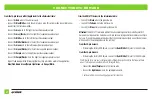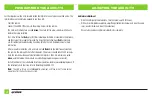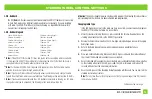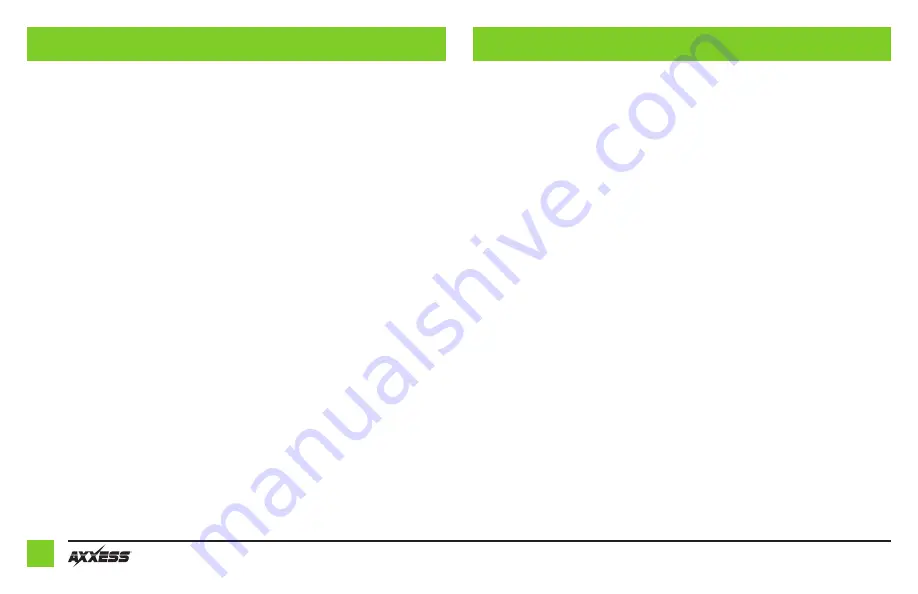
4
ADJUSTING THE AXDIS-TY1
PROGRAMMING THE AXDIS-TY1
For the steps below, the L.E.D. located inside the interface can only be seen while active. The
interface does not need to be opened to see the L.E.D.
• Start the vehicle.
• Connect the AXDIS-TY1 harness to the wiring harness in the vehicle.
• The L.E.D. will initially turn on solid
Green
, then turn off for a few seconds while it auto
detects the radio installed.
• The L.E.D. will then flash
Red
up to (18) times indicating which radio is connected to the interface,
and then turn off for a couple of seconds. Pay close attention to how many
Red
flashes there
are. This will help in troubleshooting, if need be. Refer to the L.E.D. feedback section for more
information.
• After a couple seconds the L.E.D. will turn on solid
Red
while the interface auto detects
the vehicle. The radio will shut off at this point. This process should take 5 to 30 seconds.
• Once the vehicle has been auto detected by the interface, the L.E.D. will turn on solid
Green
, and the radio will come back on, indicating programming was successful.
• Test all functions of the installation for proper operation, before reassembling the dash. If
the interface fails to function, refer to Resetting the AXDIS-TY1.
Note:
The L.E.D. will turn on solid
Green
for a moment, and then turn off under normal
operation after the key has been cycled.
Audio level adjustment
• With the vehicle and radio turned on, turn the volume up 3/4 of the way.
• With a small flat-blade screwdriver, adjust the potentiometer clockwise to raise the audio
level; counterclockwise to lower the audio level.
• Once at a desired level, audio level adjustment is complete.