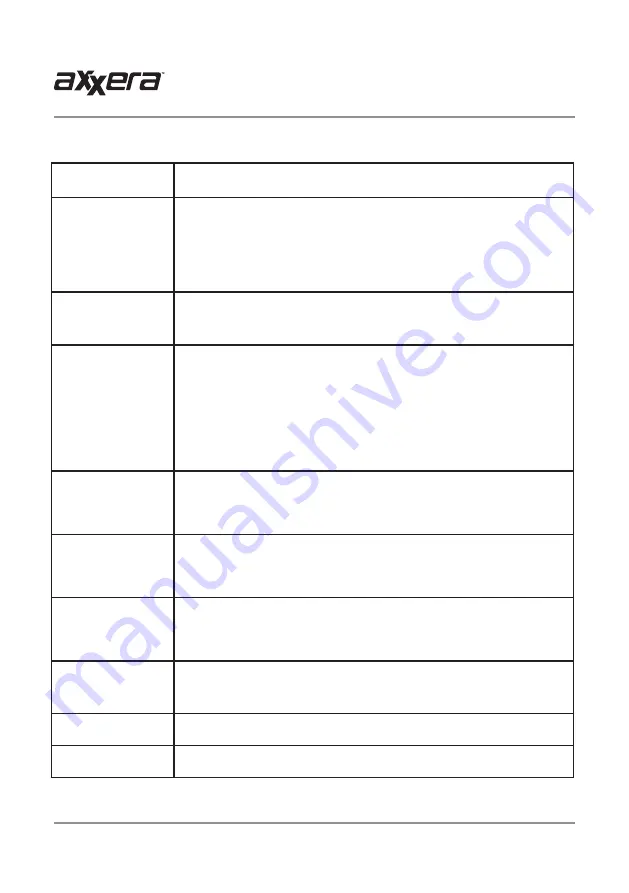
29
ASC419N
OPERATION
SiriusXM Troubleshooting
SiriusXM
Advisory Message
Recommendation
Check Antenna
1. The radio has detected a fault with the SiriusXM antenna. The antenna
cable may be either disconnected or damaged.
2. Verify that the antenna cable is connected to the SiriusXM Connect Vehicle
Tuner.
3. Inspect the antenna cable for damage and kinks. Replace the antenna if the
cable is damaged.
4. SiriusXM products are available at your local car audio retailer or online at
www.shop.siriusxm.com.
Check Tuner
1. The radio is having difficulty communicating with the SiriusXM Connect
Vehicle Tuner. The tuner may be disconnected or damaged.
2. Verify that the SiriusXM Connect Vehicle Tuner cable is securely connected
to the radio
No Signal
1. The SiriusXM Connect Vehicle Tuner is having difficulty receiving the
SiriusXM satellite signal.
2. Verify that your vehicle is outdoors with a clear view of the sky.
3. Verify that the SiriusXM magnetic mount antenna is mounted on a metal
surface on the outside of the vehicle.
4. Move the SiriusXM antenna away from any obstructions.
5. Inspect the antenna cable for damages and kinks.
6. Consult the SiriusXM Connect Vehicle tuner installation manual for more
information on antenna installation. Replace the antenna if the cable is
damaged. SiriusXM products are available at your local car audio retailer
or online at www.shop.siriusxm.com.
Subscription Updated
The radio has detected a change in your SiriusXM subscription status. Press
<<
>>> to clear the message. In the USA, visit www.siriusxm.com or call
1-866-635-2349 if you have questions about your subscription. In Canada,
visit www.siriusxm.ca or call 1-877-438-9677 if you have questions about
your subscription.
Channel Unavailable
The channel that you have requested is not a valid SiriusXM channel or the
channel that you were listening to is no longer available. You may also see this
message briefly when first connecting a new SiriusXM Connect Vehicle tuner.
Visit www.siriusxm.com for more information about the SiriusXM channel
lineup.
Channel
Unsubscribed
The channel that you have requested is not included in your SiriusXM
subscription package or is no longer included in your SiriusXM subscription
package. In the USA, visit www.siriusxm.com or call 1-866-635-2349 if you
have questions about your subscription. In Canada, visit www.siriusxm.ca or
call 1-877-438-9677 if you have questions about your subscription.
Channel Locked
The channel that you have requested is locked by the radio's Parental Control
feature. Refer to the SiriusXM® Satellite Radio Operation section for more
information on the Parental Control feature and how to access locked
channels.
No Content
TuneScan is not available. Please allow the tuner some time to buffer new
songs to scan.
Invalid Lock Code
If ” Invalid Lock code” message is displayed on the screen, it will disappear
automatically after three seconds, then you can enter the password again.
Содержание ASC419N
Страница 33: ...32 ASC419N OPERATION Notes...





































