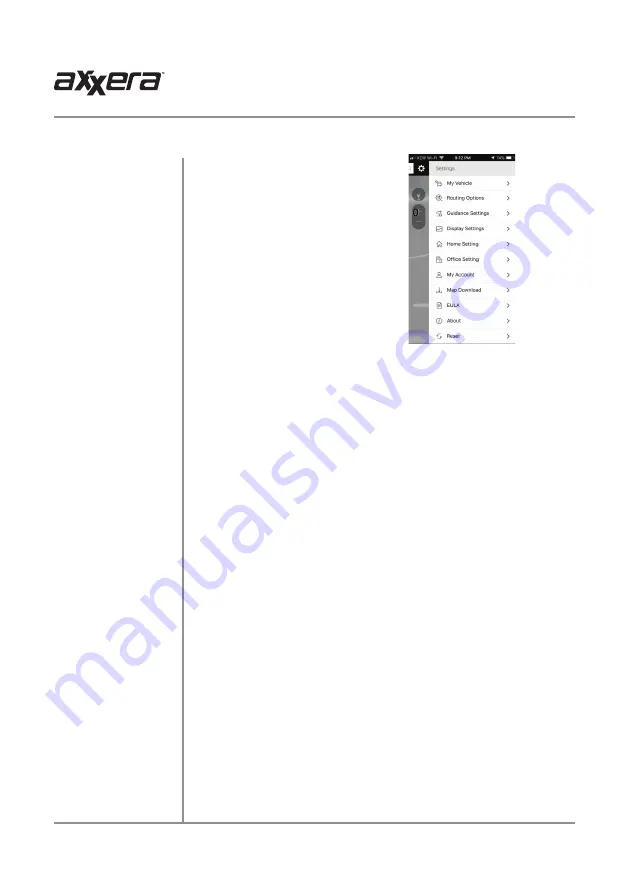
21
ASC419N
OPERATION
Navigation Operation
Settings Menu
My Vehicle
Routing Options
Guidance Settings
Display Settings
Home Setting
Office Setting
My Account
Map Download
EULA
About
Reset
Access the Settings menu to adjust
the following options:
•
My Vehicle
•
Routing Options
•
Guidance Settings
•
Display Settings
•
Home Setting
•
Office Setting
•
My Account
•
Map Download
•
EULA
•
About
•
Reset
Set the app to route either an RV/Truck or a Car, and input vehicle
information such as Weight, Length, Width and Height.
Use the recommended routing options, or program the unit to route
by shorter distance, eco route or display multiple route options. Select
Avoidance Options to program the unit to avoid any of the following: U-turns,
Toll Roads, Highway, Ferries, Unpaved Roads and/or Tunnels.
Adjust the following settings for navigation guidance:
-
Simulation Voice
- Select On or Off.
-
Volume
- Adjust guidance volume (0% to 100%)
-
Speed Limit
- Select when speed limit shows on the map and when speed
warnings are given.
-
Auto Zoom
- Select whether or not the unit zooms in automatically when
speeding or at an intersection.
-
Fuel Cost
- Input fuel cost and consumption to estimate fuel costs.
-
Restriction Alerts
- Enable or disable alerts for the following restrictions:
Hazmat, Height, Weight, Length, Width and Trucks Prohibited.
Adjust the following settings for navigation guidance:
-
Map Mode
- Select desired map option: Track Up, North Up or 3D View.
-
Color Mode
- Select desired color mode: Day, Night or Automatic.
-
Label on Map
- Select which of the following labels are displayed on the
map: POI Symbols/Names, Favorites Symbols/Names and Street Name.
-
Units
- Select whether distance is shown in Miles or Kilometers.
Set home location.
Set office location.
View and update account information, including login credentials.
Download maps by region or state, or select ALL to download all maps.
View the end-user licensing agreement.
View app information such as version number and map data information.
Press to reset app to factory default settings.
Содержание ASC419N
Страница 33: ...32 ASC419N OPERATION Notes...



























