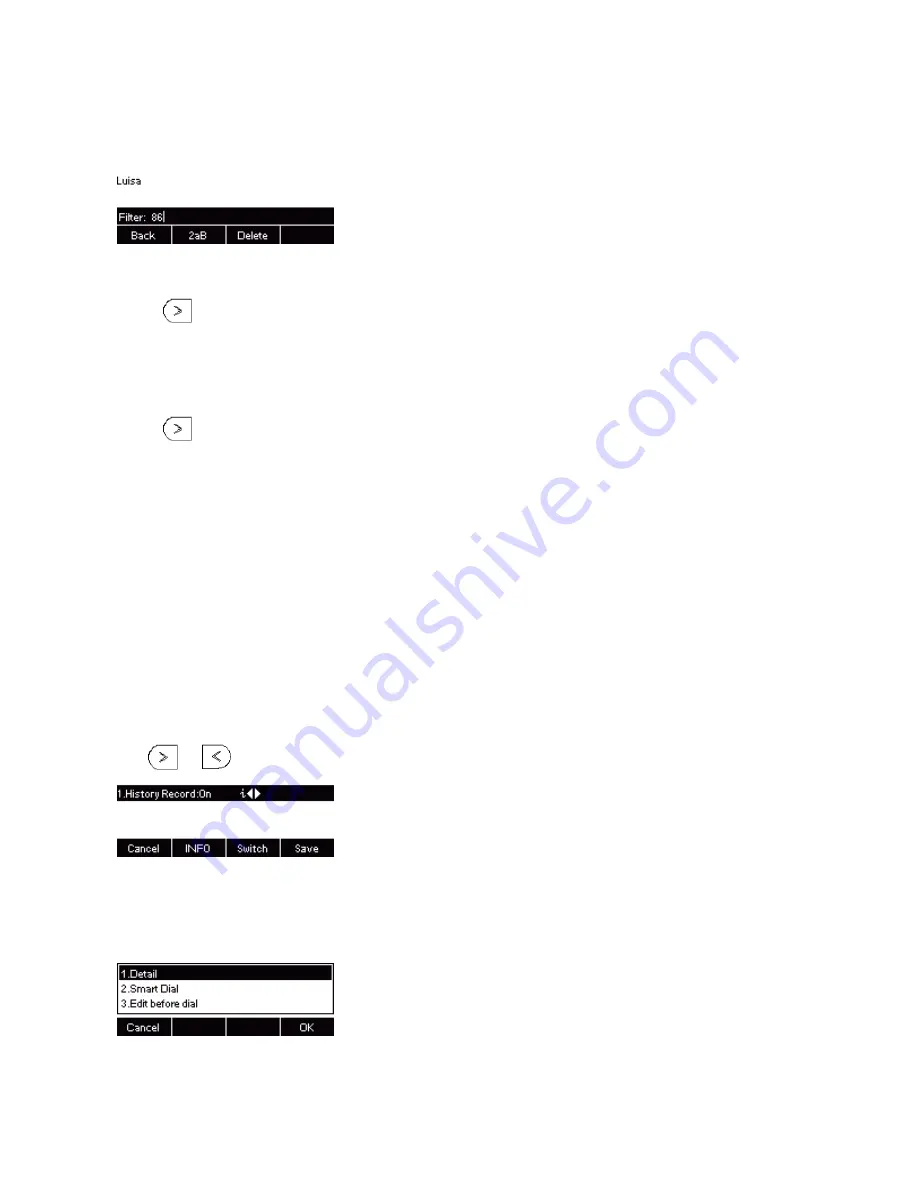
1.
2.
3.
4.
1.
2.
3.
4.
5.
1.
2.
3.
4.
5.
1.
2.
3.
4.
1.
2.
3.
1.
2.
3.
4.
5.
1.
2.
3.
4.
You can search contact in all contacts, local contacts, remote contacts and LDAP contact.
To search contact in all contacts:
Click the Directory soft key on Idle interface.
Click the More soft key, then you can see the Search soft key
Click the Search soft key, you can enter the desired part of name or part of number.
With the search content to match the contact will be automatically displayed on the LCD within 5 seconds.
To search contact in Local contacts:
Click the Directory soft key on Idle interface.
Click the
button and select the Local contacts list.
Click the More soft key, then you can see the Search soft key
Click the Search soft key, you can enter the desired part of name or part of number.
With the search content to match the contact will be automatically displayed on the LCD within 5 seconds.
To search contact in Remote contacts:
Click the Directory soft key on Idle interface.
Click the
button and select the remote contacts list.
Select the desired the remote contact and click Enter soft key.
Click the Search soft key, you can enter the desired part of name or part of number.
With the search content to match the contact will be automatically displayed on the LCD within 5 seconds.
To search contact in LDAP contacts:
Click the LDAP function key.
Enter the first character or more of contact's name.
Select the desired the remote contact and click Enter soft key.
Then IP Phone will display the relevant contacts automatically within Search Delay.
Call History Settings
Call History
This phone maintains call history lists of Dialed Calls, Received Calls, Missed Calls and Forwarded Calls. The call history list supports up to100 entries in
all on phone interface and more than 1500 items. You can check the call history, dial a call, add a contact or delete an entry from the call history list. You
should enable the history record feature in advance.
To enable the history record feature via Phone interface:
Press Menu Features History Setting
Press
and
or Info/Switch soft key to enable History record.
Press Save soft key to save the configuration.
To check the call history via Phone interface:
Press the History soft key. The LCD screen displays All Calls list.
Press Right or Left Key to switch among All Calls, Missed Calls, Received Calls, Dialed Calls and Forwarded Calls.
Press to select the desired entry.
Press the Option soft key, and then select Detail from the prompt list.
The detailed information of the entry appears on the LCD screen.
To delete an entry from the call history list via Phone interface:
Press the History soft key.
Press Right or Left Key to switch among All Calls, Missed Calls, Received Calls, Dialed Calls and Forwarded Calls.
Press UP or DOWN key to select the desired entry.
33
Search Contact
















































