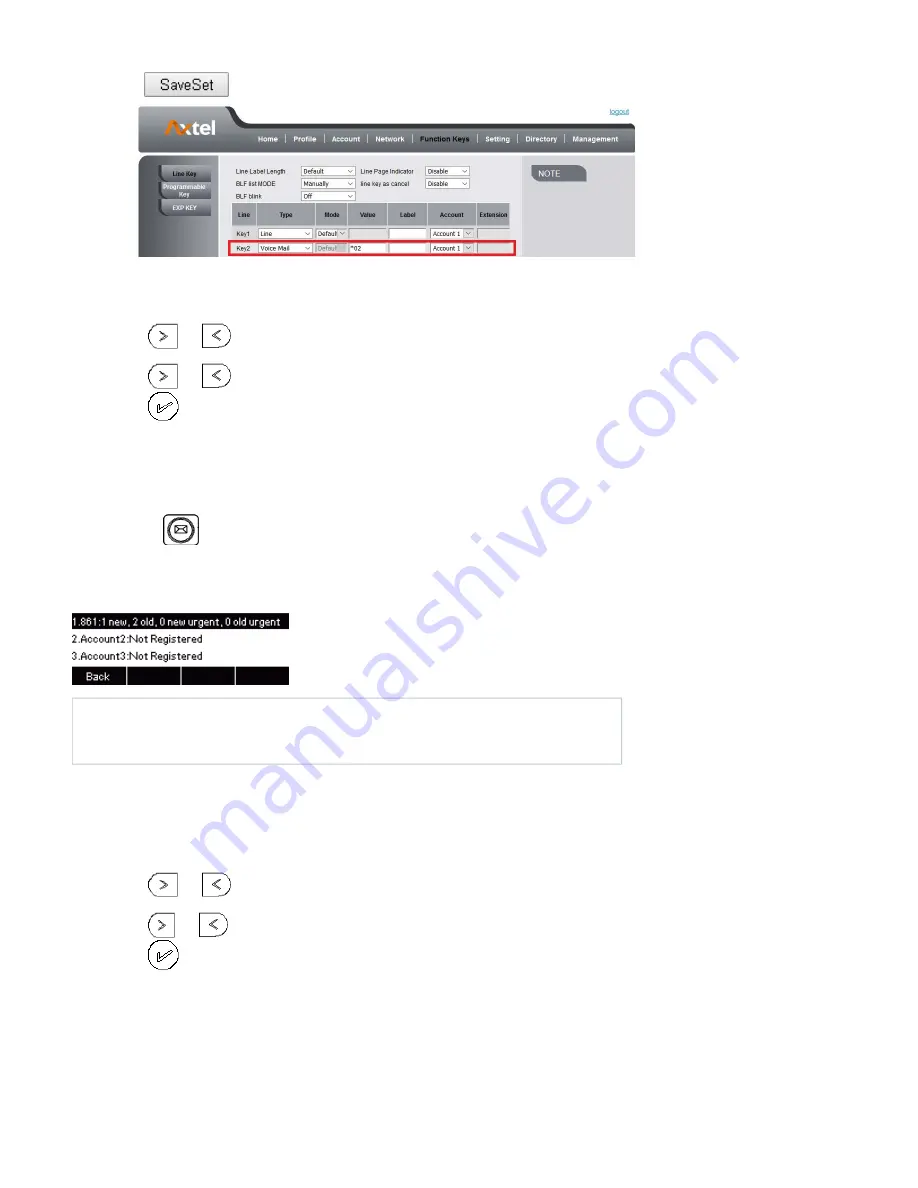
6.
1.
2.
3.
4.
5.
6.
1.
2.
1.
2.
3.
4.
5.
1.
2.
3.
4.
Click
to save the configuration.
To configure a Voice mail key by Phone interface:
Press Menu Features Function Keys Line Keys as Function Keys Line Key2(for example).
Select the targeted Line Key.
Press
and
key to select the Voice mail in the Type field.
Enter the Value.
Press
and
key to select the Account ID.
Press
or Save soft key to save the configuration
To leave a voice mail:
You can leave a voice mail when the receiver is busy or its inconvenient for them to answer the call. Follow the voice prompt from the system server to
leave a voice mail, and then hang up.
To listen to voice mails:
When the Phone interface prompts receiving new voice mail's icon, the power indicator LED flashes red(SettingPreference: Enable Voice Message Status).
Pressing
or the targeted Line Key to dial out the voice mail access code.
Follow the voice prompt to listen to voice mail.
To view the voicemail via Phone interface
Press MenuMessagesVoice MailView Voice Mail.
The LCD screen displays the amount of new and old voice mails
Note:
This feature is not available on all servers. For more information, contact your system administrator.
Before listening to voice mails, make sure the voice mail access code has been configured.
When all new voice mails are retrieved, the power indicator LED will go out.
Direct Pickup
With this feature, you can pick up the set line when it ringing.
To configure Direct Pickup feature via Phone interface
Press Menu Features Function Keys Line Keys as Function Keys Line Key2(for example)
Press
and
key to select the PickUP in the Type field.
Enter the value.
Press
and
key to select the Account ID.
Press
or Save soft key to save the configuration
Then the selected Line Key will work as Direct Pickup.
To configure Direct Pickup feature via Web interface
Click Function keys Line Key.
Select the wanted Line Key and set as Direct Pickup.
Enter the desired phone number in the Value field.
Select the Account
56
















































