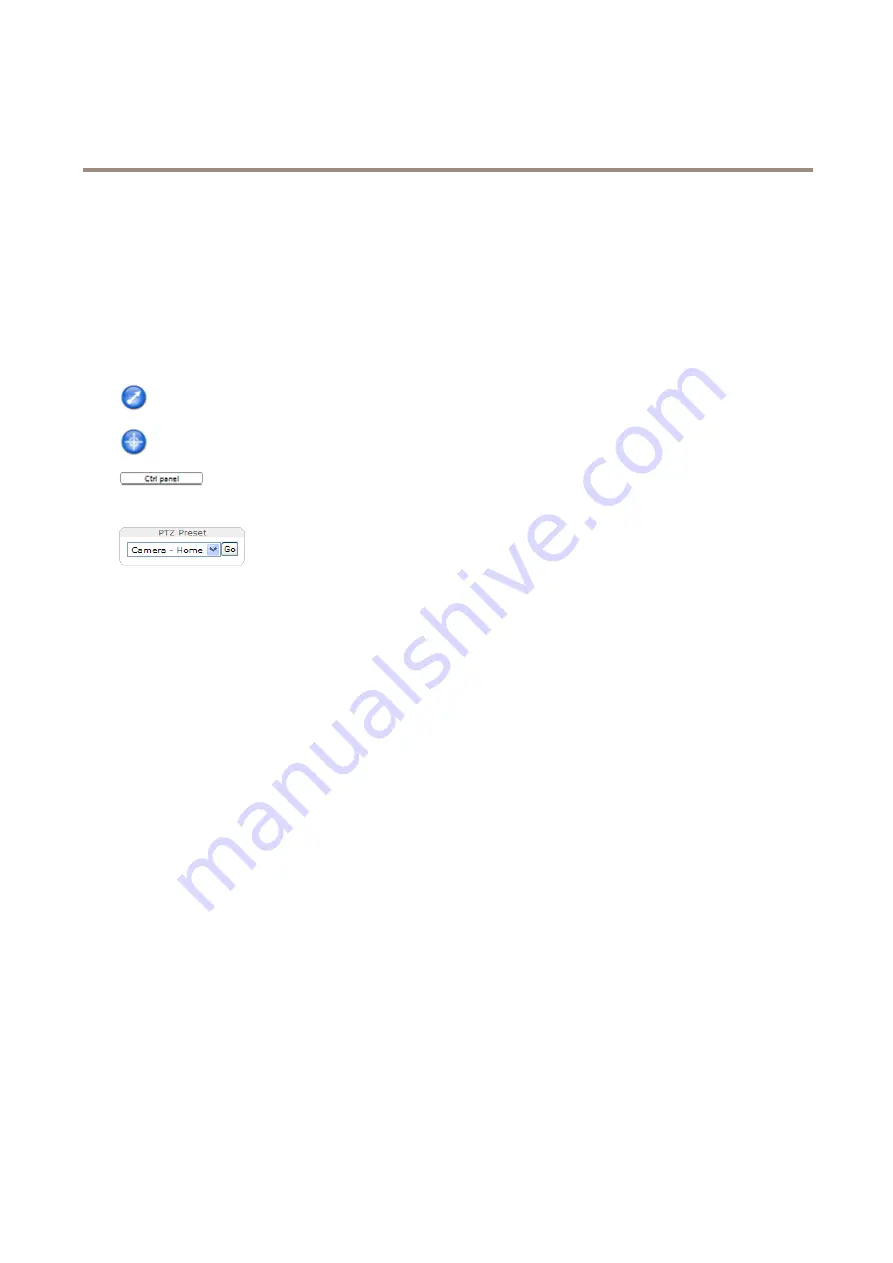
XP40-Q1765 Explosion-Protected PTZ Network Camera
How to access the product
PTZ Controls
The live view window also displays Pan/Tilt/Zoom (PTZ) controls. The administrator can enable/disable controls for specified users
under
System Options > Security > Users
.
With the
PTZ Control Queue
enabled the time each user is in control of the PTZ settings is limited. Click the buttons to request or
release control of the PTZ controls. The PTZ Control Queue is set up under
PTZ > Control Queue
.
Select
Focus window
to define an area of the camera's image that focus should be applied on. If the focus window is set from the
live view window, any change in the camera position will return the autofocus to the entire window. To set a permanent focus
window, see
About preset positions on page 26
Click the
Emulate joystick mode
button and click in the image to move the camera view in the direction of the
mouse pointer.
Click the
Center mode
button and click in the image to center the camera view on that position.
Click the
Ctrl panel
button to open the PTZ control panel which provides additional PTZ controls.
User-defined buttons can also appear in the Control panel. See
.
Select a PTZ preset position to steer the camera view to the saved position. See
.
Pan and Tilt bars
– Use the arrows to pan and tilt the camera view, or click on a position on the bar to steer the camera view to
that position.
Zoom bar
– Use the arrows to zoom in and out, or click on a position on the bar to zoom to that position.
Focus bar
– Use the arrows to focus the camera, or click on a position on the bar to set the focus position. Using the focus bar will
disable the product’s autofocus. To re-enable, use the PTZ control panel which is opened by clicking the
Ctrl panel
button (see above).
The PTZ controls can be disabled under
PTZ > Advanced > Controls
, see
About advanced PTZ settings on page 28
.
12













































