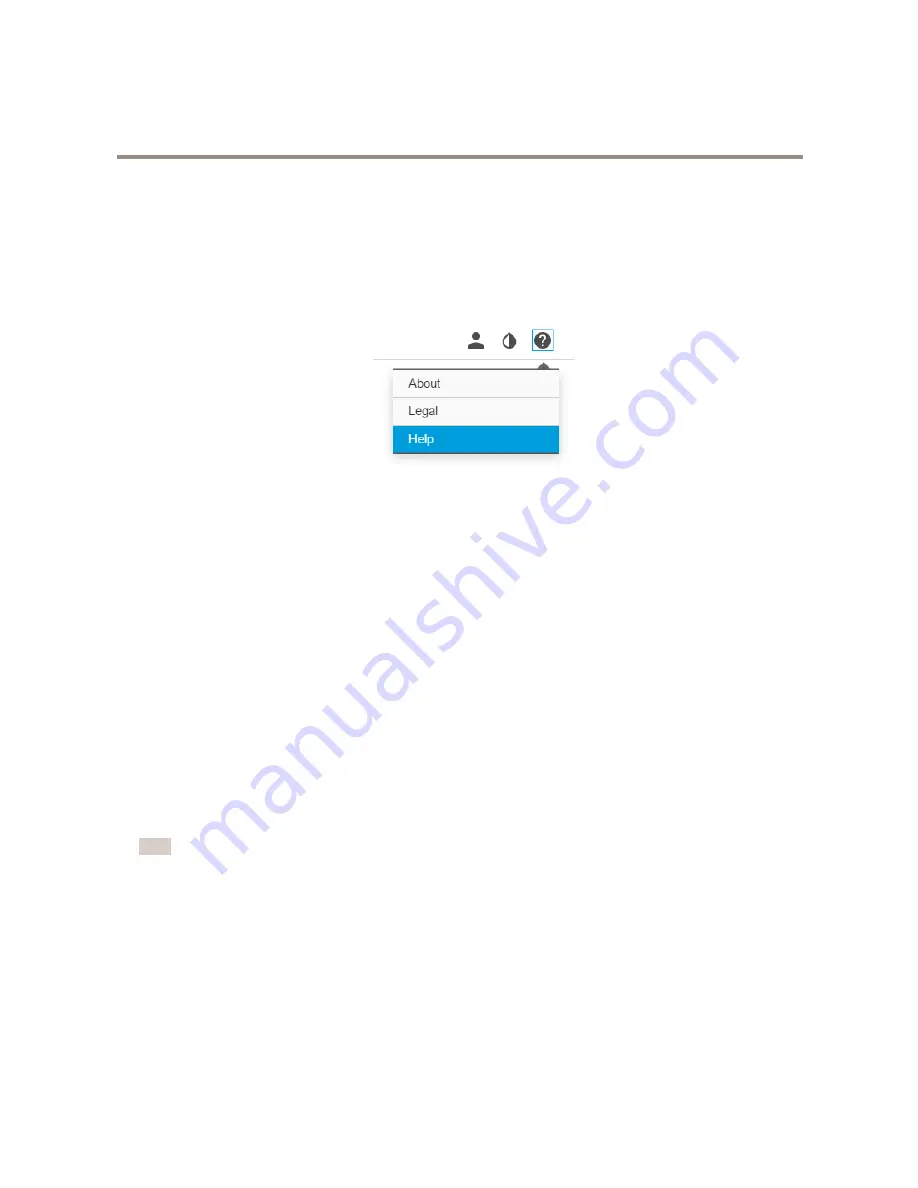
AXIS Q6055-S PTZ Network Camera
Setup
Setup
About the product's built-in help
You can access the built-in help through your product’s web page. The help provides more detailed information on the product’s
features and their settings.
About long-distance connections
This product supports fiber-optic cable installations through a media converter. Fiber-optic cable installations offer a number
of benefits such as:
•
Long-distance connection
•
High speed
•
Long lifetime
•
Large capacity of data transmission
•
Electromagnetic interference immunity
Find out more about fiber-optic cable installations on
www.axis.com/technologies/fiber-optics
. For information about how to install
the media converter see the Installation Guide for this product.
Image quality
How to reduce noise in low-light conditions
To reduce noise in low-light conditions, you can adjust one or more of the following settings:
Note
Increasing the max shutter value can result in motion blur.
•
The shutter speed should be as slow as possible, which means you should set max shutter to the highest possible value.
•
Reduce sharpness in the image.
•
Try lowering the max gain value.
How to benefit from IR light in low-light conditions using night mode
Your camera delivers color images during the day. As light diminishes, you can set the camera to automatically shift to night mode.
This enables delivering black-and-white images with the help of IR light.
1. Go to
Settings > Image > Day and night
, and make sure that the
IR cut filter
is set to
Auto
.
9









































