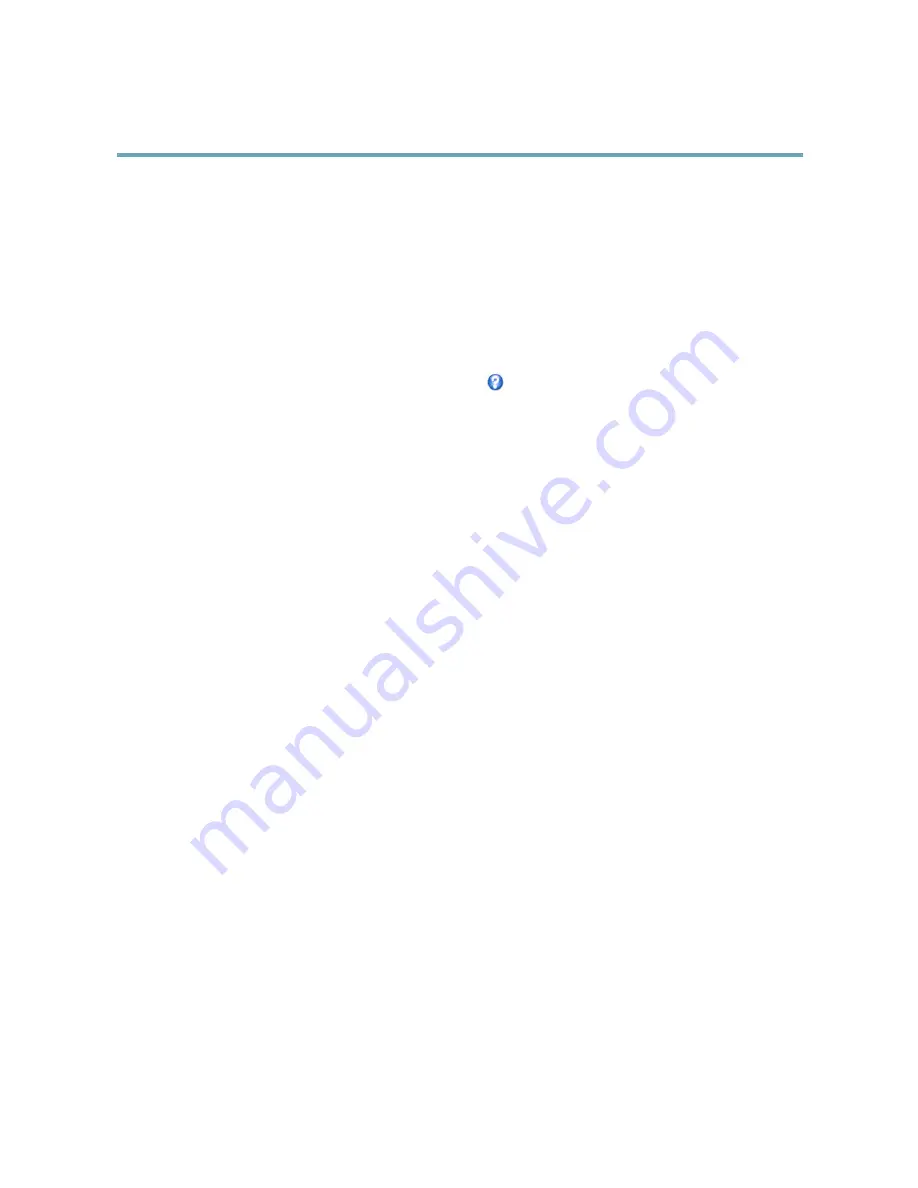
AXIS Q6045-C PTZ Dome Network Camera
Video
3. Click
Upload
.
4. Select the image to use from the
Use overlay image
list.
5. Click
Save
.
To display the overlay image:
1. Go to
Video
>
Video Stream
and select the
Image
tab.
2. Under
Overlay Settings
, select
Include overlay image at the coordinates
and enter the X and Y coordinates.
3. Click
Save
.
For information about supported image formats, see the online help
.
Using Overlay Text in an Action Rule
Action rules, see , can display an overlay text when the rule is triggered. The text can be used to provide information for forensic
video analysis, notify surveillance operators or validate triggers and actions during product installation and configuration.
To display overlay text when an action rule is triggered, the modifier
#D
should be used as described below. When the rule is
triggered,
#D
will be replaced by the text specified in the action rule.
Start by enabling overlay text in the video stream:
1. Go to
Video > Video Stream
and select the
Image
tab.
2. Under
Overlay Settings
, select
Include text
.
3. Enter the modifier
#D
and, optionally, additional text which will be displayed also when the action rule is not active.
Create the action rule:
1. Go to
Events > Action Rules
2. Click
Add
to create a new rule.
3. Select a
Trigger
and, optionally, a
Schedule
and
Additional conditions
. See the online help for details.
4. From the
Actions
list, select
Overlay Text
5. Enter the text to display in the
Text
field. This is the text that
#D
will be replaced by.
6. Specify the
Duration
. The text can be displayed while the rule is active or for a fixed number of seconds.
Example
To display the text “Motion detected” when motion is detected, enter
#D
in the
Include text
field and enter “Motion detected” in
the
Text
field when setting up the action rule.
Privacy Mask
A privacy mask is an area of solid color that prohibits users from viewing parts of the monitored area. Privacy masks cannot be
bypassed via the VAPIX® Application Programming Interface (API).
The Privacy Mask List,
Video
>
Privacy Mask
, shows all the masks that are currently configured in the Axis product and indicates
if they are enabled.
Since the Pan/Tilt/Zoom coordinates define its size and position, a privacy mask is dynamic in relation to the monitored area. This
means that regardless of the angle and zoom of the lens, the same place or object will be hidden. To define at what magnification the
mask should be displayed, zoom to the desired level and click
Set level
.
You can add a new mask, re-size the mask with the mouse, choose a color for the mask, and give the mask a name.
24
















































