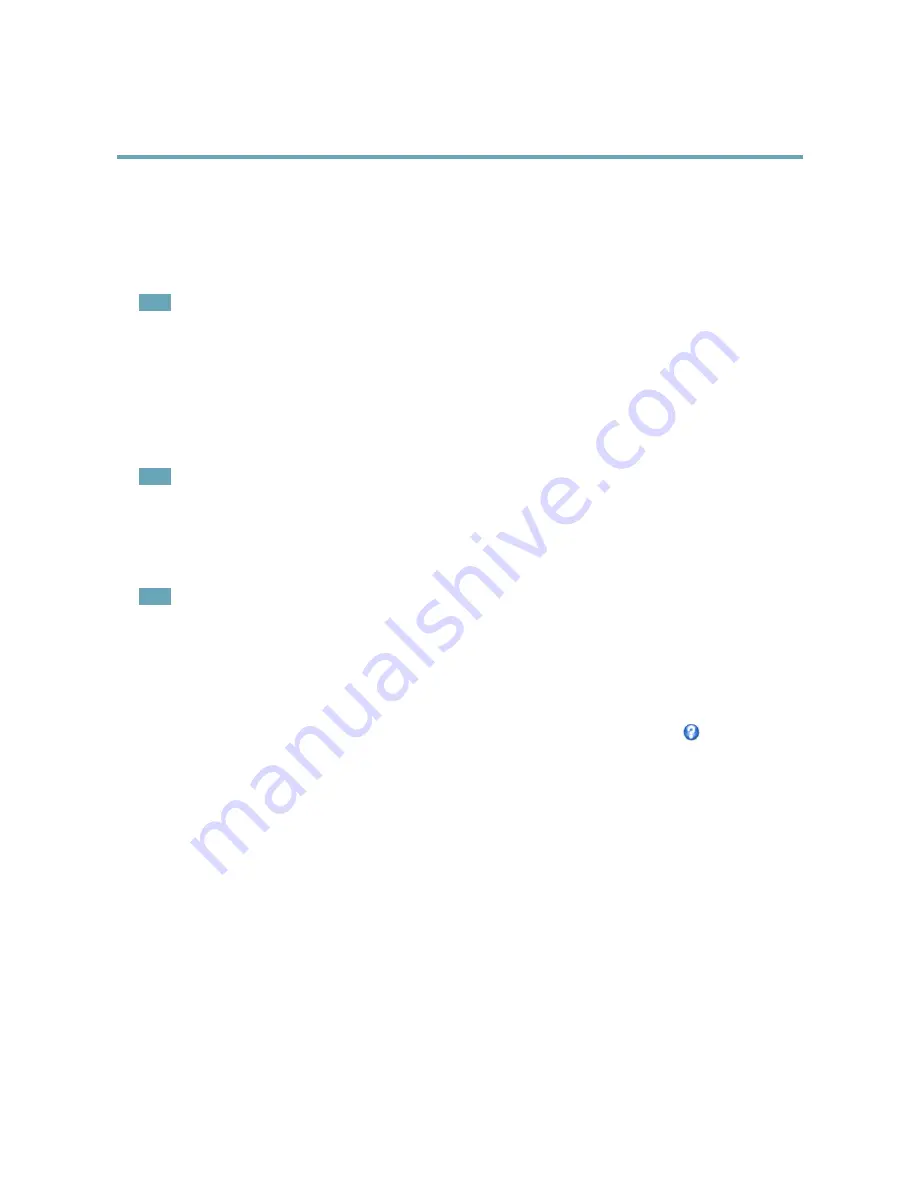
AXIS Q6044–S PTZ Dome Network Camera
System Options
Use manually selected NAT router -
Select this option to manually select a NAT router and enter the IP address for the router in
the field. If no router is specified, the product automatically searches for NAT routers on your network. If more than one router is
found, the default router is selected.
Alternative HTTP port -
Select this option to manually define an external HTTP port. Enter the port number in the field. If no port is
entered here, a port number is automatically selected when NAT traversal is enabled.
Note
• An alternative HTTP port can be used or be active even if NAT traversal is disabled. This is useful if your NAT router does not
support UPnP and you need to manually configure port forwarding in the NAT router.
• If you attempt to manually enter a port that is already in use, another available port is automatically selected.
• When the port is selected automatically it is displayed in this field. To change this, enter a new port number and click
Save
.
FTP
The FTP server running in the Axis product enables upload of new firmware, user applications, etc. The FTP server can be disabled
under
System Options > Network > TCP/IP > Advanced
.
Note
This FTP server has nothing to do with the product’s ability to transfer images via FTP to other locations and servers.
RTSP
The RTSP server running in the Axis product allows a connecting client to start an H.264 stream. The RTSP port number can be
changed under
System Options > Network > TCP/IP > Advanced
. The default port is 554.
Note
H.264 video streams will not be available if the RTSP server is disabled.
SOCKS
SOCKS is a networking proxy protocol. The Axis product can be configured to use a SOCKS server to reach networks on the other
side of a firewall or proxy server. This functionality is useful if the Axis product is located on a local network behind a firewall, and
notifications, uploads, alarms, etc need to be sent to a destination outside the local network (for example the Internet).
SOCKS is configured under
System Options > Network > SOCKS
. For more information, see the online help
.
QoS (Quality of Service)
QoS (Quality of Service) guarantees a certain level of a specified resource to selected traffic on a network. A QoS-aware network
prioritizes network traffic and provides a greater network reliability by controlling the amount of bandwidth an application may use.
The QoS settings are configured under
System Options > Network > QoS
. Using DSCP (Differentiated Services Codepoint) values, the
Axis product can mark the following types of traffic: live video, event/alarm traffic and management traffic.
SNMP
The Simple Network Management Protocol (SNMP) allows remote management of network devices. An SNMP community is the
group of devices and management station running SNMP. Community names are used to identify groups.
The Axis product can be configured to support SNMP on the
System Options > Network > SNMP
page.
Depending on the level of security required, select the version on SNMP to use.
SNMP v1/v2
provides the lowest level of security. The community name can be specified as a password for read or read/write
access to all supported SNMP devices. The default password for the
Read community
is public and the default password for the
Write community
is write.
51
















































