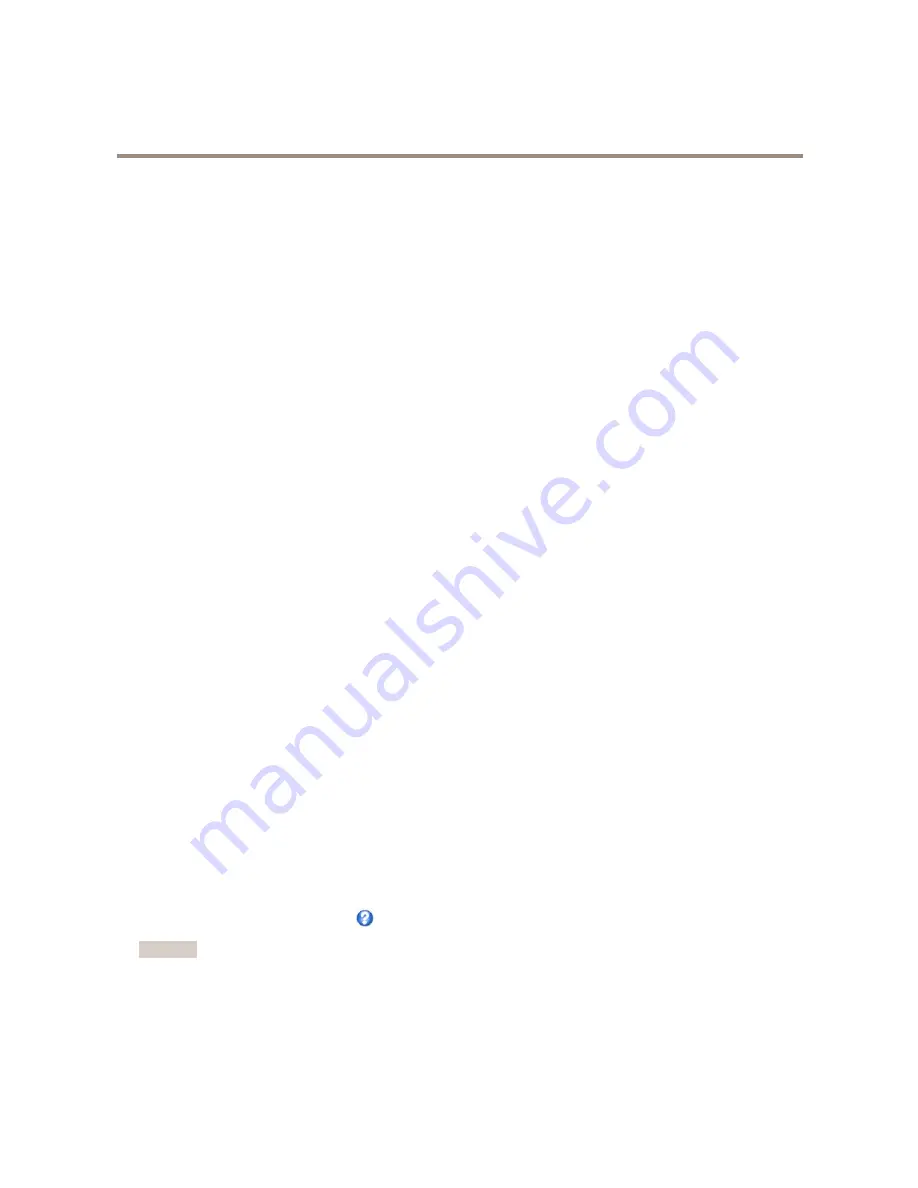
AXIS Q1604 Network Camera
Video and Audio
2. Under
Overlay Settings
, select
Include overlay image at the coordinates
.
3. To control the image’s position, enter the X and Y coordinates. The
X=0
and
Y=0
position is the top left corner. If a part of
the image is positioned outside the video image, the overlay image will be moved so that the whole image is visible.
4. Click
Save
.
Use Overlay Text in an Action Rule
Action rules, see
page 38
, can display an overlay text when the rule is triggered. The text can be used to provide information for
forensic video analysis, notify surveillance operators or validate triggers and actions during product installation and configuration.
To display overlay text when an action rule is triggered, the modifier
#D
should be used as described below. When the rule is
triggered,
#D
will be replaced by the text specified in the action rule.
Start by enabling overlay text in the video stream:
1. Go to
Video & Audio > Video Stream
and select the
Image
tab.
2. Under
Overlay Settings
, select
Include text
.
3. Enter the modifier
#D
and, optionally, additional text which will be displayed also when the action rule is not active.
Create the action rule:
1. Go to
Events > Action Rules
2. Click
Add
to create a new rule.
3. Select a
Trigger
and, optionally, a
Schedule
and
Additional conditions
. See the online help for details.
4. From the
Actions
list, select
Overlay Text
5. Enter the text to display in the
Text
field. This is the text that
#D
will be replaced by.
6. Specify the
Duration
. The text can be displayed while the rule is active or for a fixed number of seconds.
Example
To display the text “Motion detected” when motion is detected, enter
#D
in the
Include text
field and enter “Motion detected” in
the
Text
field when setting up the action rule.
Privacy Mask
A privacy mask is a user-defined area that prevent users from viewing parts of the monitored area. Privacy masks appear as blocks
of solid color and are applied on the video stream. Privacy masks cannot be bypassed using the VAPIX® application programming
interface (API).
The Privacy Mask List (
Video & Audio
>
Privacy Mask
) shows all the masks that are currently configured in the Axis product and
indicates if they are enabled.
You can add a new mask, re-size the mask with the mouse, choose a color for the mask, and give the mask a name.
For more information, see the online help
Important
Adding many privacy masks may affect the product’s performance.
27
















































