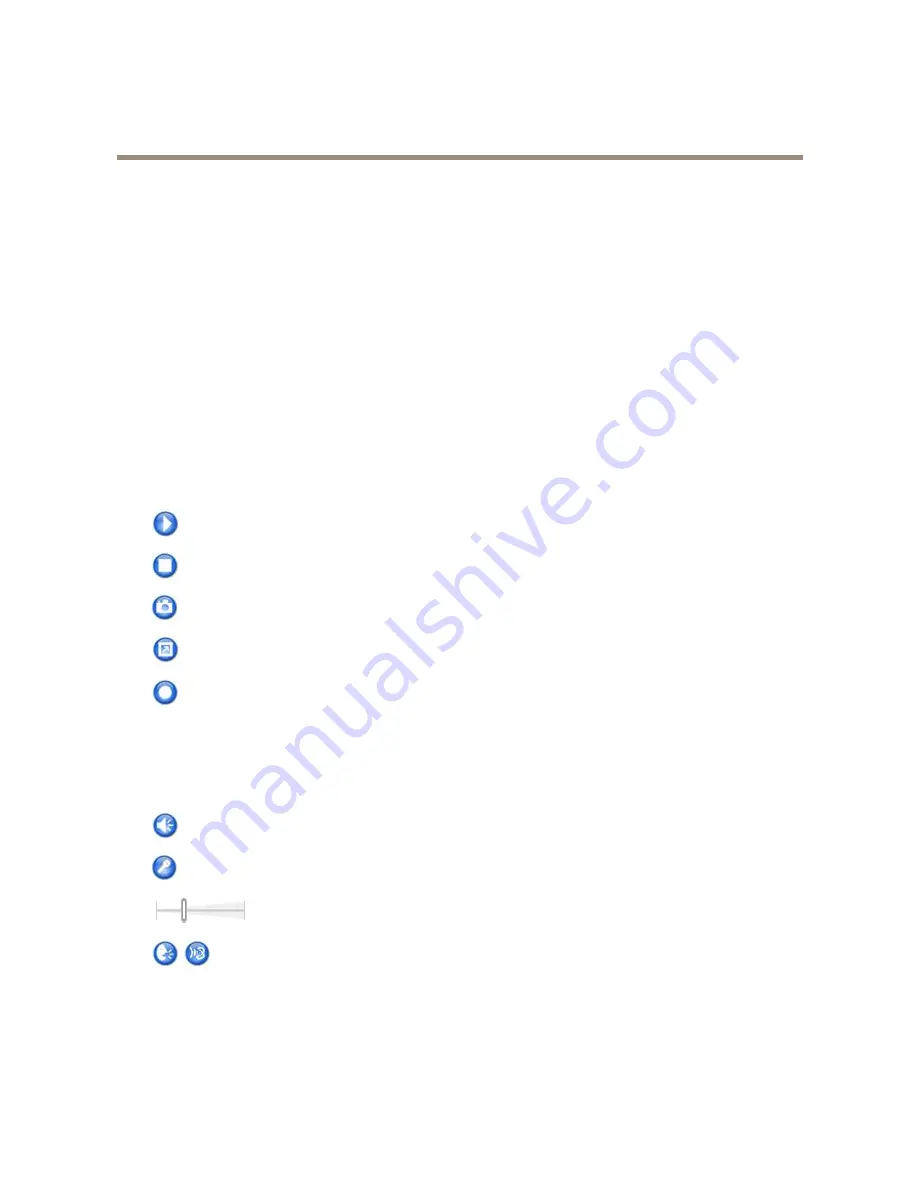
AXIS P3346 Fixed Dome Network Camera
Accessing the Product
1. Go to
Setup > Events
.
2. Click
Add
to add a new action rule.
3. From the
Trigger
drop-down list, select
Input Signal
.
4. From the second drop-down list, select
Manual Trigger
.
5. Select the desired action and configure the other settings as required.
For more information about action rules, see
Events on page 36
.
To show the manual trigger buttons in the Live View page:
1. Go to
Setup > Live View Config
.
2. Under
Action Buttons
, select
Show manual trigger button
.
AXIS Media Control viewer toolbar
The AXIS Media Control viewer toolbar is available in Internet Explorer only. See
AXIS Media Control (AMC) on page 13
for more
information. The toolbar displays the following buttons:
The
Play
button connects to the Axis product and starts playing a media stream.
The
Stop
button stops the media stream.
The
Snapshot
button takes a snapshot of the video image. The location where the image is saved can be specified
in the AMC Control Panel.
Click the
View Full Screen
button and the video image will fill the entire screen. Press ESC (Escape) on the computer
keyboard to cancel full screen view.
The
Record
button is used to record the current video stream. The location where the recording is saved can be specified in
the AMC Control Panel. Enable this button from
Live View Config
>
Viewer Settings.
AMC Audio Controls
AMC audio buttons control the speakers and microphone connected to the client computer. The buttons are only visible when
audio is enabled.
Speaker button
— Click to turn the speakers on or off.
Microphone button
– Click to mute or unmute the microphone. In
Simplex - speaker only mode
, the
Microphone
and
Talk
buttons must both be active to send audio to the Axis product. Click either button to stop audio transmission.
Use the slider to control the volume of the speakers and the microphone.
Half-duplex mode
The
Talk/Listen button
is used to switch between sending and receiving audio. The button can be configured
from the Audio tab in the AMC Control panel:
• Push-To-Talk mode: Click and hold the button to talk/send. Release the button to listen.
• Toggle mode: Click once to switch between talking and listening.
Simplex – speaker only mode
To send audio, the
Talk
and
Microphone
buttons must both be active. Click either button to stop audio
transmission.
11












































