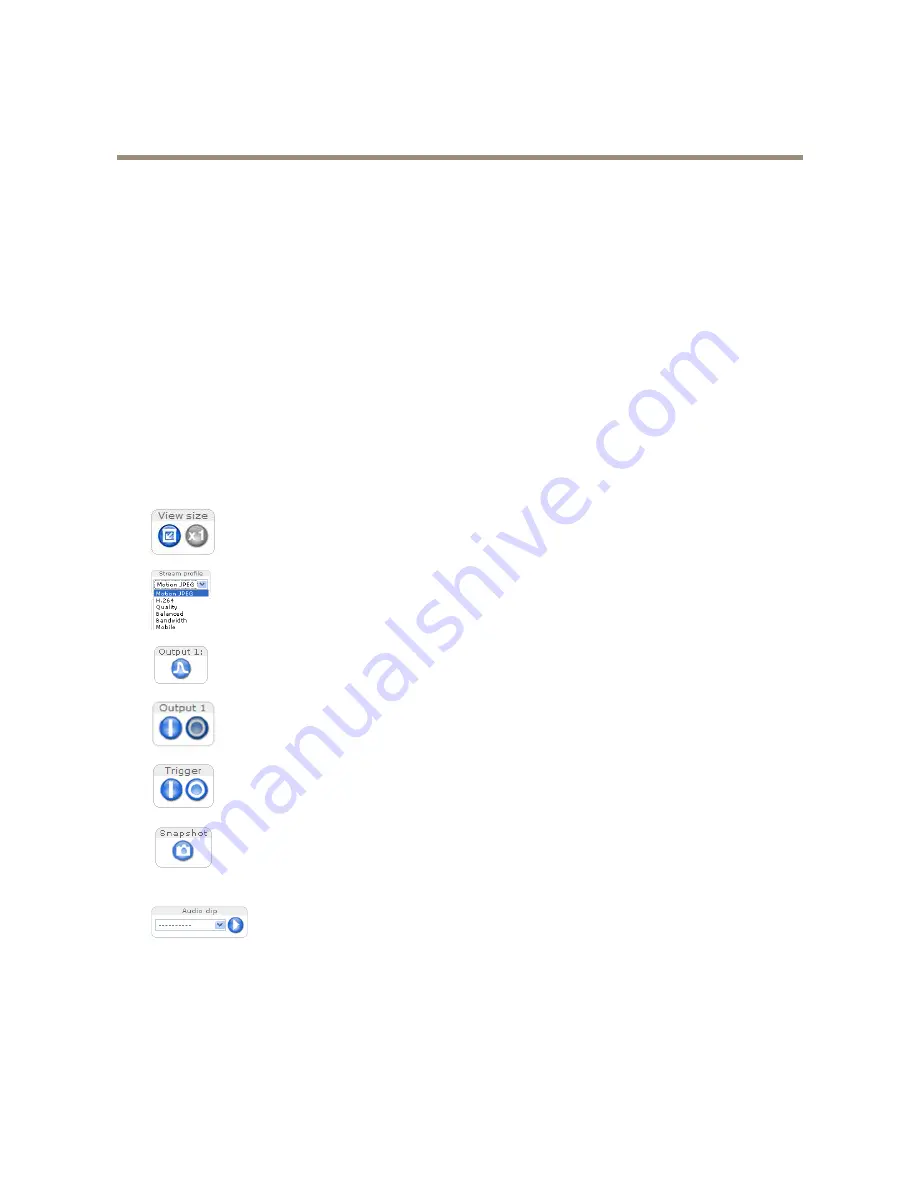
AXIS P3346 Fixed Dome Network Camera
Accessing the Product
2. Enter a password and then re-enter it to confirm the spelling.
3. Click
OK
. The password has now been configured.
Configure Capture Mode
Capture mode defines the maximum resolution and maximum frame rate available in the Axis product. The capture mode setting also
affects the camera’s angle of view.
Select the desired capture mode from the drop-down list and click
OK
.
See also
Capture Mode on page 19
.
The Live View Page
The controls and layout of the Live View page may have been customized to meet specific installation requirements and user
preferences. Consequently, some of the examples and functions featured here may differ from those displayed in your own Live View
page. The following provides an overview of each available control.
Controls on the Live View Page
Click
View size
to scale the image down to 800 pixels wide or to full scale. Only available in MJPEG.
Select a stream profile for the Live View page from the
Stream Profile
drop-down list. For information about how
to configure stream profiles, see
page 19
.
Click
Pulse
to activate the product’s output port for a defined period of time. For information about how to enable
and configure output buttons, see
page 27
.
Click the
Active/Inactive
buttons to manually activate and inactive the product’s output port. For information
about how to enable and configure output buttons, see
page 27
.
The
Manual Trigger
button is used to trigger an action rule from the Live View page. For information about how to
configure and enable the button, see
Manual Trigger on page 10
.
Click
Snapshot
to open a new window with a snapshot image of the video stream. Right-click on the image to
save it as PNG. This button is primarily intended for use with browsers other than Microsoft Internet Explorer, or
when otherwise not using ActiveX to view the video stream. Enable this button from
Live View Config > Action
Buttons.
The ActiveX viewing component for Microsoft Internet Explorer (AXIS Media Control) provides its own
snapshot button, which is enabled by default.
The
Audio clip
drop-down list allows you to play an audio clip from the Live View page. Select the audio
clip and click the
Play
button.
Manual Trigger
The
Manual Trigger
is used to trigger an action rule from the Live View page. The manual trigger can for example be used to
validate actions during product installation and configuration.
To configure the manual trigger:
10

























