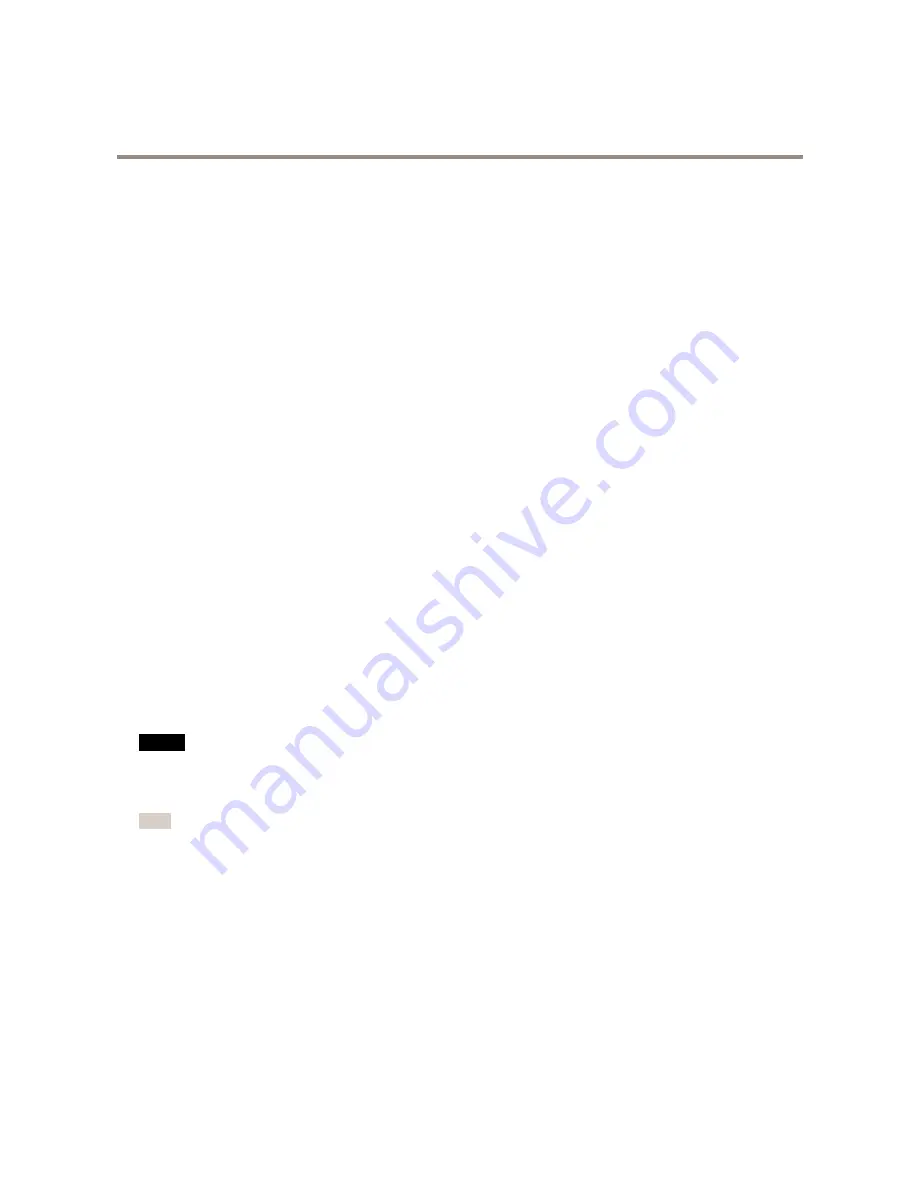
AXIS M5525–E PTZ Network Camera
Setup
How to direct the camera to a preset position when the camera detects motion
This example explains how to set up the camera to go to a preset position when it detects motion in the image.
Make sure the AXIS Video Motion Detection application is running:
1. Go to
Settings > Apps
>
AXIS Video Motion Detection
.
2. Start the application if it is not already running.
3. Make sure you have set up the application according to your needs.
Add a preset position:
4. Go to
Settings > PTZ
and set where you want the camera to be directed by creating a preset position.
Create an action rule:
5. Go to
Settings > System
>
Events > Action rules
and add an action rule.
6. Type a name for the action rule.
7. From the list of triggers, select
Applications
and then select
AXIS Video Motion Detection (VMD)
.
8. From the list of actions, select
PTZ Control
and then select
Preset Position
.
9. Select the preset position you want the camera to go to.
10. Click
Ok
.
How to record video when a PIR detector senses motion
This example explains how to connect an Axis PIR detector to the camera, and set up the camera to start recording when the
detector senses motion.
Required hardware
•
3–wire cable (ground, power, I/O)
•
Axis PIR detector
NO
NO
NOTICE
TICE
TICE
Disconnect the camera from power before connecting the wires. Reconnect to power after all connections are done.
Connect the wires to the camera’s I/O connector
Note
For information on the I/O connector, see
Connectors on page 18
1. Connect the ground wire to pin 1 (GND/-).
2. Connect the power wire to pin 2 (12V DC output).
3. Connect the I/O wire to pin 3 (I/O input).
Connect the wires to the PIR detector’s I/O connector
11




















