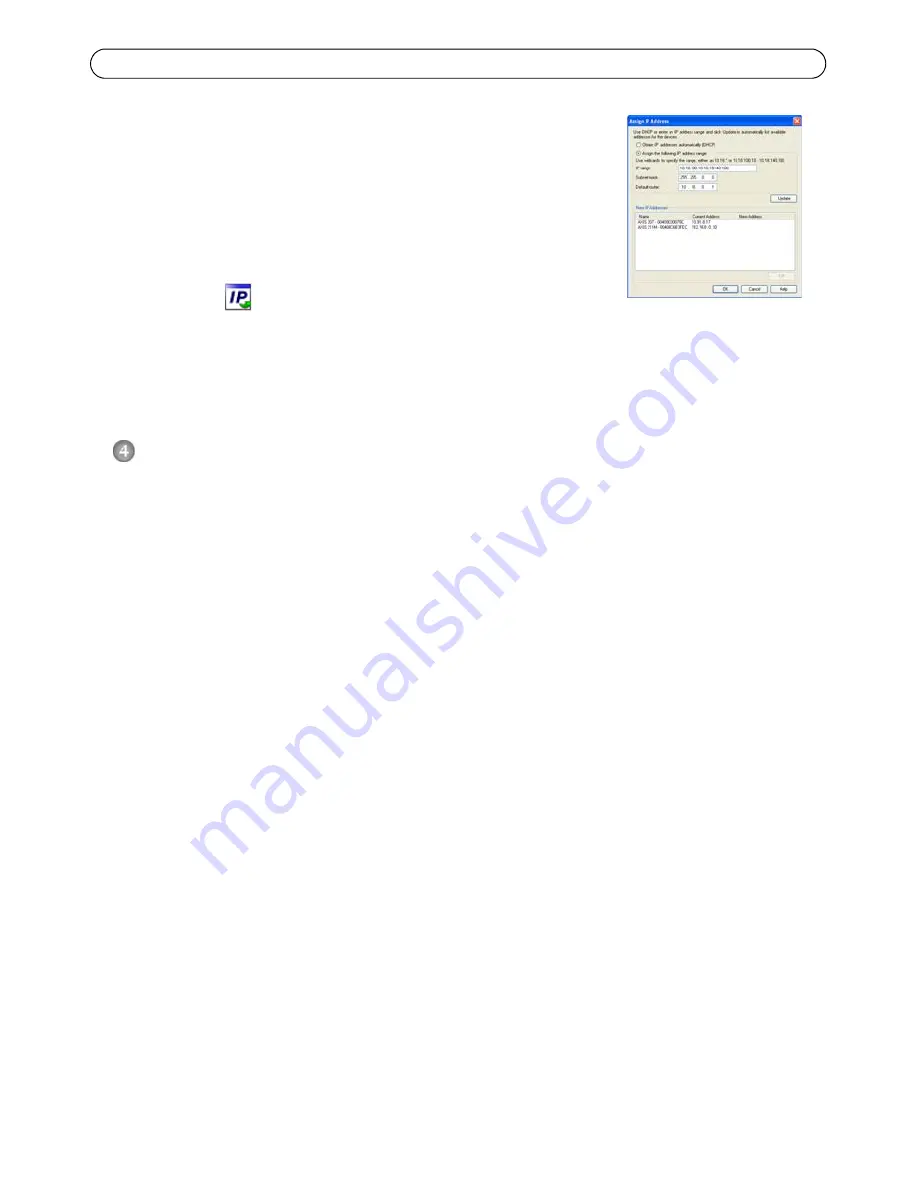
Página 76
Guía de instalación de la serie de cámaras de red AXIS M31-VE
Asignación de direcciones IP en varios dispositivos
AXIS Camera Management acelera el proceso de asignación de
direcciones IP en varios dispositivos indicando direcciones IP
disponibles dentro de un intervalo especificado.
1. Seleccione los dispositivos que desee configurar (se pueden
seleccionar varios modelos) y haga clic en el botón
Assign IP
(Asignar IP)
.
2. Seleccione
Assign the following IP address range
(Asignar el intervalo de direcciones IP
siguiente) y escriba las direcciones IP, la máscara de subred y el router predeterminado que
utilizará el dispositivo.
3. Haga clic en el botón OK (Aceptar).
Configure la contraseña
Para poder acceder al producto, hay que asignar una contraseña para el administrador
root
(es el
usuario predeterminado). Al acceder por primera vez a la cámara de red, aparecerá el cuadro de
diálogo
Configure Root Password
(Configurar contraseña de root).
Para evitar la intercepción de la contraseña de root cuando se configura, este proceso se puede
realizar a través de una conexión HTTPS cifrada, que precisa un certificado HTTPS.
Para configurar la contraseña a través de una conexión HTTP estándar, escríbala en la ventana
Configure Root Password
(Configurar contraseña de root).
Para configurar la contraseña a través de una conexión HTTPS cifrada, siga estos pasos:
1. Haga clic en el botón
Create self-signed certificate
(Crear un certificado de autofirma).
2. Proporcione la información que se le solicite y haga clic en OK (Aceptar). Se creará el certificado
y se podrá configurar la contraseña con seguridad. Todo el tráfico hacia y desde la cámara de
red se cifrará a partir de este punto.









































