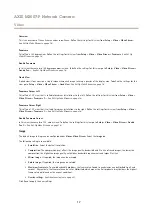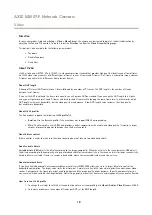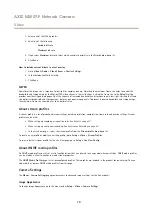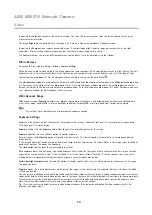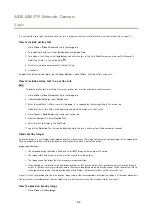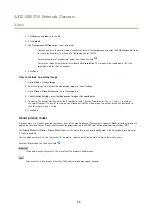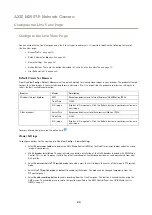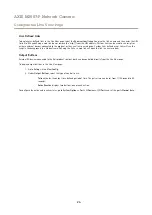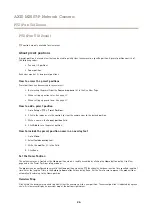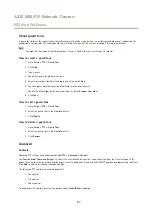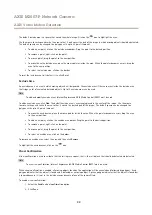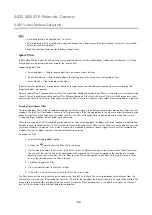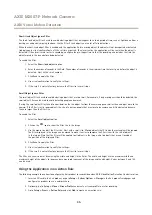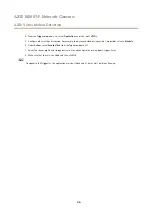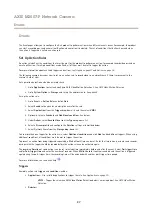AXIS M3007-P Network Camera
Video
It is also possible to display text when an action rule is triggered, see
How to include overlay text in an action rule on page 22
.
How to include overlay text
1. Go to
Video > Video Stream
and select the
Image
tab.
2. To include date and time, select
Include date
and
Include time
.
3. To include a text string, select
Include text
and enter the text in the field. Modifiers can be used, see
File Naming &
Date/Time Formats
in the online help
.
4. Select size, color, and placement of the text string.
5. Click
Save
.
To modify the date and time format, go to
System Options > Date & Time
. See
How to include overlay text in an action rule
Note
To display overlay text in multiple view areas, overlay text must be enabled in each view area.
1. Go to
Video > Video Stream
and select the
Image
tab.
2. Under
Overlay Settings
, select
Include text
.
3. Enter the modifier
#D
. When the rule is triggered,
#D
is replaced by the text specified in the action rule.
Additional text in this field will be displayed also when the action rule is not active.
4. Go to
Events
>
Action Rules
and create your action rule.
5. From the
Actions
list, select
Overlay Text
.
6. Enter the text to display in the
Text
field.
7. Specify the
Duration
. The text can be displayed while the rule is active or for a fixed number of seconds.
About overlay images
An overlay image is a static image superimposed over the video stream. The image, for example a company logo, is first uploaded to
the Axis product and then used to provide extra information or to mask a part of the image.
Image specifications:
•
The uploaded image should be a Windows 24-bit BMP image with maximum 250 colors.
•
The image width and height, in pixels, must be exactly divisible by four.
•
The image cannot be larger than the maximum image resolution.
•
If you combine a text overlay with and image overlay, the text overlay always takes presidence over the overlay image in
height. A text overlay always stretches across the whole video image which means you cannot shrink the overlay strip to
make room for an image. For information about the different text overlay heights, see
Since it is static, the position and size of an overlay image remains the same regardless of resolution and pan, tilt or zoom movements.
To always cover a selected part of the monitored area, use a privacy mask. See
About privacy masks on page 23
How to upload an overlay image
1. Go to
Video > Overlay Image
.
22
Содержание M3007-P
Страница 1: ...AXIS M3007 P Network Camera User Manual ...