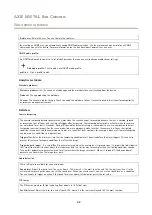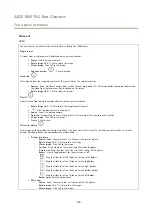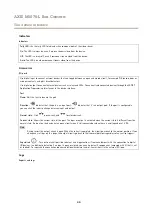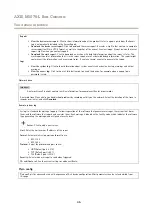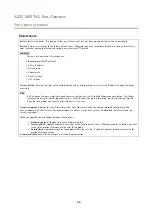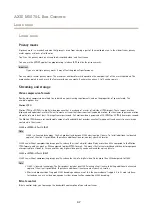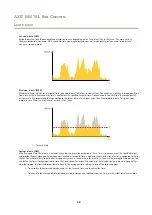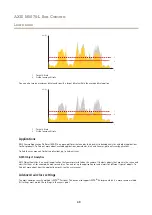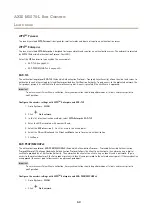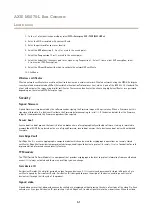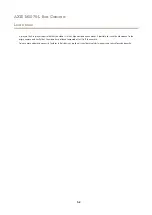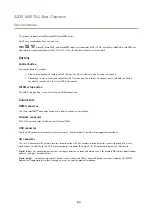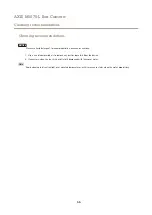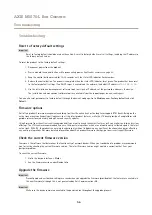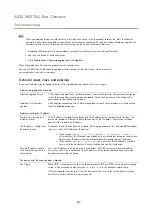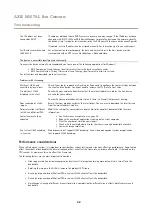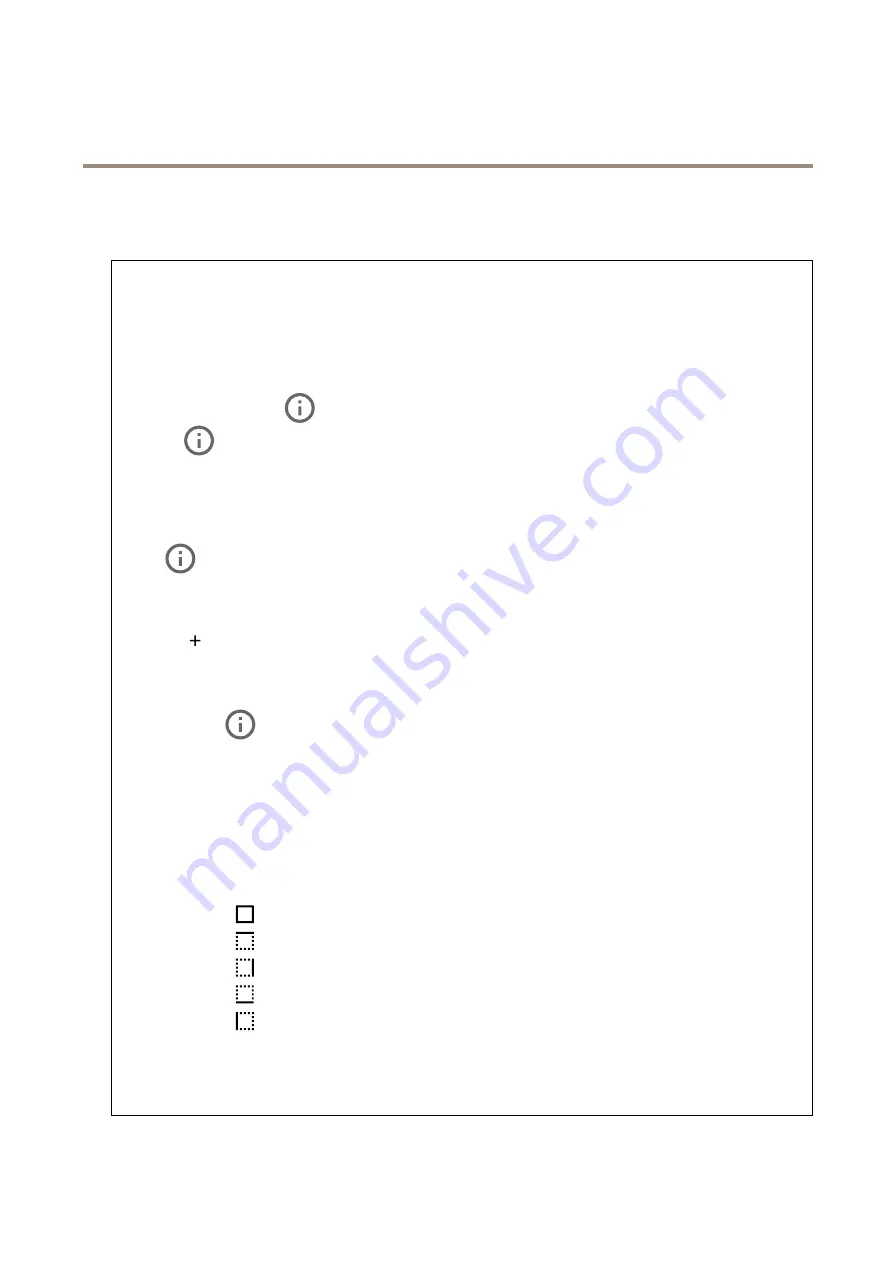
AXIS M1075-L Box Camera
The device interface
Video out
HDMI
You can connect an external monitor to the device through an HDMI cable.
Single source
A stream from a single camera is displayed on the external monitor.
•
Source
: Select only one camera.
•
Rotate image 180°
: Click to rotate the image.
•
Mirror image
: Click to flip the image.
•
Dynamic overlays
: Click to overlay.
Quad view
View streams from four separate cameras at the same time on the external monitor.
•
Sources
: Select a different camera from each of the four drop-down lists. The image beside the source shows where
the video from that camera will be displayed on the screen.
•
Rotate image 180°
: Click to rotate all images.
Playlist
Single streams from multiple cameras alternate on the external monitor.
•
Rotate image 180°
: Click to rotate the image from all sources.
•
: Click to add a camera to the playlist.
•
Source
: Select the desired camera.
•
Duration
: Set how long (in mm:ss) the playlist will stream from this camera in each rotation.
•
Mirror image
: Click to flip the image.
•
Create
: Click to save.
Picture-in-picture
Two streams are displayed on the external monitor at the same time. One stream fills the display and the other is a smaller
picture.
Position
,
picture size
and
borders
are customizable.
•
Picture-in-picture
-
Source
: Select the camera that will stream as the smaller picture.
-
Rotate image 180°
: Click to rotate the image.
-
Mirror image
: Click to flip the image.
-
Position
: Select where on the screen the picture should appear.
-
Picture size
: Drag the slider to set the size (% of screen) of the picture.
-
Border
: Click to toggle borders for the picture on or off.
-
: Drag the slider to set the thickness for the entire border.
-
: Drag the slider to set the thickness for the top border.
-
: Drag the slider to set the thickness for the right border.
-
: Drag the slider to set the thickness for the bottom border.
-
: Drag the slider to set the thickness for the left border.
-
Border color
: Select a border color.
•
Main view
-
Source
: Select the camera that will stream on the full display.
-
Rotate image 180°
: Click to rotate the image.
-
Mirror image
: Click to flip the image.
43