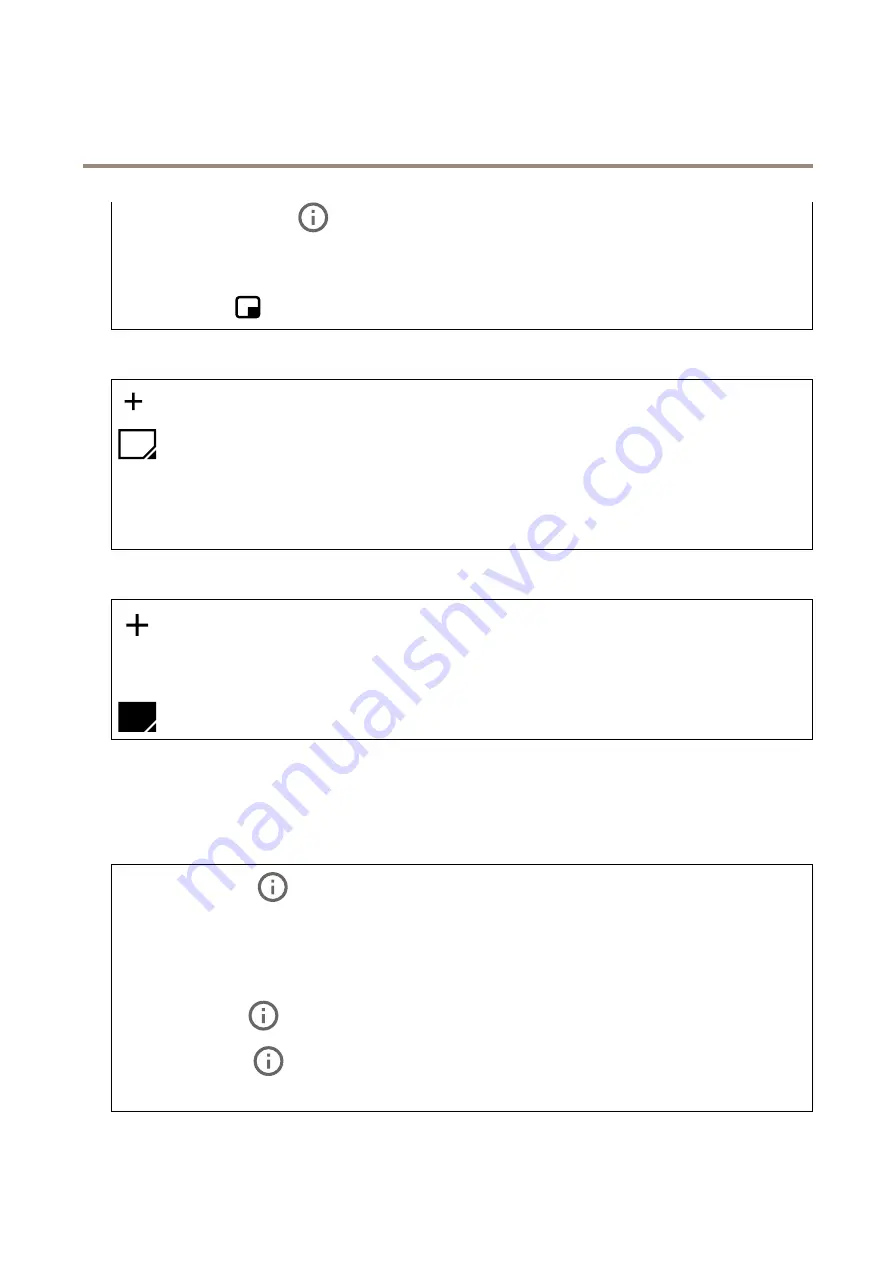
AXIS M1075-L Box Camera
The device interface
•
Streaming indicator
: Select to show an animation superimposed over the video stream. The animation
indicates that the video stream is live, even if the scene doesn’t contain any motion.
-
Appearance
: Select the animation color and background color, for example, red animation on a transparent
background (default).
-
Size
: Select the desired font size.
-
: Select the position of the overlay in the image.
View areas
: Click to create a view area.
Click the view area to access settings.
Name
: Enter a name for the view area. The maximum length is 64 characters.
Aspect ratio
: Select desired aspect ratio. The resolution adjusts automatically.
PTZ
: Turn on to use pan, tilt, and zoom functionality in the view area.
Privacy masks
: Click to create a new privacy mask. The maximum number of masks depend on the complexity of all masks combined.
Each mask can have maximum 10 anchor points.
Privacy masks
: Click to change the color of all privacy masks, or to delete all privacy masks permanently.
Mask x
: Click to rename, disable, or permanently delete the mask.
Audio
Device settings
Input
: Turn on or off audio input. Shows the type of input.
Allow stream extraction
: Turn on to allow stream extraction.
Input type
: Select the type of input, for instance if it’s a microphone or line-in.
Power type
: Select power type for your input.
Apply changes
: Click to apply your selection.
Separate gain controls
: Turn on to adjust the gain separately for the different input types.
Automatic gain control
: Turn on to dynamically adapt the gain to changes in the sound.
Gain
: Use the slider to change the gain. Click the microphone icon to mute or unmute.
22






























