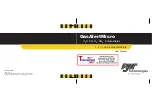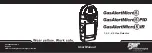AXIS D2050-VE Network Radar Detector
Setup
Image requirements:
•
Supported file formats are jpeg and png.
•
Use an image with the same proportions (16:9) or resolution (1920x1080) as the live view. If the image is smaller it will be
scaled to fit the window. If the proportions are wrong, the image will not fill the entire video stream.
•
Crop the image to fit the coverage of the radar as closely as possible before uploading it.
•
The orientation is not important, since the radar coverage shape will be moved to adapt to the image during calibration.
After uploading the reference map you need to calibrate the radar so that the actual radar coverage fits the position, direction and
scale of the reference map.
There are two methods for calibrating the reference map:
•
Calibration using pins
: The calibration is performed in the web interface by dropping pins in know locations in the
reference map and setting the distance between the pins.
When calibrating using pins, you need to select the mounting position of the radar module inside the detector.
•
Calibration using tracks
: The calibration method requires a person to move in front of the radar.
You can do this yourself while accessing the web interface from a mobile device, or have someone else move and
follow your instructions.
When moving around in the different steps, move to places that are easy to find in the reference map.
How to configure the detector
1. To upload a reference map, go to
Settings > Radar > Reference map
. Select
Browse
to find an image file, and select
Upload
to place the image in the live view.
2. To calibrate the reference map, go to
Settings > Radar > Reference map calibration
. Select
Start calibration
and
follow the instructions.
How to install multiple detectors
If two radar detectors of are mounted close together they may interfere with each other. To avoid problems, select different
channels for the detectors.
1. Go to
Settings > Radar > General
and select
Channel
.
About events
The event pages allow you to configure your product to perform actions when different events occur. For example, the product
can start a recording or send an email notification when motion is detected. The set of conditions that defines how and when
the action is triggered is called an action rule.
9