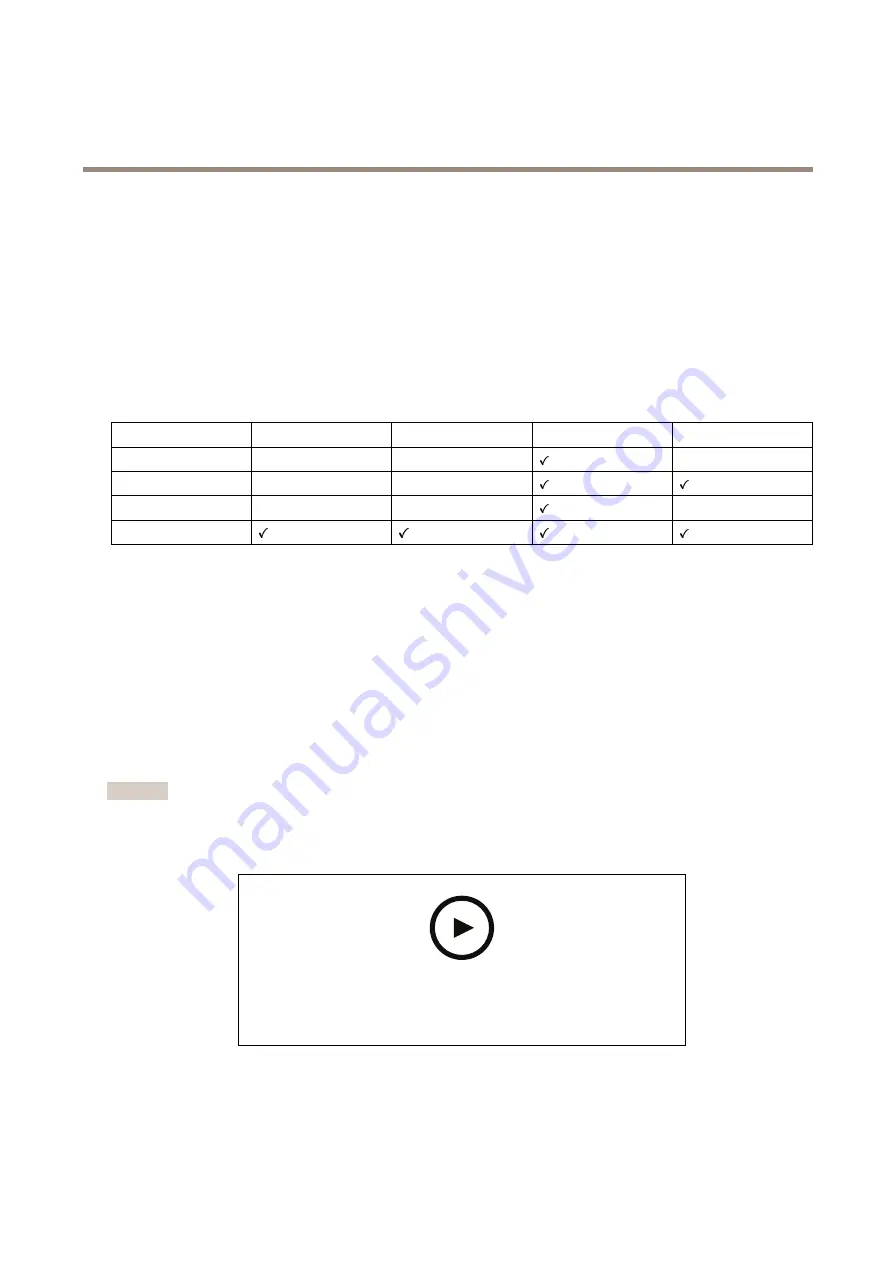
AXIS C8210 Network Audio Amplifier
Get started
Get started
Find the device on the network
To find Axis devices on the network and assign them IP addresses in Windows®, use AXIS IP Utility or AXIS Device Manager. Both
applications are free and can be downloaded from
For more information about how to find and assign IP addresses, go to
How to assign an IP address and access your device
Browser support
You can use the device with the following browsers:
Chrome
TM
Firefox
®
Edge
TM
Safari
®
Windows
®
recommended
recommended
macOS
®
recommended
recommended
Linux
®
recommended
recommended
Other operating systems
*
*To use AXIS OS web interface with iOS 15 or iPadOS 15, go to Settings
Settings
Settings >
>
> Safari
Safari
Safari >
>
> Advanced
Advanced
Advanced >
>
> Experimental
Experimental
Experimental Features
Features
Features and disable
NSURLSession Websocket.
If you need more information about recommended browsers, go to
.
Access the device
1. Open a browser and enter the IP address or host name of the Axis device.
2. Enter the username and password. If you access the device for the first time, you must set the root password. See
new password for the root account on page 4
Set a new password for the root account
Important
The default administrator username is
root
. If the password for root is lost, reset the device to factory default settings. See
Reset to factory default settings on page 34
To watch this video, go to the web version of this document.
help.axis.com/?&piaId=47555§ion=set-a-new-password-for-the-root-account
Support tip: Password security confirmation check
1. Type a password. Follow the instructions about secure passwords. See
.
2. Retype the password to confirm the spelling.
4



















