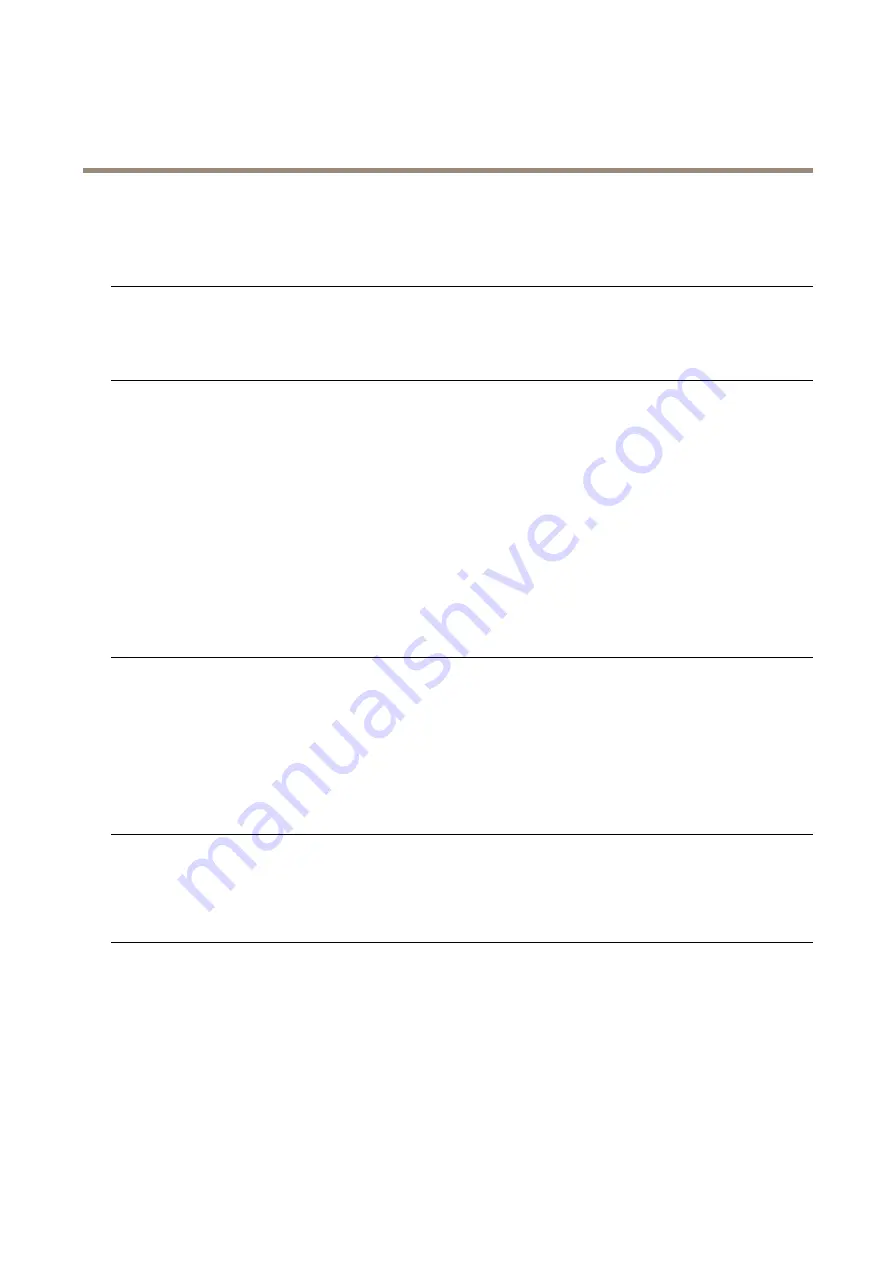
AXIS C8210 Network Audio Amplifier
Troubleshooting
Technical issues, clues and solutions
If you can’t find what you’re looking for here, try the troubleshooting section at
Problems upgrading the firmware
Firmware upgrade failure
If the firmware upgrade fails, the device reloads the previous firmware. The most common reason
is that the wrong firmware file has been uploaded. Check that the name of the firmware file
corresponds to your device and try again.
Problems setting the IP address
The device is located on a
different subnet
If the IP address intended for the device and the IP address of the computer used to access the
device are located on different subnets, you cannot set the IP address. Contact your network
administrator to obtain an IP address.
The IP address is being used
by another device
Disconnect the Axis device from the network. Run the ping command (in a Command/DOS window,
type
ping
and the IP address of the device):
• If you receive:
Reply from <IP address>:
bytes=32; time=10...
this means that the IP address may already be in use by another device on the network.
Obtain a new IP address from the network administrator and reinstall the device.
• If you receive:
Request timed out
, this means that the IP address is available
for use with the Axis device. Check all cabling and reinstall the device.
Possible IP address conflict
with another device on the
same subnet
The static IP address in the Axis device is used before the DHCP server sets a dynamic address.
This means that if the same default static IP address is also used by another device, there may
be problems accessing the device.
The device cannot be accessed from a browser
Cannot log in
When HTTPS is enabled, ensure that the correct protocol (HTTP or HTTPS) is used when attempting
to log in. You may need to manually type
http
or
https
in the browser’s address field.
If the password for the user root is lost, the device must be reset to the factory default settings.
See
Reset to factory default settings on page 34
The IP address has been
changed by DHCP
IP addresses obtained from a DHCP server are dynamic and may change. If the IP address has been
changed, use AXIS IP Utility or AXIS Device Manager to locate the device on the network. Identify
the device using its model or serial number, or by the DNS name (if the name has been configured).
The device is accessible locally but not externally
To access the device externally, we recommend using one of the following applications for Windows
®
:
• AXIS Camera Station: 30-day trial version free of charge, ideal for small to mid-size systems.
For instructions and download, go to
.
Problems with sound files
Can’t upload media clip
The following audio clip formats are supported:
• au file format, encoded in µ-law and sampled with 8 or 16 kHz.
• wav file format, encoded in PCM audio. It supports encoding as 8 or 16-bit mono or
stereo and sample rate of 8 to 48 kHz.
• mp3 file format, in mono or stereo with bitrate of 64 kbps to 320 kbps and sample
rate of 8 to 48 kHz.
35








































