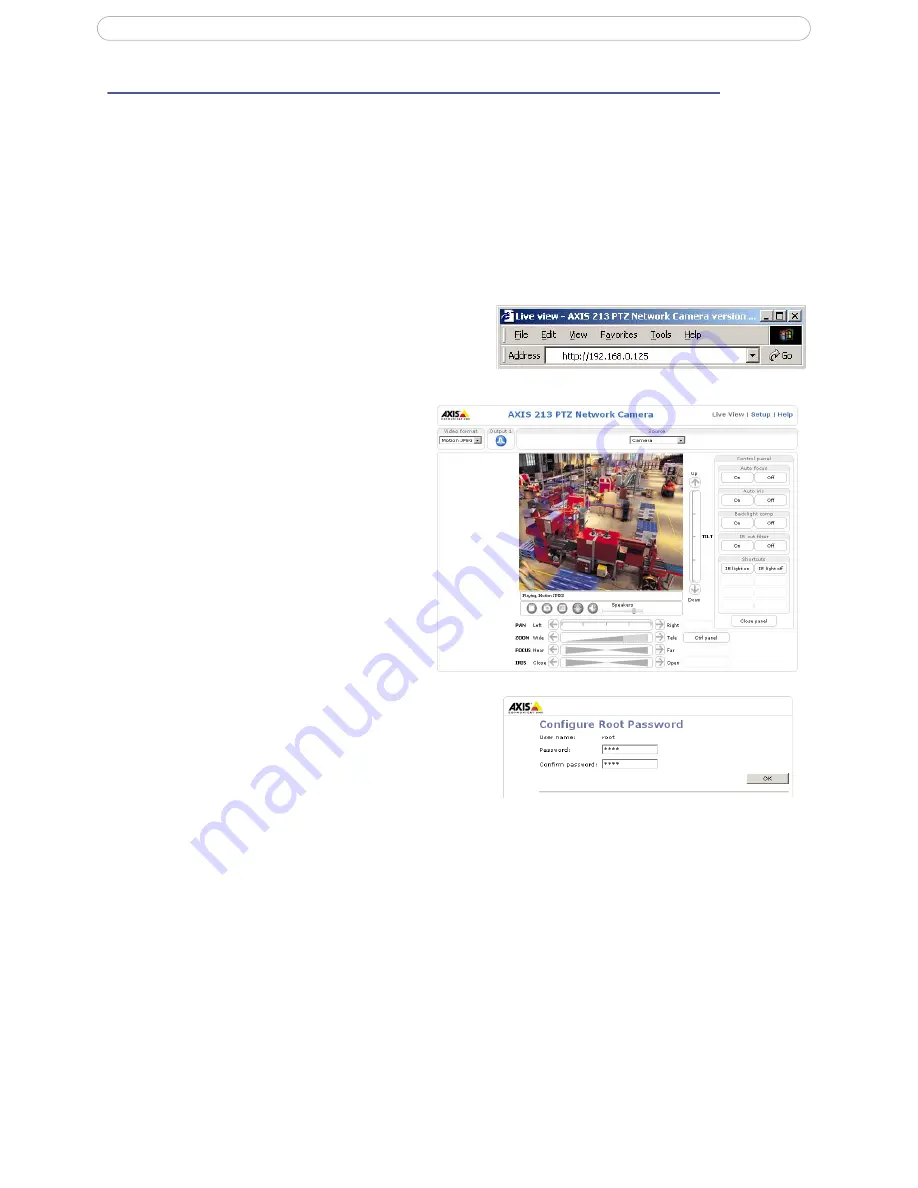
7
AXIS 213 PTZ
Accessing the camera
The AXIS 213 PTZ can be used with most standard operating systems and supports Microsoft Internet
Explorer 6.x or later, Netscape 7.x or later and Firefox 1.4 or later.
Note:
To view streaming video in Microsoft Internet Explorer for Windows, you must set your browser to allow the AXIS Media Control
(AMC) to be installed on your computer. The first time an MPEG-4 video stream is accessed, AMC also installs an MPEG-4 decoder
for viewing the video stream. As a license is required for each instance of the decoder, the product administrator may have dis-
abled the installation. If your workstation restricts the use of additional software components, the camera can be configured to
use a Java applet for updating JPEG images. See the online help for more information.
Access from a browser
1. Start a browser (Internet Explorer, Firefox, Netscape Navigator).
2. Enter the IP address or host name of the AXIS 213
PTZ in the l
ocation/ address
field of your
browser.
3. Enter the user name and password set
by the administrator.
4. A video image is displayed in your
browser.
Note:
• User functions in the AXIS 213 PTZ may have been
customized to meet the specific requirements of the
application. Consequently, many of the examples and
functions in this section may differ from those displayed in
your Live View page.
• If the AXIS 213 PTZ is to be placed upright on a desktop, the
image must be rotated.
Go to
Setup > Video & Image
and set Rotate image to 180
degrees.
Setting the Password
1. When accessing the camera for the
first time, the ‘
Configure Root Password
’ dialog
is displayed on the screen.
2. Enter a password and then re-enter it, to confirm
the spelling. Click
OK
.
3. The ‘
Enter Network Password’
dialog appears.
Enter the User name:
root
Note:
The default administrator user name
root
is permanent and cannot be deleted or altered.
4. Enter the password as set in step 2 above, and click
OK
. If the password is lost, the camera must be
reset to the factory default settings. See page 34.
5. If required, click
Yes
to install the AXIS Media Control (AMC). You require administrator rights on
the computer to do this.
Accessing the camera from the Internet
Once installed, the camera is accessible on your local network (LAN). To access the camera from the Internet
you must configure your router/firewall to allow incoming data traffic. For security reasons this is usually
done on a specific port. Please refer to the documentation for your router/firewall for further instructions.
For more information, please visit the AXIS Internet Dynamic DNS Service at www.axiscam.net or, for
technical notes on this and other topics, visit the Axis Support Web at www.axis.com/techsup.








































