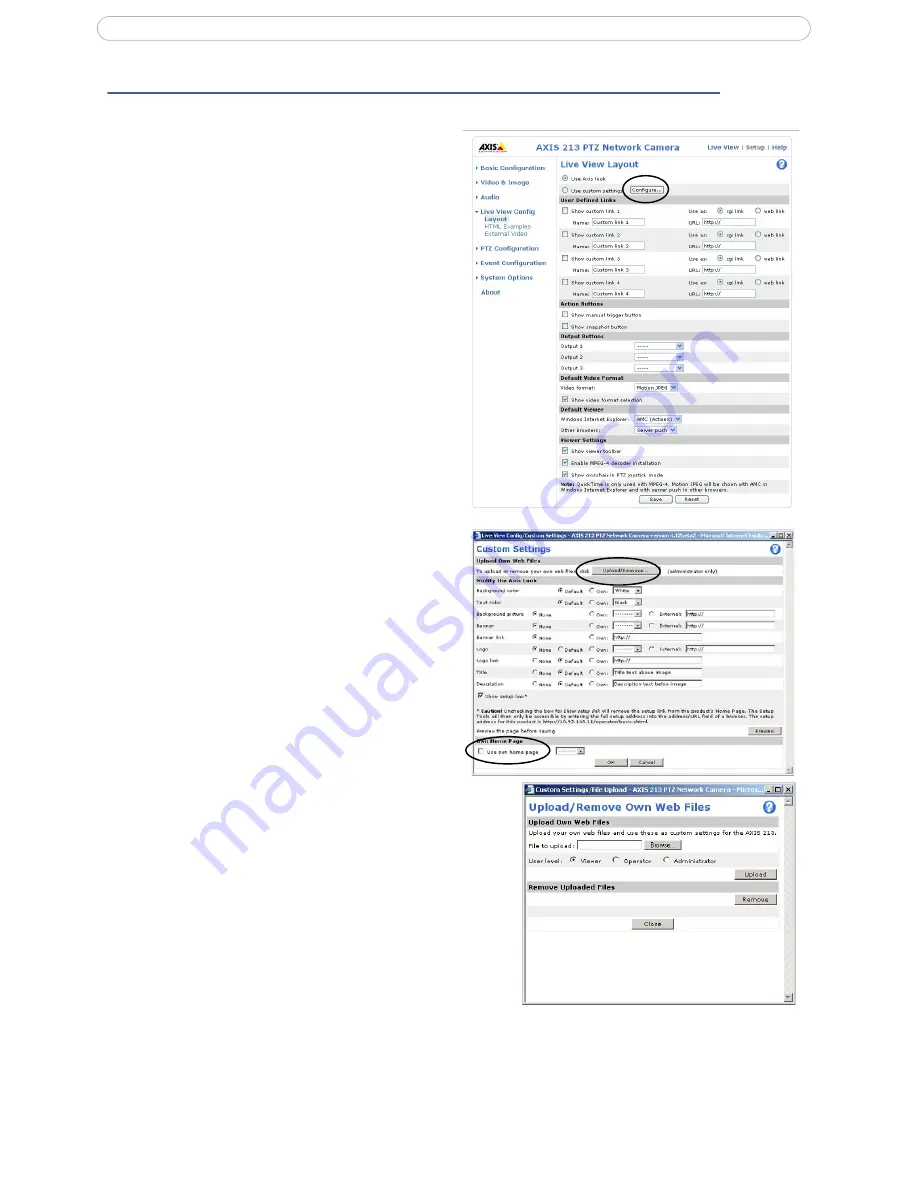
21
AXIS 213 PTZ
Live View Config
Live View Layout
These are the tools for deciding the layout of the
Live View page. The layout can be set in 3 ways:
•
Use Axis look
- the layout is unchanged.
•
Use custom settings
- modify the default page
with your own colors, images etc. Click the
Con-
figure
button and see the following page.
• Own Home Page - Upload and use a custom page
as the default web page. Click the
Configure
button and see below.
Use custom settings
Adjust the settings under
Modify the Axis look
, to
change the background picture, banner, colors, etc.
To use your own file for a banner, check the
Own
radio button and select your own uploaded file from
the drop-down list, or select
External
and enter the
path to the file. See below for instructions on
uploading your own files.
Own Home Page
To use a previously uploaded web page (see below)
as the default page, check the checkbox, select the
page from the drop-down list and click
OK
.
Upload Own Web Files
Your own web files, background pictures etc., must
first be uploaded to the AXIS 213 PTZ in order to be
available for selection in the
Custom Settings setup
dialog. Once uploaded, the files are shown in the
drop-down list.
1. Enter the path to the file, or click the
Browse
button.
2. Select the user level for the uploaded file.
Setting the user access level means that
you have complete control over which
pages can be viewed by which users.
3. When the path is shown correctly in the
text field, click the
Upload
button.
All uploaded files are shown in the list in the lower
section of the page. To remove a file, check the box
provided next to it and then click the
Remove
button.
Note:
Unchecking the box for Show setup link removes the setup
link from the camera’s Home Page. The setup tools are then
only accessible by entering the full setup address into the address/URL field of a browser, that is, http://<ipaddress>/opera-
tor/basic.shtml
















































