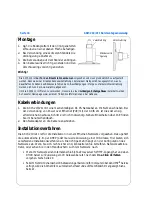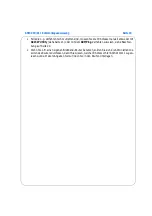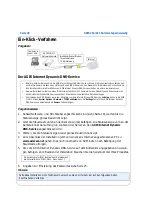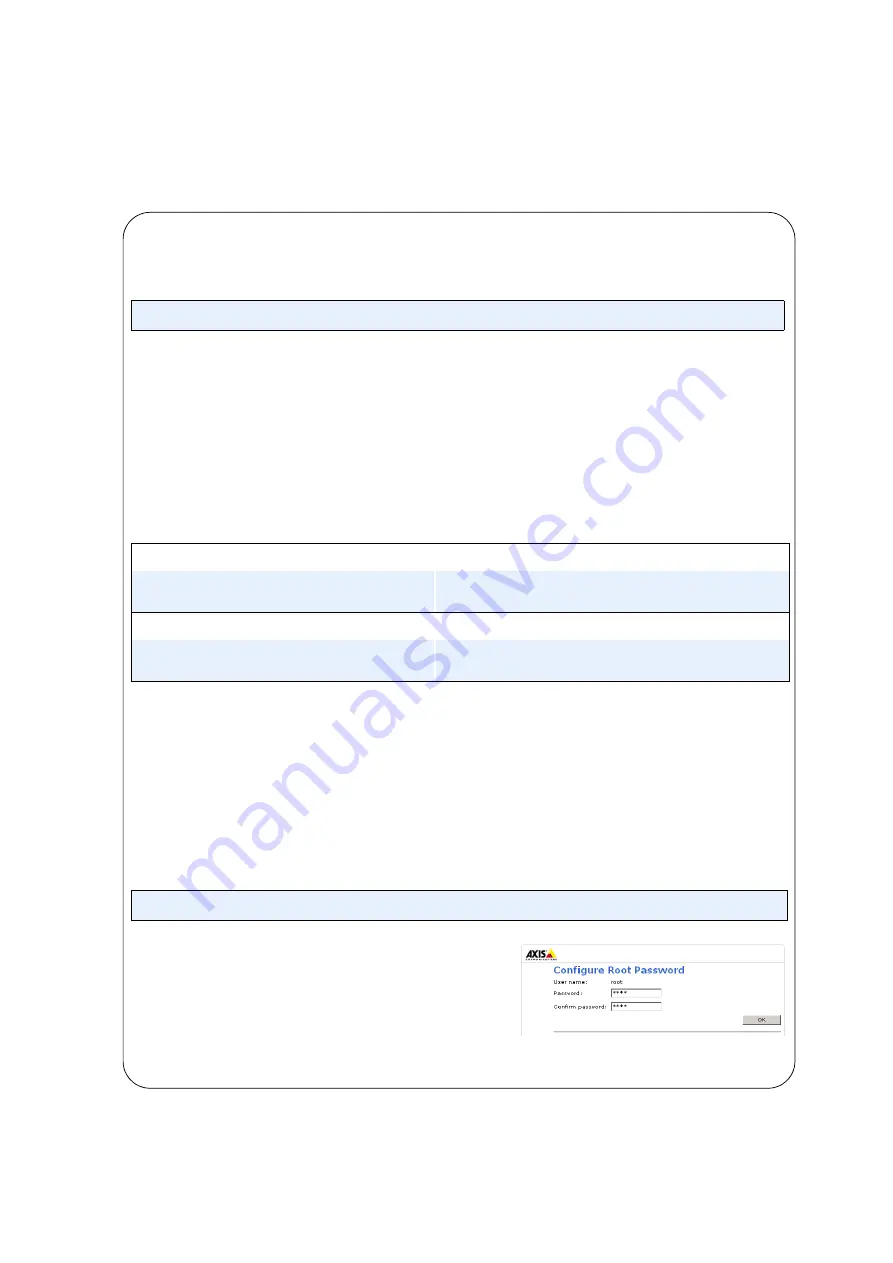
AXIS 210/211 Quick Installation Guide
Page 7
6. Click
View Home Page
to access the
AXIS 210/211’s web pages.
7. See below for instructions on how to set the password.
Note:
Manual Installation with ARP/Ping
1. Acquire an unused IP address for the AXIS 210/211. This IP address must be on the same
subnet as your computer.
2. Locate the serial number (S/N) on the camera’s underside label.
3. From a computer on your network, open a Command Prompt (in Windows: from the Start
menu, select Run... and type
cmd
in the field. Click
OK
).
4. As appropriate for your operating system, enter the following commands:
5. Check that the network cable is connected. Start/restart the camera by disconnecting and
reconnecting the power cable (or the network cable if using PoE on the AXIS 211).
6. Close the Command prompt when you see ‘Reply from 192.168.0.125: ...’
7. The IP address has been set when the Power indicator is permanently lit and the Network
indicator flashes intermittently.
8. Start your browser, enter the IP address of the camera in the Location/Address field and
press
Enter
on your keyboard. See below for instructions on how to set the password.
Note:
Setting the Password
1. When accessing the AXIS 210/211 for the first
time, the ‘
Configure Root Password
’ dialog will
be displayed on the screen.
2. Enter a password and then re-enter it, to confirm the spelling. Click
OK
.
After installation, the One-click installation method can be used to obtain a DNS name for the AXIS 210/211.
Windows syntax:
Windows example:
arp -s <IP Address> <Serial Number>
ping -l 408 -t <IP Address>
arp -s 192.168.0.125 00-40-8c-18-10-00
ping -l 408 -t 192.168.0.125
UNIX/Linux/Mac syntax:
UNIX/Linux/Mac example:
arp -s <IP Address> <Serial Number> temp
ping -s 408 <IP Address>
arp -s 192.168.0.125 00:40:8c:18:10:00 temp
ping -s 408 192.168.0.125
After installation, the One-click installation method can be used to obtain a DNS name for the AXIS 210/211.