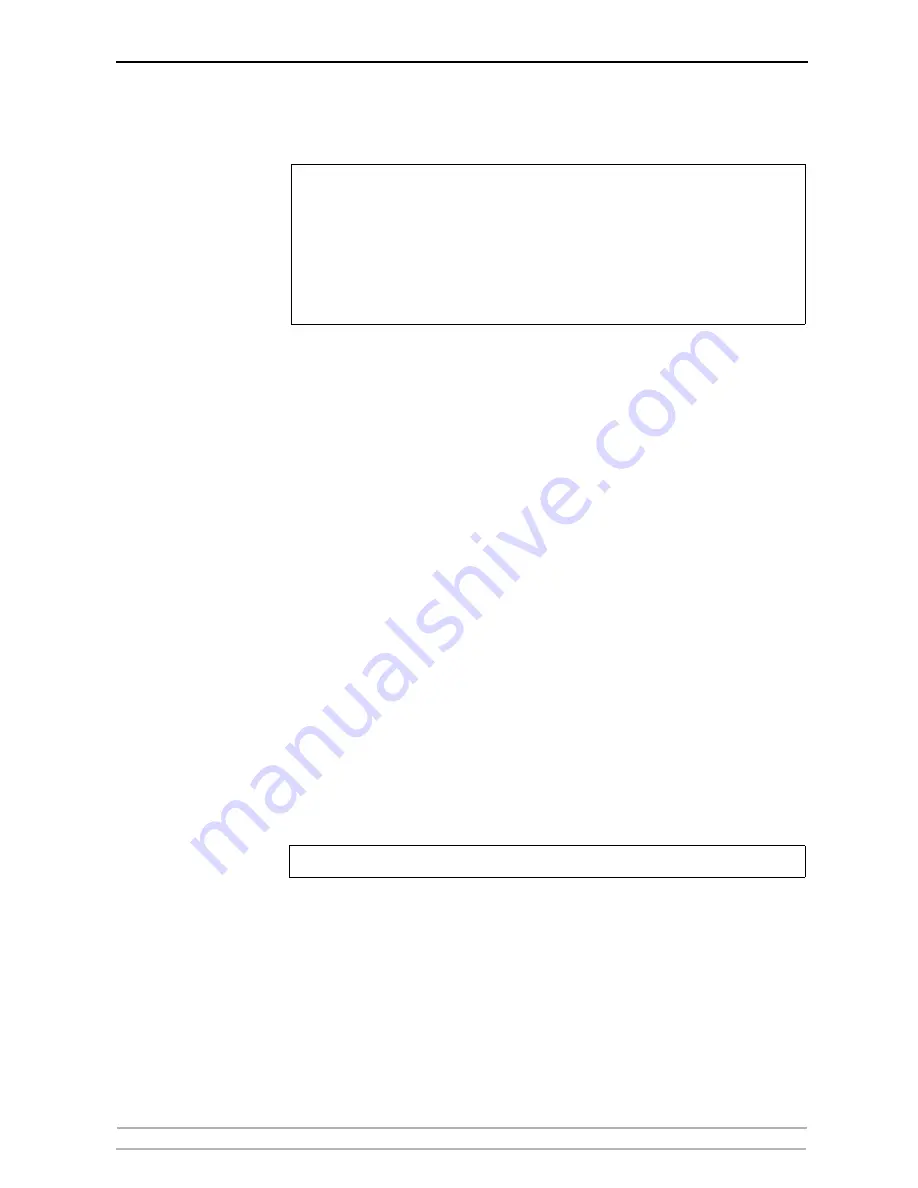
Basic Installation
16
AXIS 5550 User’s Manual
server deletes that entry before registering.
Notes:
Set the IP Address
with DHCP
Follow the instructions below to download the IP address using DHCP:
1. Edit or create a scope in the DHCP manager of the DHCP daemon. The
entries included in this scope should contain the following parameters:
• range of IP addresses
• subnet mask
• default router IP address
• WINS server IP address(es) or DDNS server IP address(es)
• lease duration
2. Activate the scope. The print server automatically downloads the DHCP
parameters. If you are using WINS or DNS, you should include at least one
WINS or DNS server IP address in the DHCP scope. Immediately after the IP
address has been received, the print server registers its host name and IP
address on the WINS alternatively DNS server. Refer to
“Registering and
Resolving Host Names”
on page 15 for more information. The print server
can automatically download a customized
config
file from a TFTP server. Just
add the name of the config file and the TFTP server’s IP address to your DHCP
scope. The
config
file is downloaded immediately after the print server
receives its IP address.
3. You have now successfully set the IP address of your print server. Continue
to
“Making Network Printers available for printing on your PC”
on page 20.
Note:
• The default host name of the AXIS 5550 is ’AXIS’ followed by the last 6 digits in the serial
number. e.g. AXIS181636. The host name (Print server name) can be changed in the
PS_NAME. field on the
Admin | General Settings
page.
• The host name limitations conclude that if you want to register the same host name at a
WINS server and a DDNS server, the host name should be no longer than 15 characters
and it should only contain the characters ‘A-Z’, ‘a-z’, ’0-9’ and ‘-’.
• Refer to your system manuals or to your network administrator for instructions on how
host name resolutions are performed on your system.
You have to restart the
print server
to download the IP address.






























